How to setup your Daily Agenda with Outlook
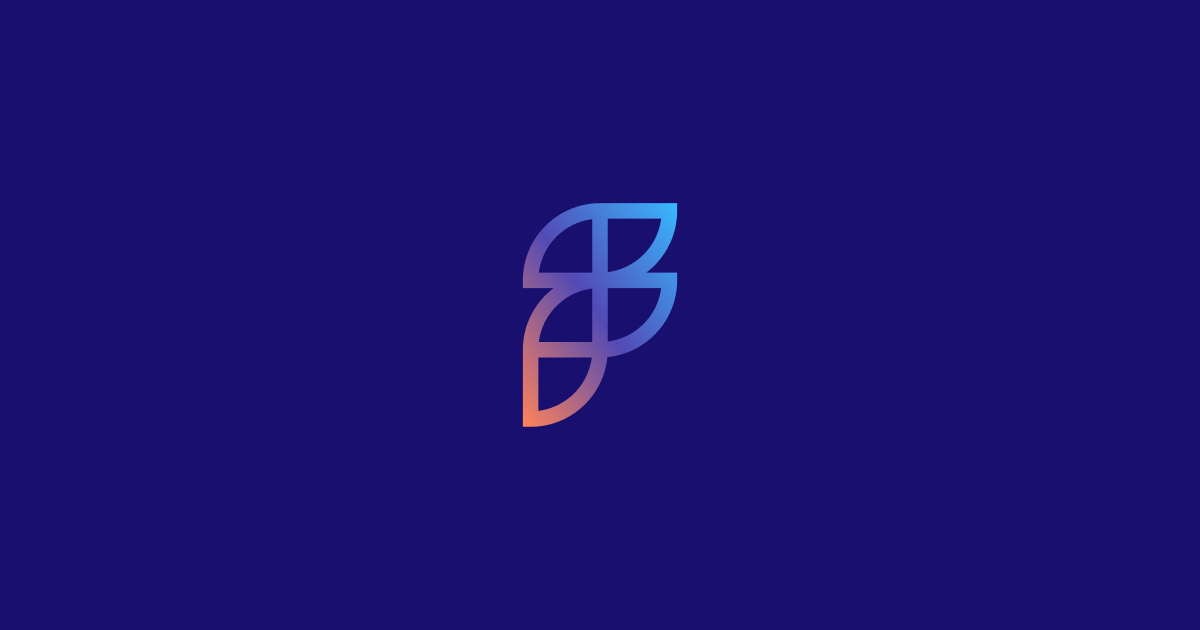
Is your Outlook calendar the source of truth for your workday? At a minimum, it contains the meetings and key events that you need to perform to be effective at work.
For a while, I would scan my calendar in the morning to see what was on my plate for the day. I would review meetings and share my daily agenda with my wife in the morning before the kiddos woke up.
Start with the Friday planner and calendar for free!
Finally, one day I decided to explore and see if I could receive a daily agenda email that outlined my meetings for the day. It seemed like this was an obvious feature that should be baked directly into all calendar apps, especially something as popular as Microsoft Outlook.
It turns out that this exists! In the rest of this post, I'm going to share how you can configure your daily agenda, but I'm also going to outline the problems I ran into with the default configuration options. Towards the end of this post, I'm going to show you how our daily planner solves these problems and helps you stay focused, on track, and show you exactly what you need to accomplish everyday.
Setting up the daily agenda for Outlook
Setting up the default daily agenda email doesn't take very long at all. You need to visit your Outlook calendar settings and click on "view all Outlook settings" in the bottom right corner (see screenshot below):
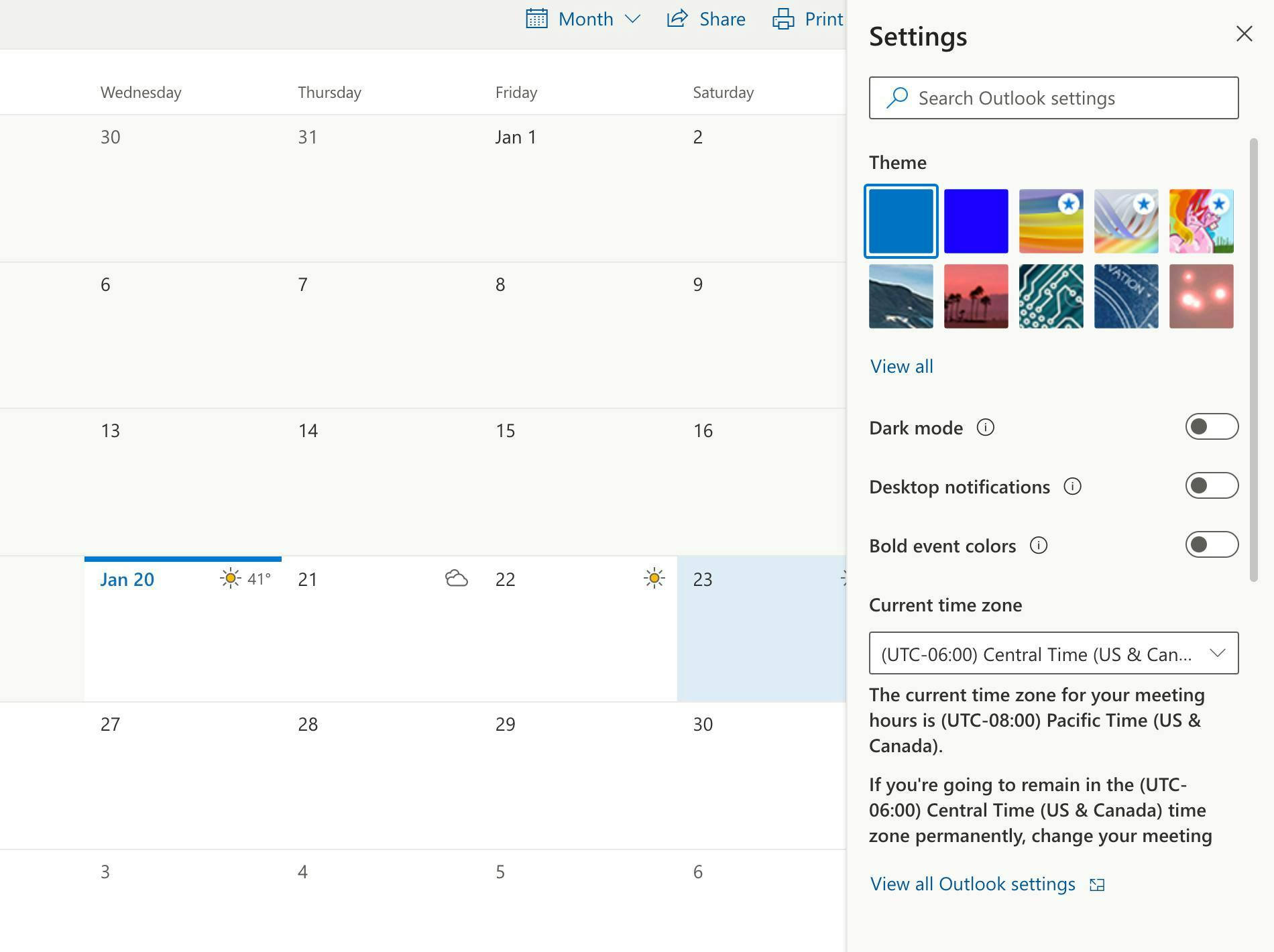
Then, you need to find the Agenda mail tab, where you can enable the daily agenda mail option (see screenshot below).
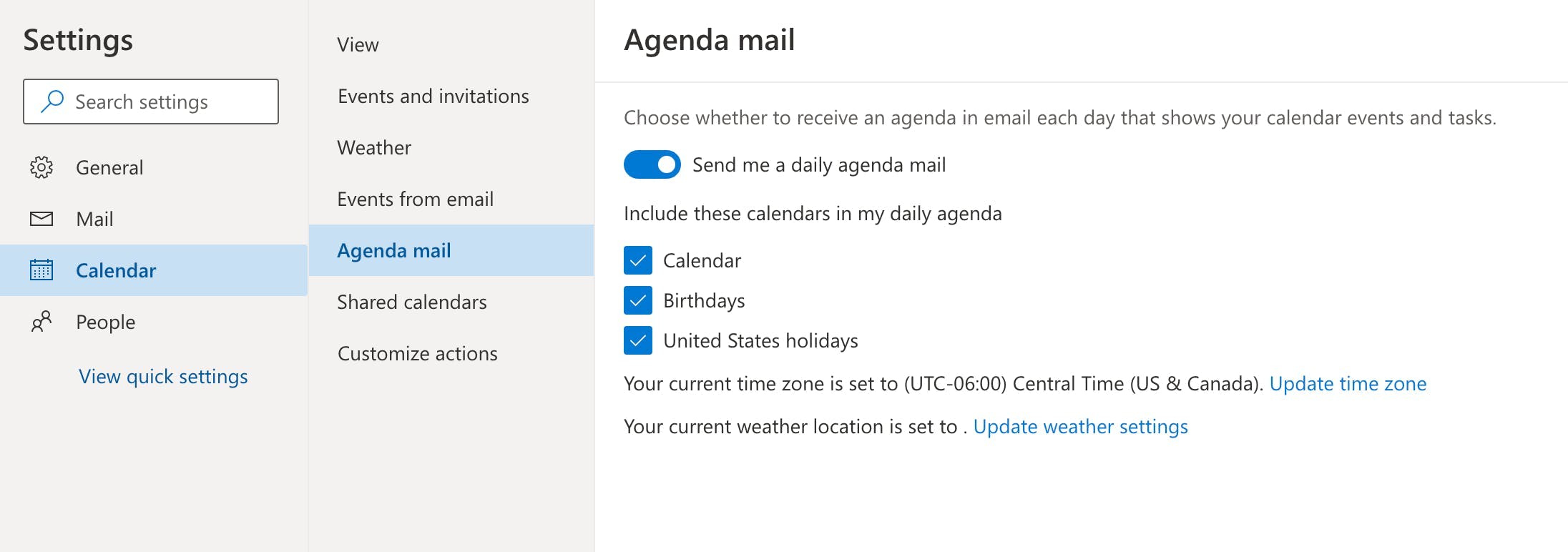
After you click to enable the email, you will receive a daily agenda email at 5am in the morning. Why 5am? Apparently that's because Microsoft determined that this was the appropriate time. Or they just copied what Google Calendar does. I'm not quite sure :)
Problems with the default Outlook agenda options
The Outlook agenda email offers a lot of promise, but this feature is neglected and needs to be improved. For example:
- I should be able to connect multiple calendar accounts. I wanted to see my work and personal meetings in one email in the morning. This wasn't possible.
- The email formatting looks bad. While it displays the meetings, the formatting isn't very great.
- My daily agenda is more than meetings -It's great to see meetings, but I want to see everything that's on my plate. Meetings. Tasks. Routines. Times when I need to focus. You get the point :)
So we decided to do something about it!
A better way to plan your workday
At Friday, our mission is to help you do your best work from anywhere, which is why we decided to help you better roadmap your days with a daily planner. You can learn more in the video tour below:
If you signup for a Friday account, you can:
- Connect Outlook (or multiple calendars)
- Connect your task apps (Microsoft To Do, Asana, Todoist, Clickup, and others)
We will glue all your daily work in one place. Then, you can configure a daily agenda notification to be sent at a time that makes the most sense for you. Unlike Outlook's default settings, you have complete control!
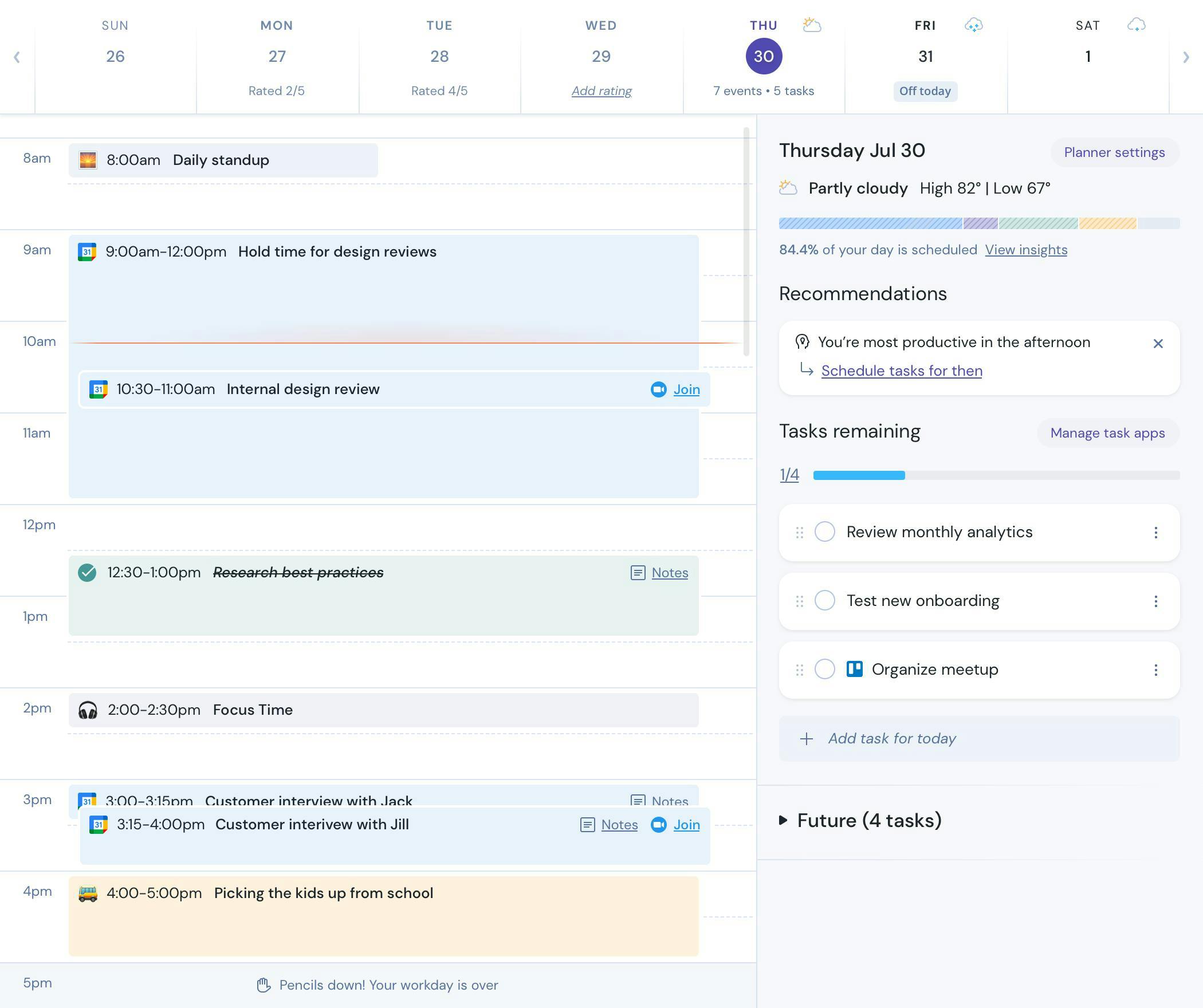
Additionally, the email we send you in the morning contains a complete view of the most important stuff you need to accomplish for the day.
In the daily agenda email, we highlight:
- Upcoming meetings (pulled from one or many calendars)
- Tasks you need to complete
- The weather for the day
- Routines you need to complete in Friday
If you were curious, here's what a sample email looks like from Friday. We also have the ability to define working hours (i.e. - 9am-5pm), so you can filter out events that fall outside of your workday. This isn't possible with the default Outlook settings.
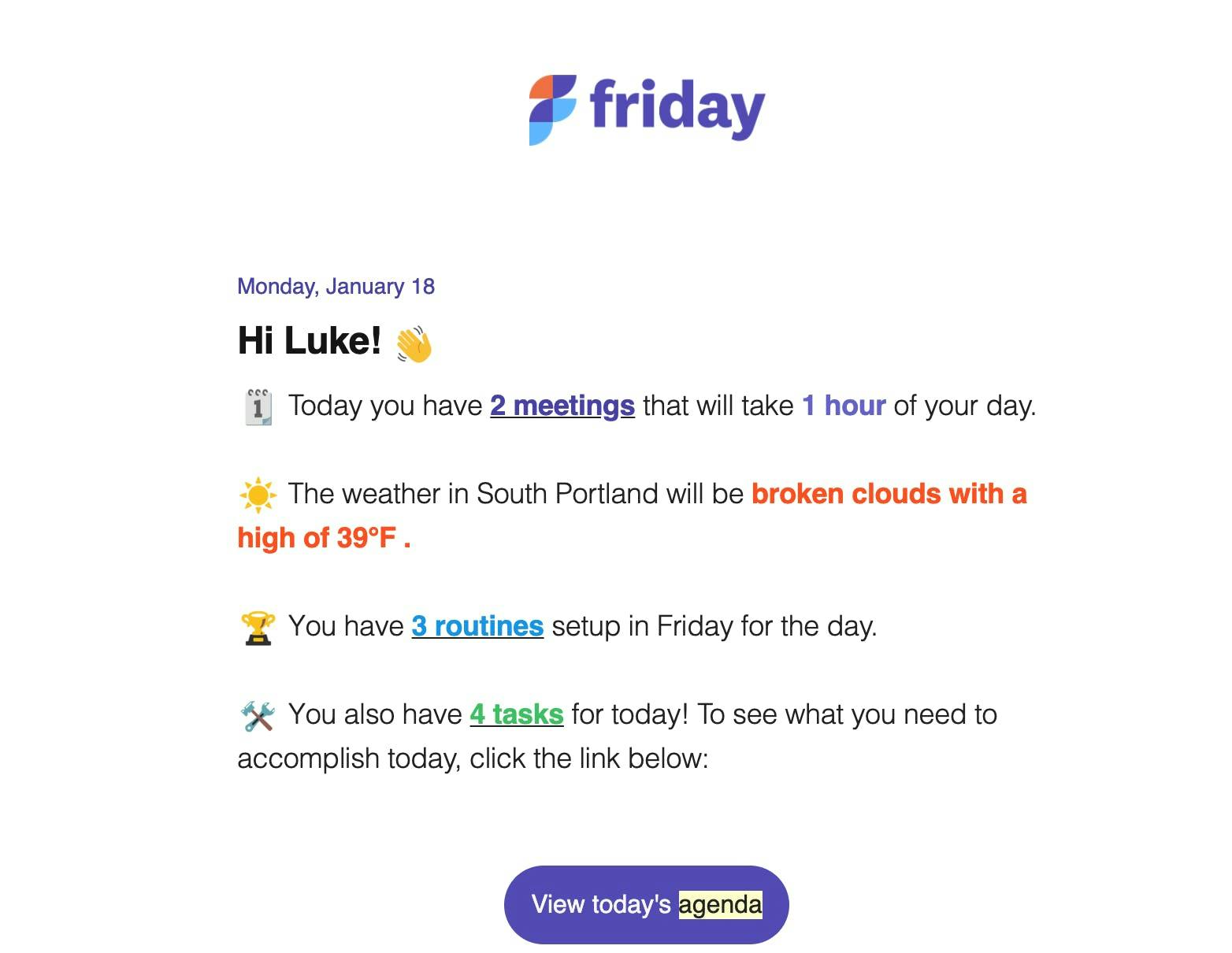
Ready to try it out?
If you'd like to receive a daily agenda email and have more productive workdays, you should give Friday a try (it's free to get started). The daily planner is one of many tools that we offer to help you stay productive, no matter where you work.
P.S - we also have a Chrome extension that helps you visualize your day when you open a new tab. Check it out!
