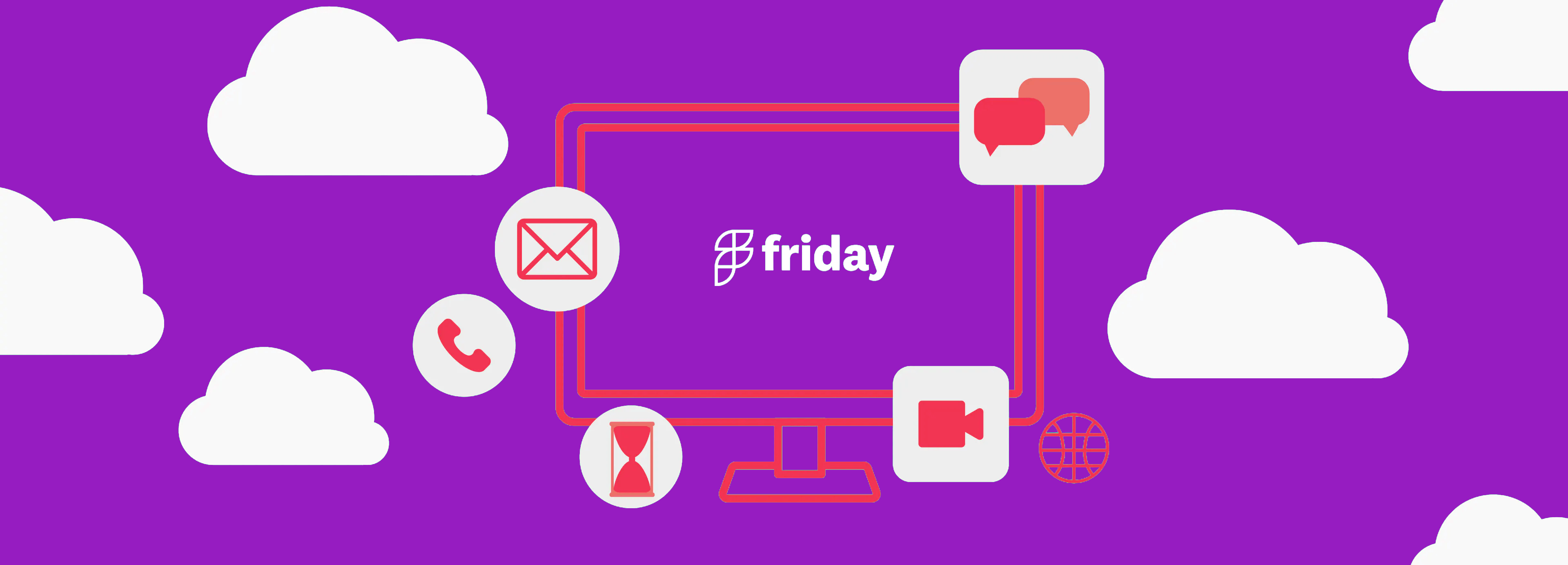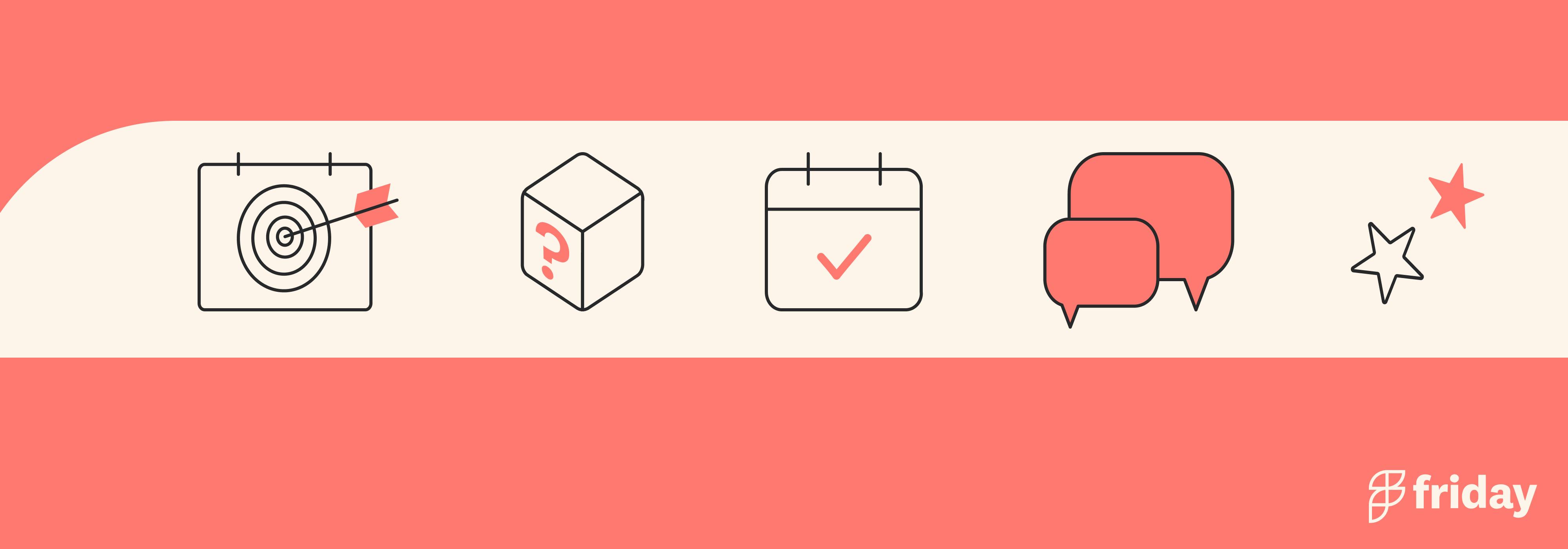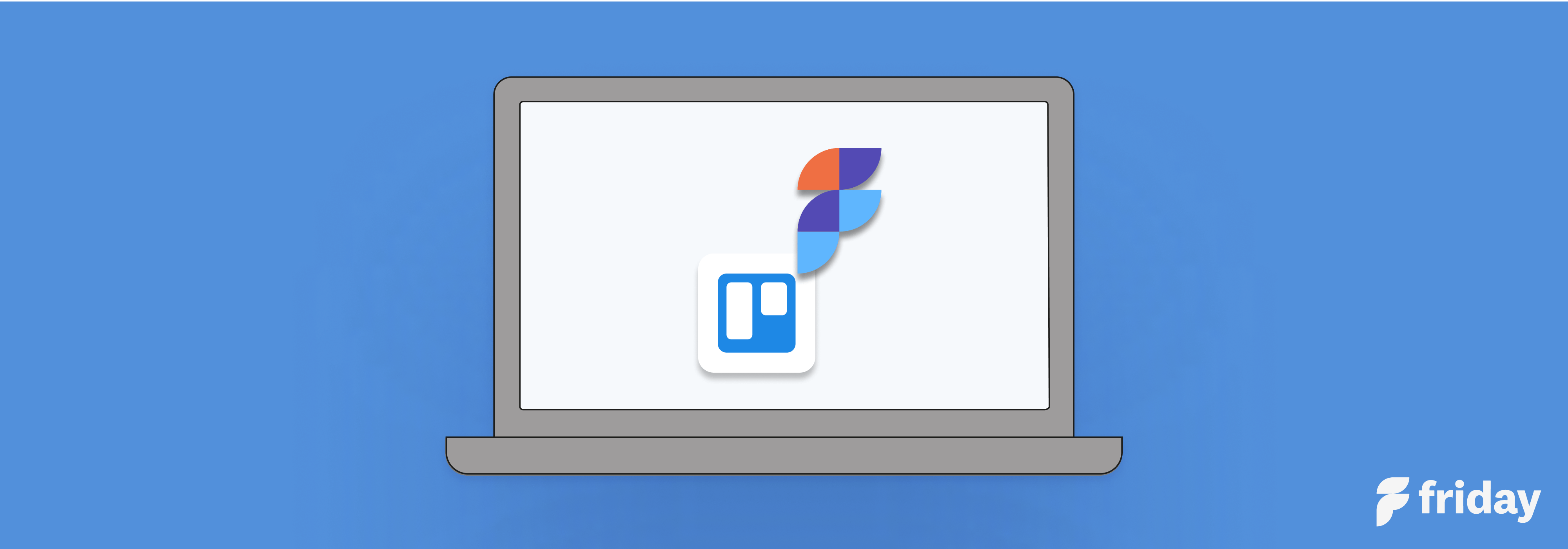8 Trello Board Examples to Inspire Your Kanban Team
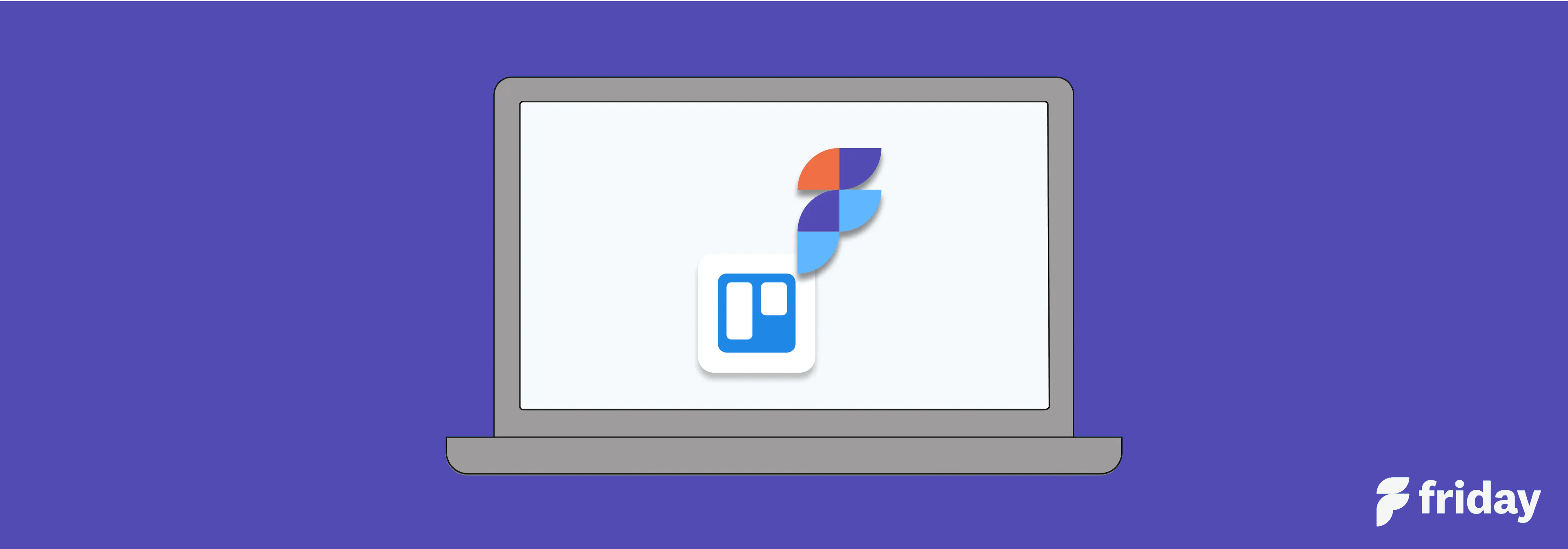
Are you looking for a way to better manage your projects and keep your team organized and in sync?
If so, you should be using a Kanban board. Whether you’re a project manager looking to improve your Agile workflow or a team member who needs a better way to manage personal tasks or to do list, Kanban boards can be used for almost any type of project type and provide teams a visual representation of their tasks as they move through the project lifecycle.
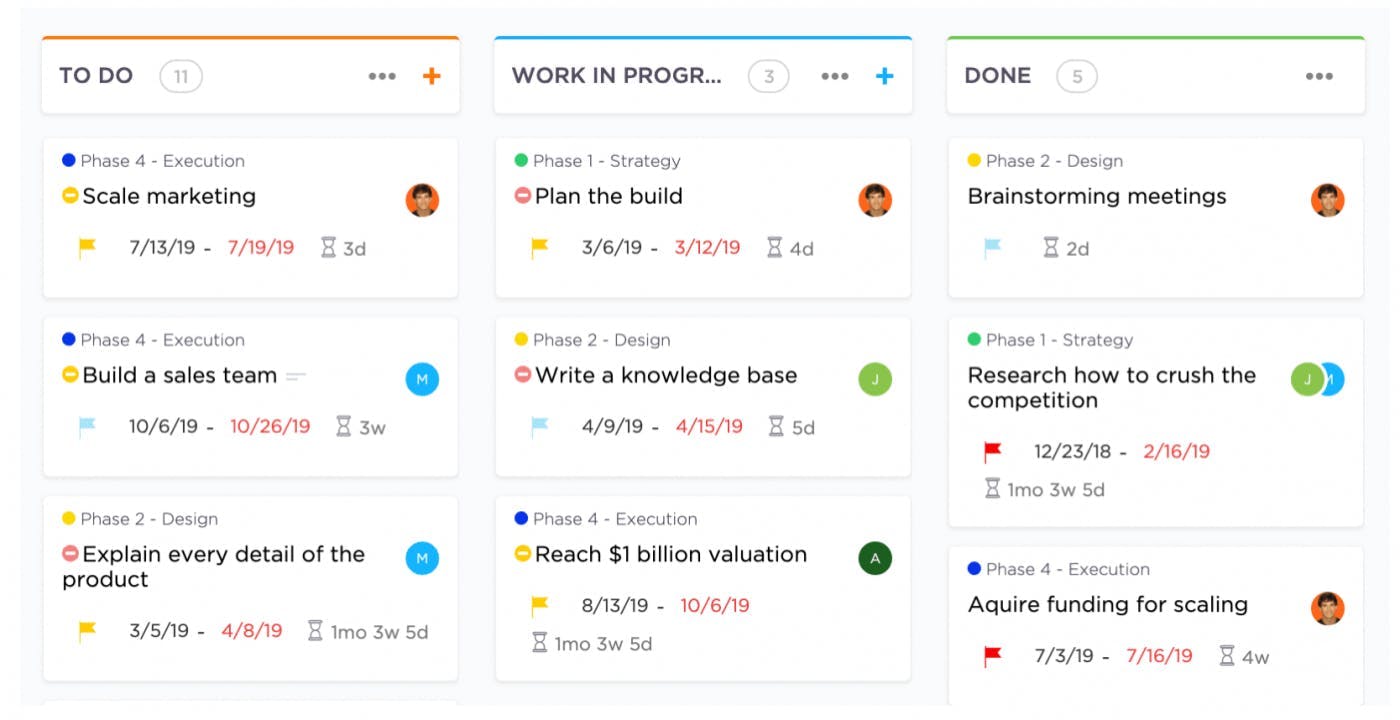
via ClickUp
One of the tools you can use for this purpose is Trello, a kanban-based collaboration and task management app. Similar to a Kanban board, a Trello board allows you to break down your projects by statuses so you and your team can track your progress every step of the way.
Want to learn more about how you can use Trello boards to manage your projects? In this article, we’ll highlight real-life Kanban board examples to help inspire your team!
8 Real Examples of Trello Boards (With Explanations)
1. Product SOPs for Online Events
Shared by: Michael Alexis, CEO at TeamBuilding
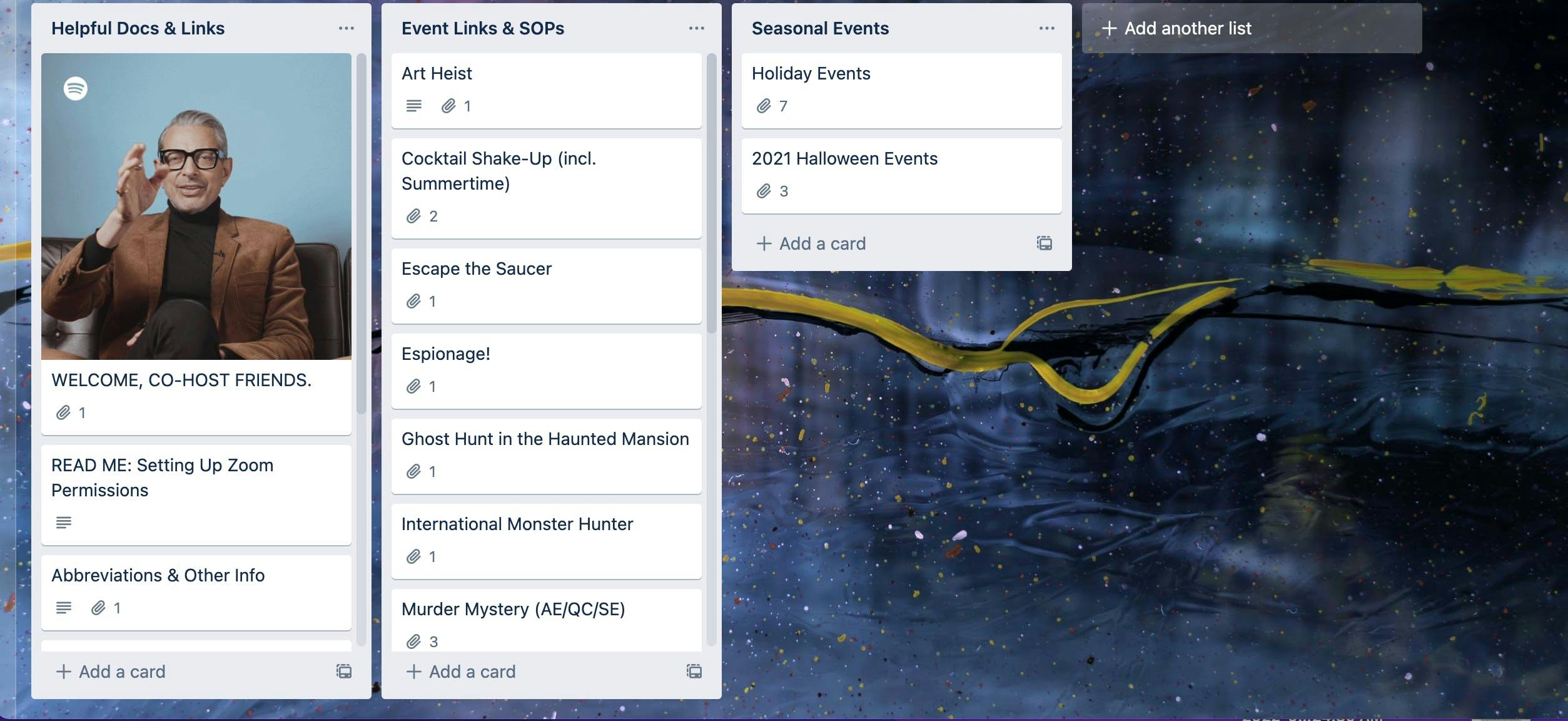
Here's how his team uses this Trello board example:
Our most handy Trello Boards are our host and co-host dashboards.
We use Trello board to store the SOP's for our online events., and allows facilitators to easily access scripts, links, and game instructions to run successful online services for clients.
This resource is a godsend for onboarding new staff or for inexperienced staff who step in to fill in for regular team members.
Not to mention, these boards are a boon to other departments. For example, sales teams can reference the materials to pitch to potential clients, customer service representatives can glance at the operating procedures to answer questions, and our marketing team can use the materials to promote our products.
Plus, we can store supplementary documents and resources in one convenient central hub.
2. Digital Textbook Update Pipeline
Shared by: John Ross, CEO at Test Prep Insight
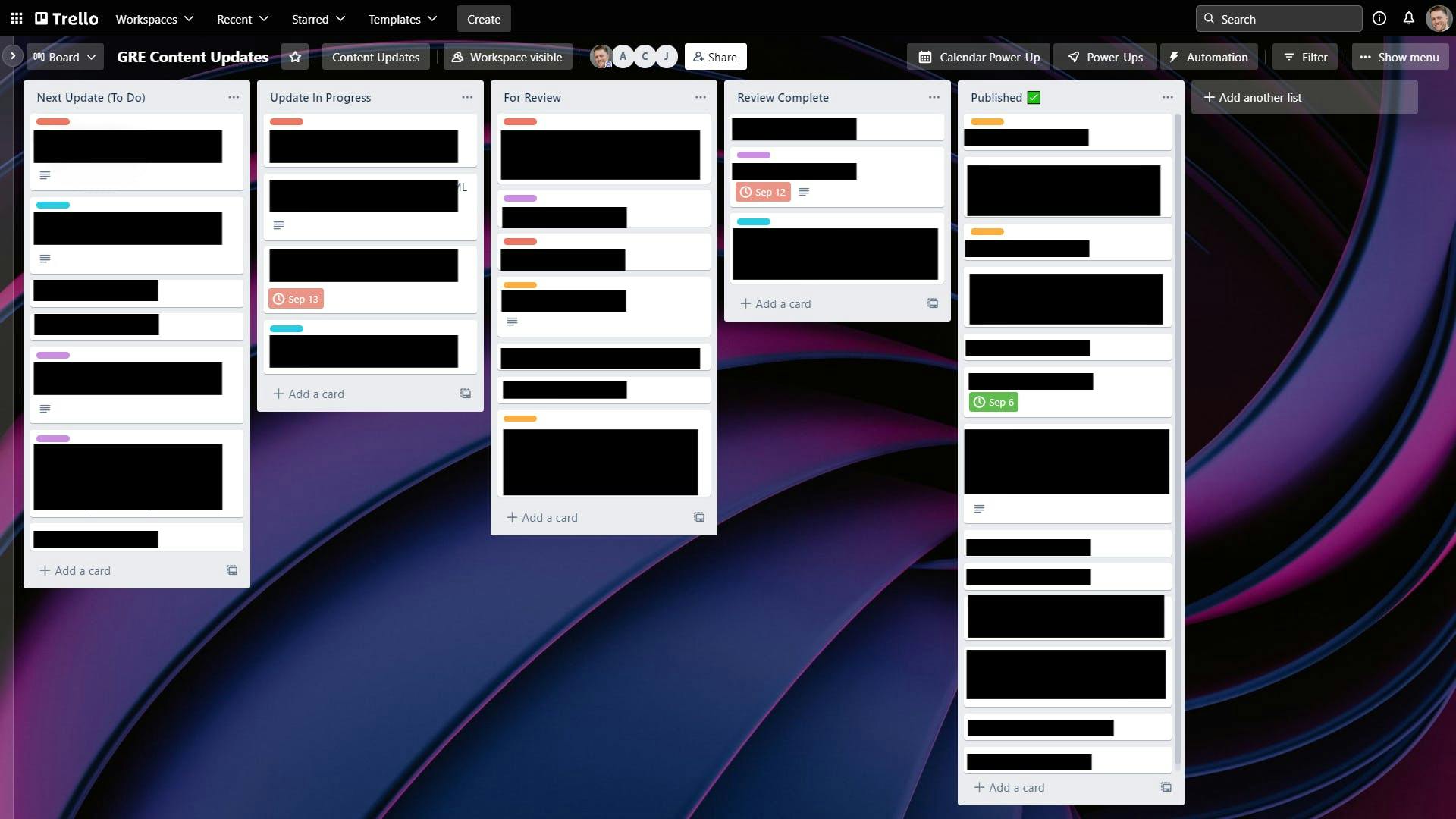
Here's how his team uses this Trello board example:
We use Trello for a few different things, but it definitely is the most handy for us when it comes to our textbook update pipeline.
We have a digital prep book for the GRE exam that consistently needs to be updated. Between exam changes, new testable subjects, the addition of sample problems, and new graphics, there are always things being added or modified.
And the Kanban-style view of Trello is effective for moving these tasks through our pipeline. As tasks move along, they are assigned to different team members, marked with labels, given special notes, and sometimes noted with due dates when there’s a particularly important reason.
Basically, using a Trello board allows our team to see the full scope of coming updates for the GRE digital text, and where we currently stand on every item. It’s been a super useful tool for us and beats the old whiteboard.
3. Managing Requests to the Product and Data Teams
Shared by: Max Peters, SEO Consultant at Technical SEO Consultant
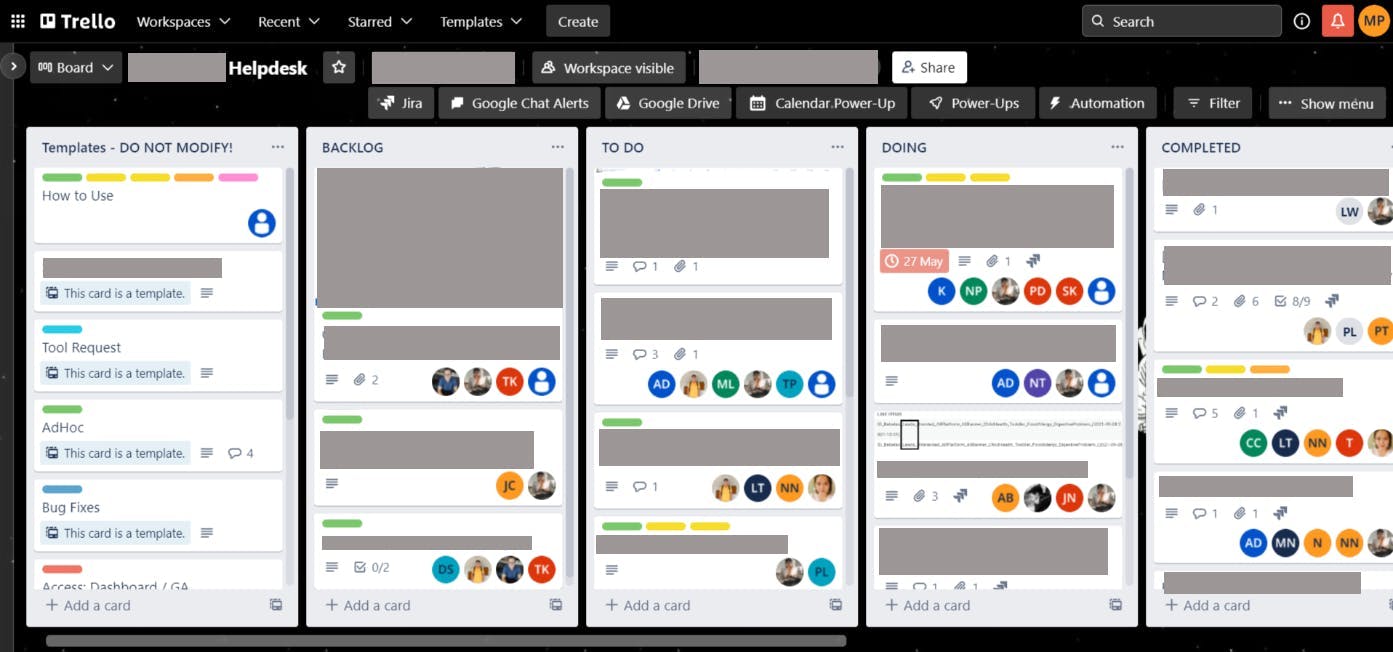
Here's how his team uses this Trello board example:
We use a Trello board for requests to the product and data teams.
Anybody in the company can log into Trello and create a ticket from the pre-defined templates we have. Such as raising bugs, tool access requests, ad hoc data requests or new feature requests. The Product managers will get notified of the new ticket, assign it to the correct person and assess the priority of the ticket.
As the tickets get worked on they will be moved between the lists depending on the stage they're at. The person who created the ticket will get notifications on its progress and will be able to see any comments left on the ticket from the people working on it.
Using Trello instead of requests via email makes it much easier to track for all stakeholders.
4. Content Production
Shared by: Daniel Ndukwu, CMO/CoFounder at UsefulPDF
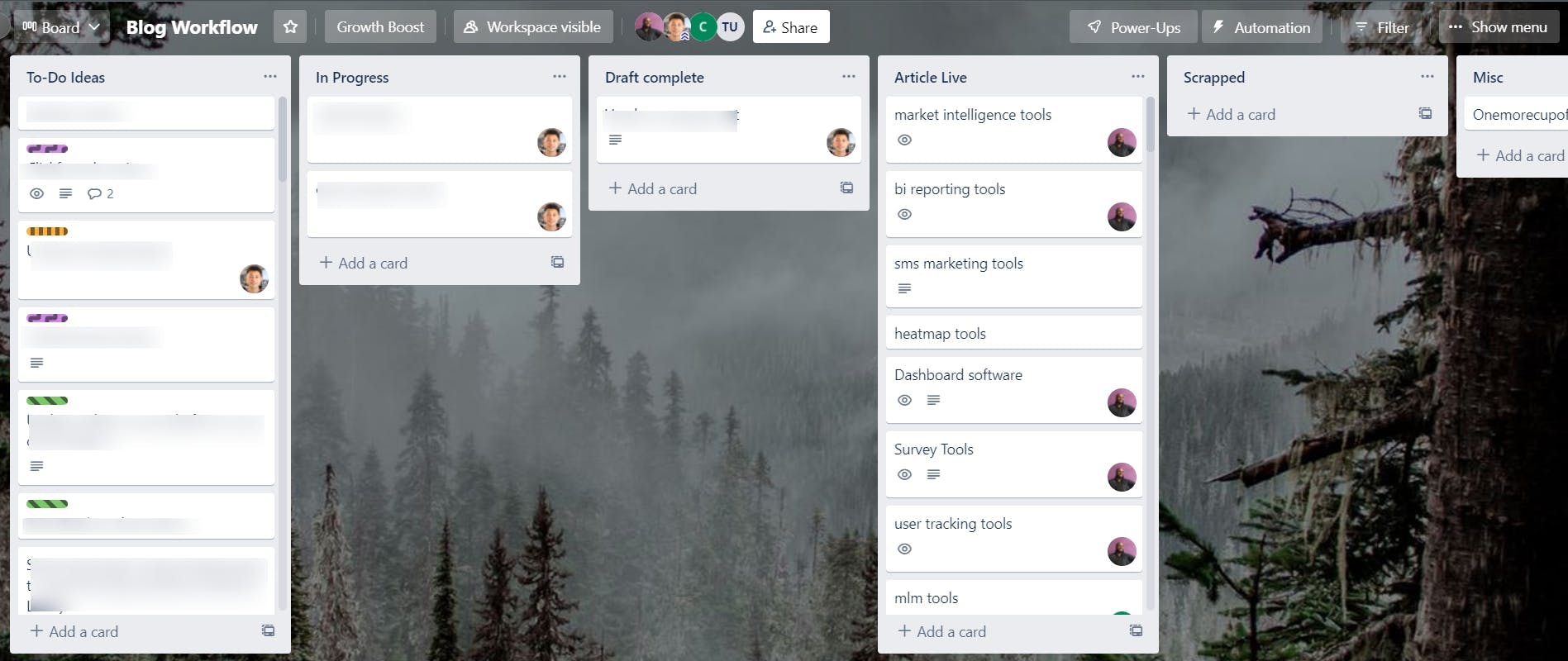
Here's how his team uses this Trello board example:
We use Trello to consistently bang out content. Our Trello board example, as you can see, is straightforward and consists of the ideas we have which are informed by keyword research.
Within each card are more details about the topic such as the difficulty, estimated word count, proposed URL, and the purpose of the content (traffic, lead gen, sales, etc.).
Anyone on the team can pick up the topics but the ones closer to the top are prioritized. From there, it's just a matter of moving the card through the boards until it's been completed and ready to go live.
Looking for more robust features than what Trello offers? Check out this list of Trello alternatives.
5. Project Management
Shared by: Trevor Ewen, CEO at Southport Technology Group
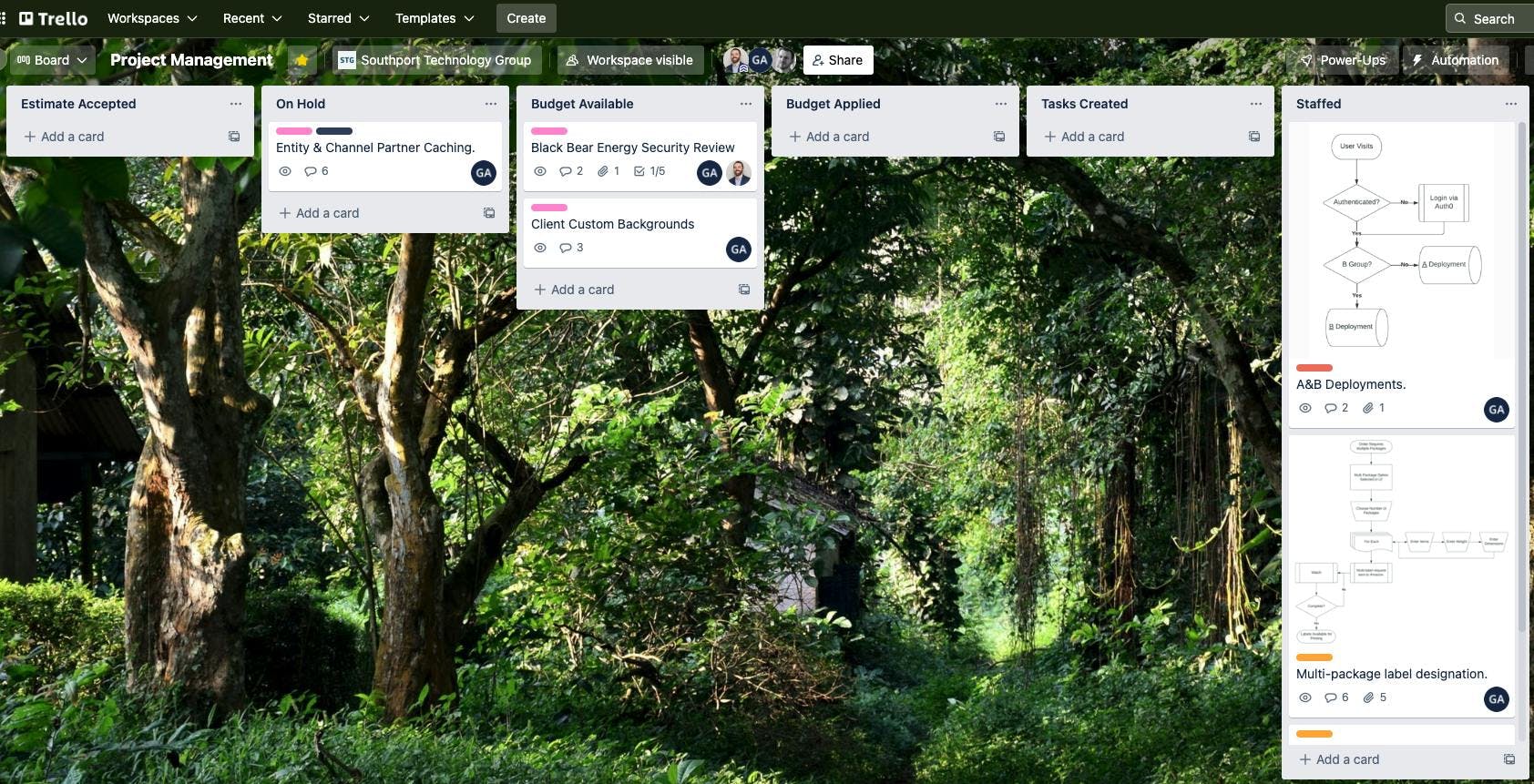
Here's how his team uses this Trello board example:
Southport Technology Group uses this Trello board for our project management needs and to move new customer projects through the business cycle. Projects flow from estimate, to budget, to tasks, and end up staffed, as shown in our Trello board example.
This Trello board is very helpful, because it allows our team to hand off projects from sales to project management and eventually put them into development. Because we can grow or shrink our team with contract workers, staffing and budgets on a per-project basis is a critical aspect of the process.
6. Marketing
Shared by: Simon Bacher, CEO, Co-founder at Simya Solutions

Here's how his team uses this Trello board example:
Every team in our company uses Trello, from marketing to design to development. That being said, we make sure to give all new employees thorough Trello training so that they know exactly how to create, manage, and move Trello cards on the board.
This example is from our marketing Trello board. As our company is split into quarters, the labels help indicate which quarterly goal that card is involved with. For example, green labels symbolize App Store Optimization, so all cards with green labels are working towards the quarterly ASO goal. Meanwhile, blue labels indicate recurring tasks, which means those need to be repeated every sprint (2 weeks).
Trello is great for project management and helps each team member and the company as a whole remain organized. We always know exactly what each other is working on, which is valuable especially when half our team is working remotely. With boards, like the Trello board example here, we are able to stay on track with our quarterly goals.
7. Product Development Between Developer and Support Teams
Shared by: Deian Isac, Head of Agency Success at Service Provider Pro
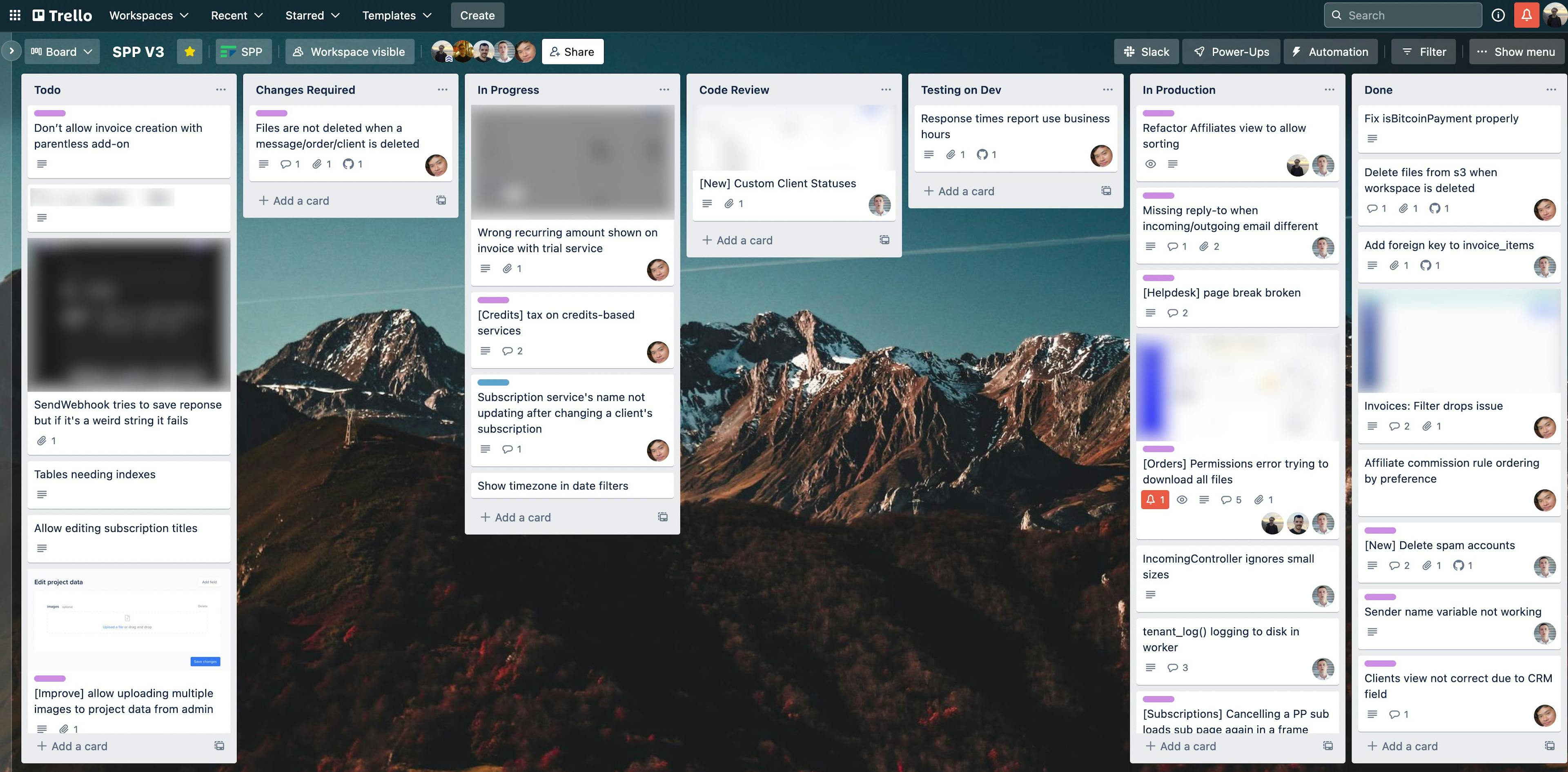
Here's how the team uses this Trello board example:
The board seen in the screenshot helps organize our product development between developer and support teams.
Support adds issues to the TO-DO list, prioritizing them by importance, and tagging with the relevant support conversations (in our ticketing system). Developers can pick off issues from the list and move them through the normal workflow, including in progress, code review, and QA related statuses.
We also send any changes in Trello to a dedicated Slack channel. In addition to issues, we use the same board for developing major features, only those are discussed and assigned externally. We move those from our features board directly to ‘In progress‘ here as we start working on them. We always try to notify everyone who reported an issue we fixed, or suggested a feature we implemented.
8. Organizing and Tracking Projects
Shared by: Maxine Baraquel, Content Manager at Clark Staff
Here's how her team uses this Trello board example:
As a team of digital marketers, we use the Trello board to lay out our projects and track them proactively.
When we create cards for each task, we include labels such as "High" or "Low" priority, in progress or completed, and also set a deadline for each card. The cool thing about using a Trello Board is that the column or card is customizable, making it more interactive and fit for each team member's personality. In this way, monitoring the tasks for each individual becomes enjoyable.
This is an effective project management tool for our team and also our company because we can see the productivity and growth that can be done. It essentially adds more communication and progress for each member resulting in good quality output and low chances of cramming work.
Did we miss your Trello board example in this article? Suggest it here!
Trello Too Limited? Use ClickUp’s Kanban Board View to Improve Agile Workflow
While Trello boards are great for creating a visual workflow, it only allows users to view one board at time. This is where ClickUp thrives.
ClickUp offers multiple ways to view your tasks and projects. Choose from 15+ views including a Kanban Board view to give you an organized and high-level view of your tasks, create the perfect Agile workflow, and optimize your weekly planning and release cycle.
And because the platform is fully customizable and user-friendly, teams across departments can configure ClickUp’s Board view however they need to support any project type and requirements.
Use ClickUp Board view to:
- Create unique statuses for any workflow, from sprints to multi-stage processes
- Easily view project status and details by setting Custom Statuses, Custom Fields, priority flags, due dates, and more
- Effortlessly move cards through workflows with the drag and drop feature
- Assign a single or multiple assignees to give each task designated owners
- Monitor capacity with Work in Progress Limits
- And so much more
Want to learn more about ClickUp Board view? Take a look at the example below!
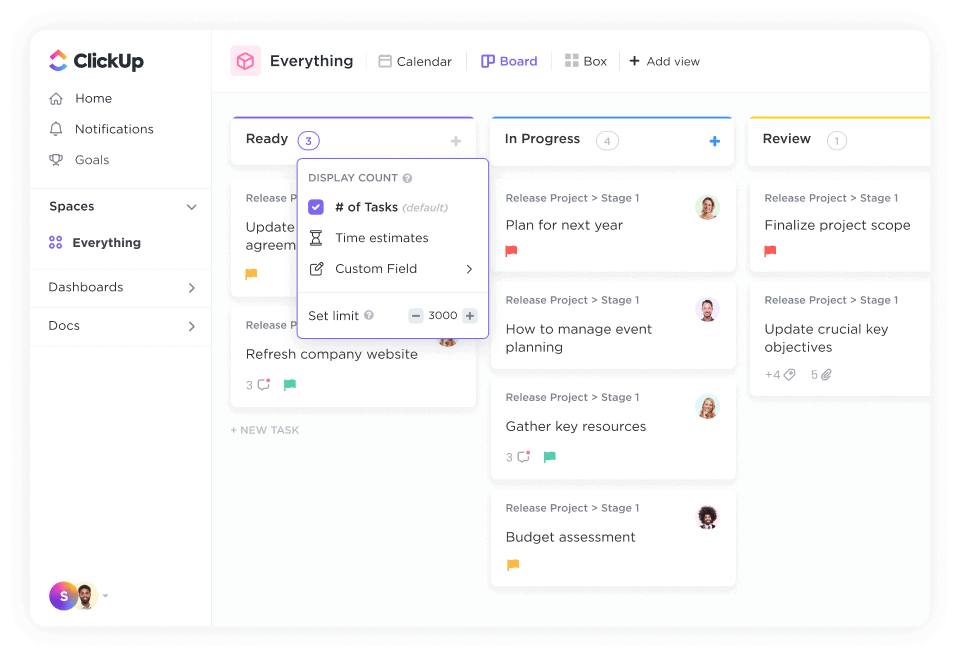
Just like any teams, marketing teams have a lot of things to manage and keep track of.
From creative assets to campaigns to client feedback to developing new content, it can be difficult to keep track of all the tasks and ensure that everything is moving along on schedule. A great way to organize your marketing activities, streamline your workflow, and boost your productivity is with the Board view in ClickUp.
Here’s how you can set up your custom statuses for marketing:
- Backlog
- To-do
- In progress
- Review
- Update Required
- Ready
- Live
This board consists of the major statuses you need to move your projects along but you may also add an “In Campaign” column to keep track of your live campaigns, and use Kanban swimlanes to help you easily differentiate between activities, teams, and service.
This example is just one way to set up your board. You can customize it for any need, type of project, and teams to help keep your work manageable and crush all your goals on time. And to help you get started, you can use the Board Template and other pre-built and editable templates in ClickUp.
Check out more Kanban templates here
See the Big Picture and Track Your Projects with Board View
Kanban boards are great for visualizing your team’s workflow, keeping an eye on current projects, as well as preparing them for future projects. They help provide a simple structure and the visibility you need to keep track of your projects as they move through the project lifecycle.
Use these Trello Board examples to spark some ideas on how you and your team can leverage this tool to improve your planning and execution process.
And if you’re looking for a comprehensive project management tool to that can help you do just that, and provide the flexibility you need to create a board layout that supports any type of project and workflow, then ClickUp is there for you.
You can connect Trello to ClickUp via power ups and use them together, or use it independently to handle it all and simplify your workflow by providing you all the tools you need to manage all your critical tasks.
Easily create your own board in ClickUp Board view from scratch or use a project management template, set up custom automation to put manual processes on autopilot, communicate updates with your team, and keep track of all your work and progress, all in one place.