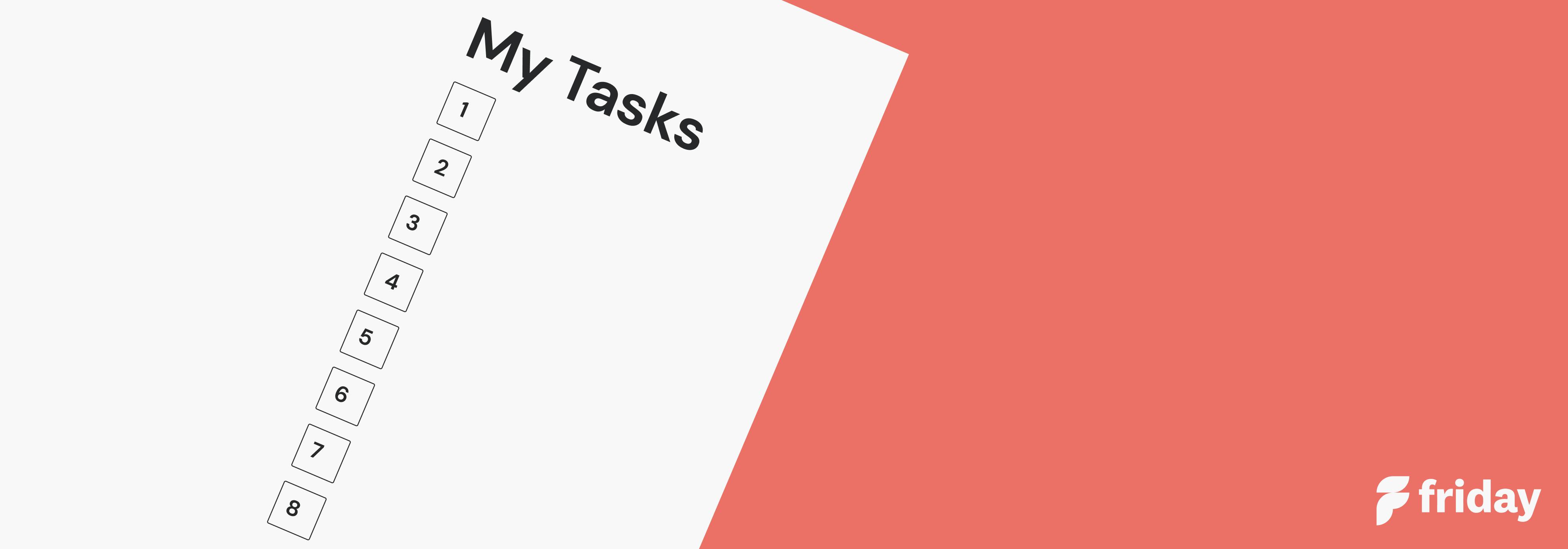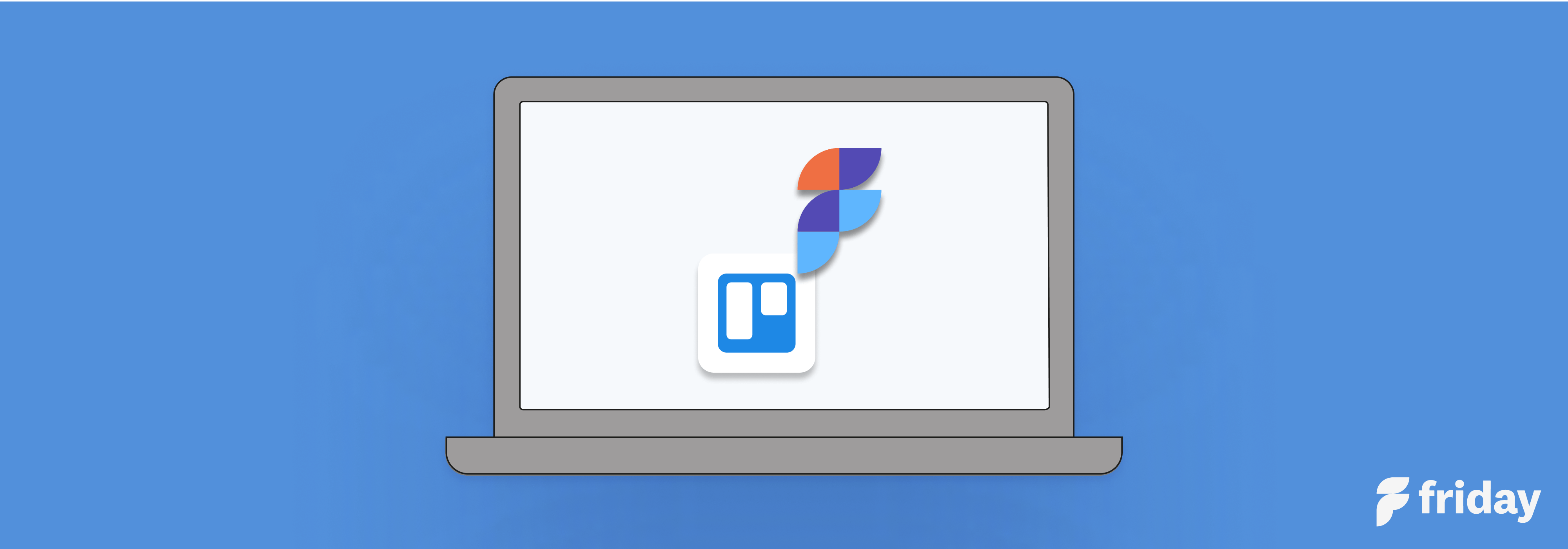13 Best Trello Power-Ups For Productivity
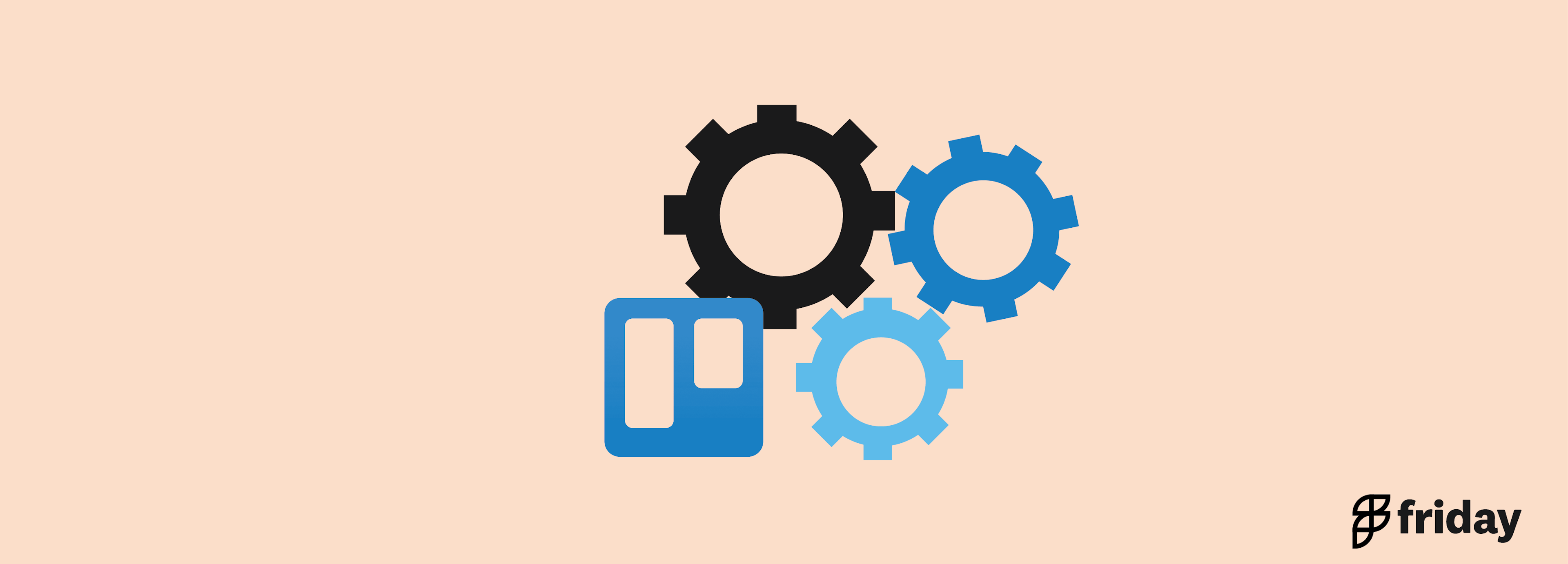
Trello Power-Ups let you add many apps to your Trello boards to get additional features required to do your job efficiently. Trello Power-Ups and integrations are similar as both can retrieve data from external apps and send data out from your Trello projects.
However, you can use Power-Ups as a new feature, and you do not necessarily bring or send data with Power-Ups as integrations will do. Trello provides more than 100 Power-Ups and lets you build your own Power-Ups using their API.
How Do You Add Trello Power-Ups?
Adding a Power-Up in Trello is a very convenient process. In the Trello board, click on ‘Show Menu’ in the upper-right hand corner, then scroll down to see the ‘Power-Ups,’ and click on it.
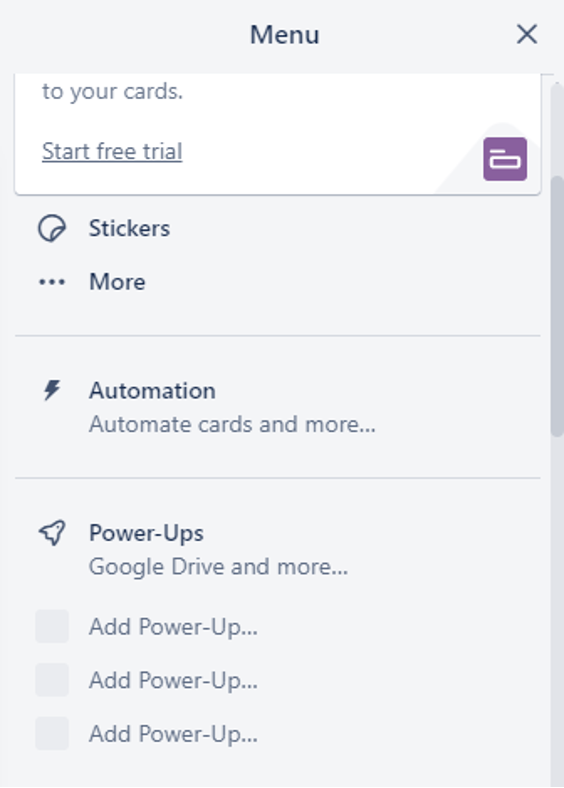
Then you will see the Power-Ups dashboard from which you can search the Power-Ups you want and add them. Use the search bar at the left to search for Power-Ups or search within the different categories listed on the left-hand side. When you find the Power-Up you want, click on the ‘Add’ button at the bottom of the Power-Up to add it to your board. You can find all the Power-Ups you have enabled from the ‘Enabled’ section.
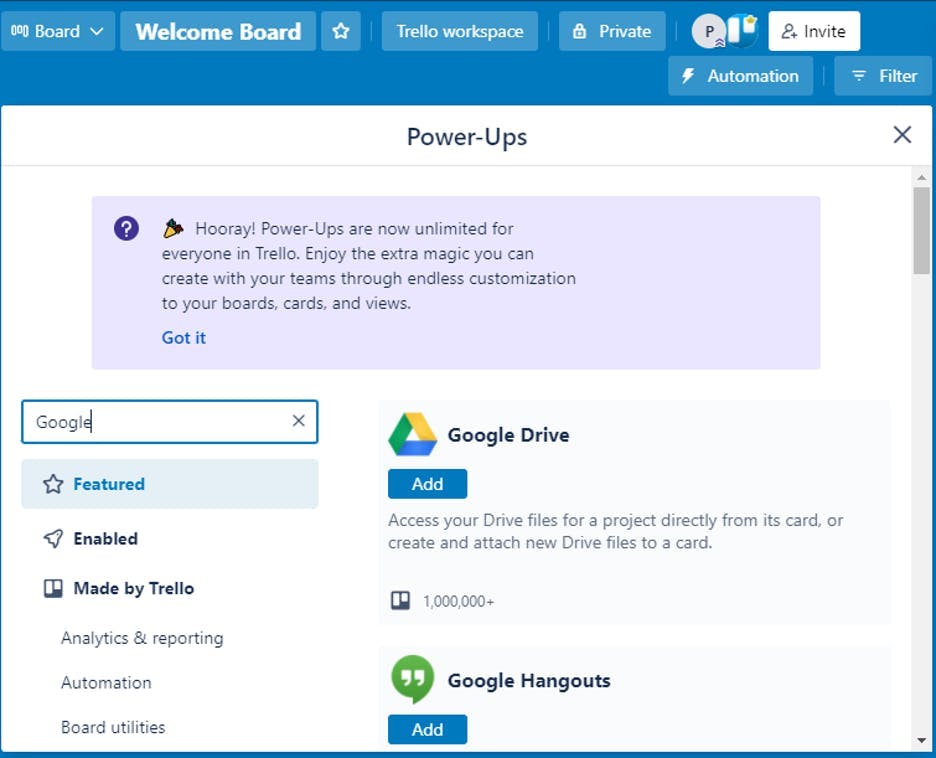
Here are the best twelve Trello Power-Ups you should add to your Trello board to get your tasks done more efficiently and boost your productivity.
Best 13 Trello Power-Ups For Productivity
1. Microsoft Teams
Format: Windows, Linux, macOS, Android, and iOS
Category: Communication and Collaboration

Microsoft Teams (MS Teams) is an app that lets teams have effective and organized communication and collaboration. The Microsoft Teams integration for Trello helps you link Trello to Microsoft Teams to collaborate with both apps effectively. It enables you to easily access and share resources from Trello boards inside MS teams to be more efficient in team collaboration.
Best features:
- See your boards, lists, and cards in MS Teams.
- Create new cards, Update and move existing cards in Trello
- Add Trello boards to channels so that everyone in the team can quickly access the board.
- Quickly search for Trello cards and send the card information to the conversation.
Pricing: Free
2. Friday
Format: Online, Mac app, Chrome extension
Category: Planner, Team Check-Ins
Friday is your homepage for work. Connect with your team, even if you’re not working in the same place or at the same time. Friday automates status updates, provides check-ins, and helps teams feel connected while avoiding another meeting.
Your team will have a solution that they love, while also integrating with your specific tech stack, including team communication, calendars, and project management tools. Friday helps teams focus, and also serves as the central hub for company's work. It's a dynamic, ever-updating place for information, compared to those typical static intranets.
With a Friday/Trello integration, you can import your Trello tasks into a convenient daily planner in Friday. Then, you can see your tasks and schedule in one view.
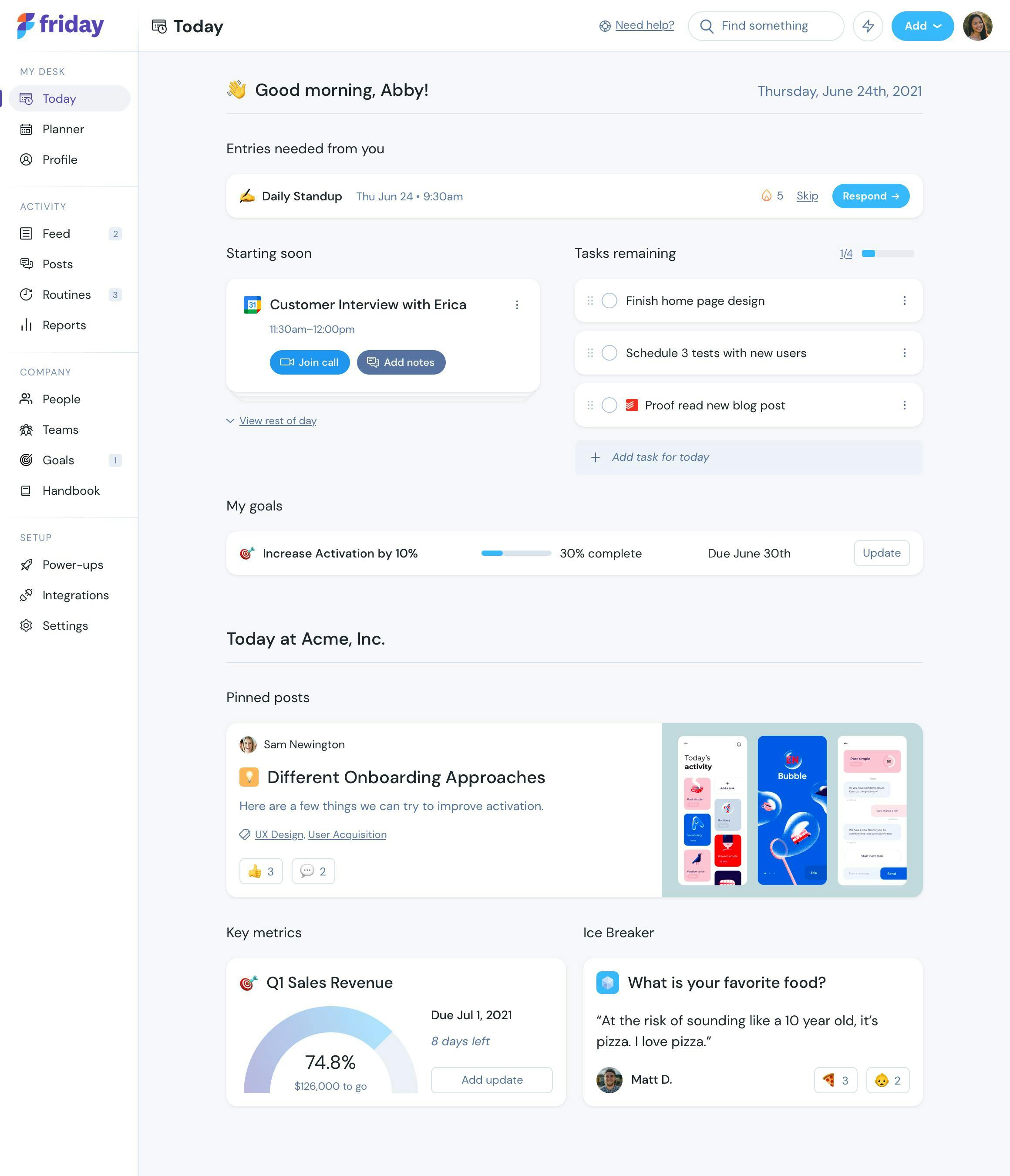
Best features:
- Planner: Add your Trello tasks and start your day knowing exactly what you need to accomplish. Combine all of your calendars, integrate your project management software, add your must-do tasks in an online checklist, and know what your day looks like.
- Automated Work Check-Ins and Stand-Ups: Automate your daily stand-ups and status updates with Friday. Ask questions to your teams, provide weekly CEO updates, and know what your team’s priorities are for the week.
- Power-Ups: Say thanks, track goals, offer ideas for improvement, and connect with icebreaker questions. Power-ups boost your workday to help stay on track--both personally and professionally.
Integrate Trello and start your team on Friday for free.
3. Google Drive
Format: Windows, Linux, macOS, Android, and iOS
Category: File Management
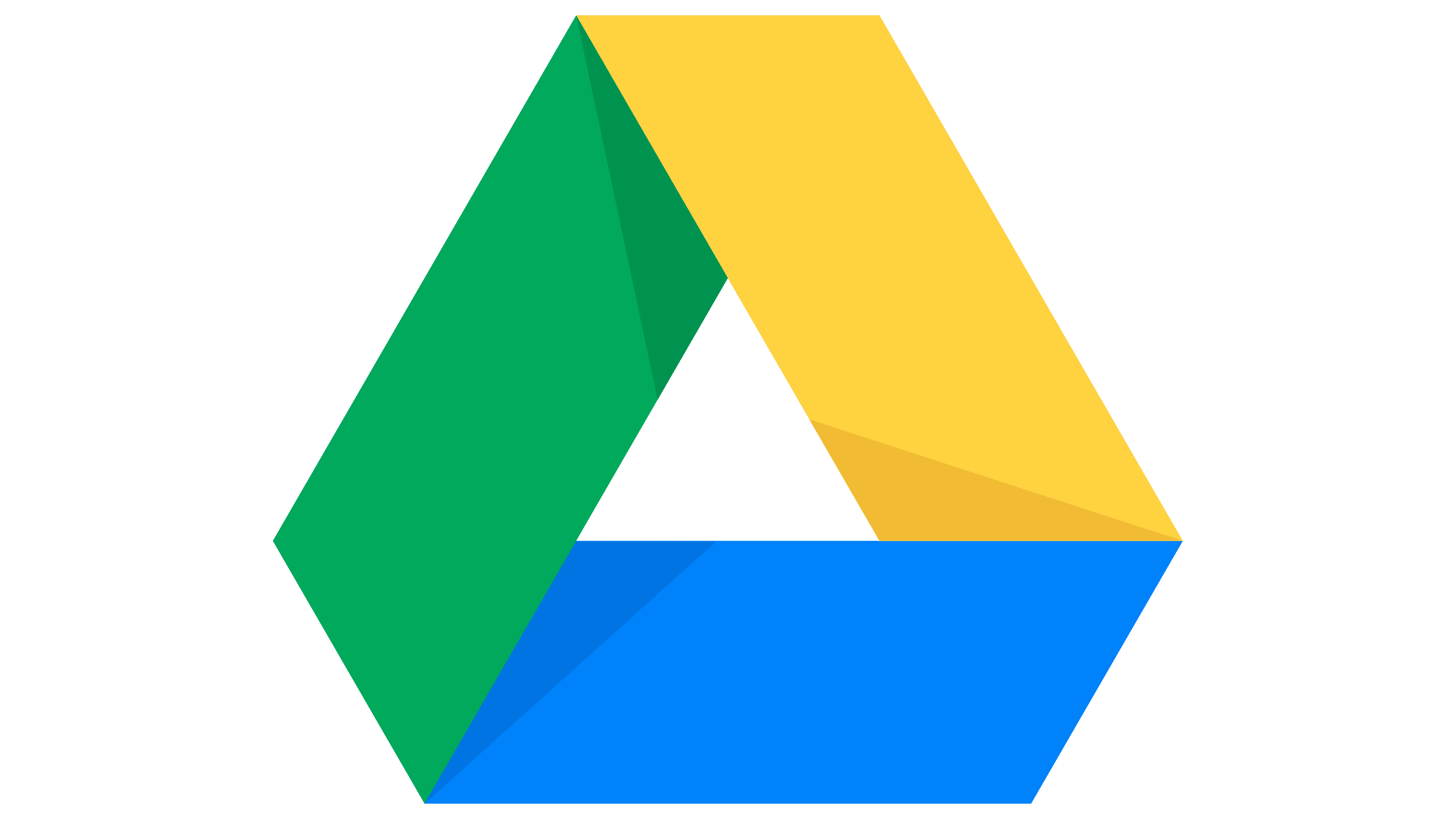
Google Drive is a file storage service that allows users to store files in the cloud. The Google Drive Power-Up lets you add your files and folders directly to your Trello cards. By adding them to Trello, your team will be able to access the relevant documents required to get the job done directly from Trello. It eliminates the need to log into the Google account every time and do collaborative editing separately, which saves a lot of valuable time.
Best features:
- The built-in search feature lets you directly search for a file in Google Drive and attach it to a Trello board.
- You can directly create a Google Slides presentation on your Trello board.
Pricing: Free
4. Slack
Format: Windows, Linux, macOS, Android, and iOS
Category: Communication and Collaboration

Slack is an instant messaging app many businesses use for direct messaging, creating channels based on topics, or private chat with a group. Slack Power-Up for Trello enables you to connect many useful features of Trello with Slack and boost your productivity through Slack conversations.
Best features:
- You can directly send Trello cards to Slack channels or a particular person. It is useful if you want instant feedback to get your tasks done quickly.
- You can automatically send notifications to Slack if you made any changes to Trello projects.
- You don’t need to spend additional time creating action items from your conversations, as you can directly attach conversations to Trello cards and turn them into actionable items.
- Set reminders about cards so that you or any teammate will never forget about them.
Pricing: Free
5. Salesforce
Format: Windows, Linux, macOS, Android, and iOS
Category: Sales and Support

Salesforce is an important customer relationship management (CRM) platform connecting sales, commerce, service, and IT teams. The Salesforce Power-Up for Trello enables you to add Salesforce task data to your Trello cards and optimize your sales tracking. Whenever you create a new task in Salesforce, it will be automatically added to Trello. Therefore, you can access your sales pipelines and opportunities without connecting to Salesforce. It helps you focus on your sales pipelines and always keep track of your opportunities no matter where you are.
Best features:
- You can fetch opportunities, leads, cases, and contacts to Trello cards.
- Get details about opportunities even when you are traveling.
- View the information of your sales pipelines in card badges.
Pricing: Free
Related: Here are some of the best CRM templates you can use.
6. Figma
Format: Windows, Linux, macOS, Android, and iOS
Category: IT and Project Management
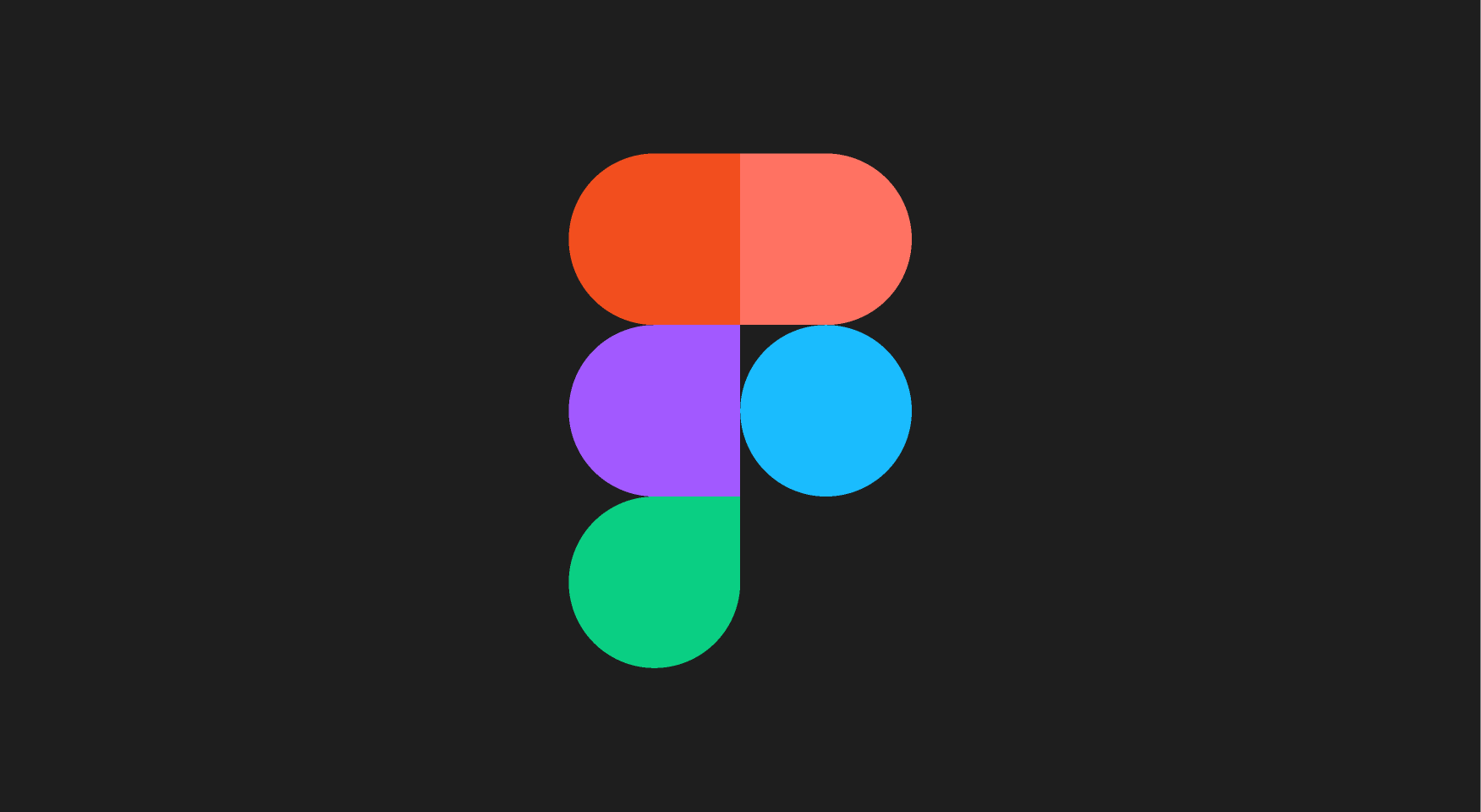
Figma is a tool that allows real-time collaboration and is used for graphics editing and designing user interfaces, prototypes, social media posts, and many more. Figma Power-up allows you to add Figma designs and prototypes to your Trello cards. It means you can easily share your designs with other designers, product managers, and other team members in your company to work collaboratively and get their feedback on time.
Best features:
- Embed designs created in Figma into Trello cards
- Automatically reflect the changes made in the Figma board in Trello, making it easier for you to keep track of design changes.
Pricing: Free
7. Loom
Format: Windows, macOS, Android, and iOS
Category: Communication and Collaboration
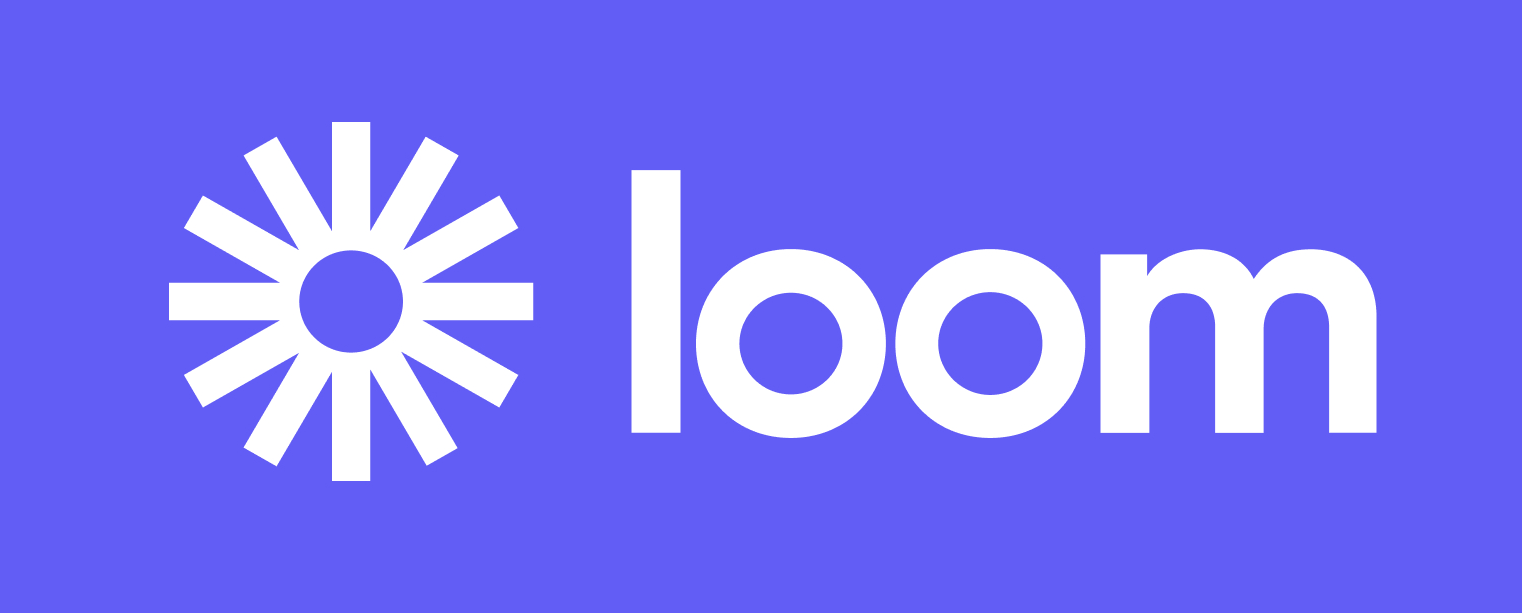
Loom is an app that lets you record your screen, voice, and face and instantly create a shareable video. Such screencasts can provide important information while you are working on projects. Loom Trello Power-Up allows you to create and share screen record videos in Trello easily.
Best features:
- You can record videos inside Trello and upload them as a Trello card.
- You can use it to record any problems you face while working and share them with your team members for quick feedback.
Pricing: Free
8. Jira
Format: Windows, Linux, macOS, Android, and iOS
Category: IT and Project Management

Jira is a popular project management and issue tracking tool used by software development companies. During a software development project, the development team needs quick access to Jira to promptly find and resolve bugs that impact customers. Jira Power-Up helps you keep track of your issues, current status, and user stories directly from Trello boards.
Best features:
- Quickly view detailed information about issues from Trello cards
- Check if the issues have been resolved at a glance
- Quickly access any project in Jira
Pricing: Free
9. Card Repeater
Category: Automation
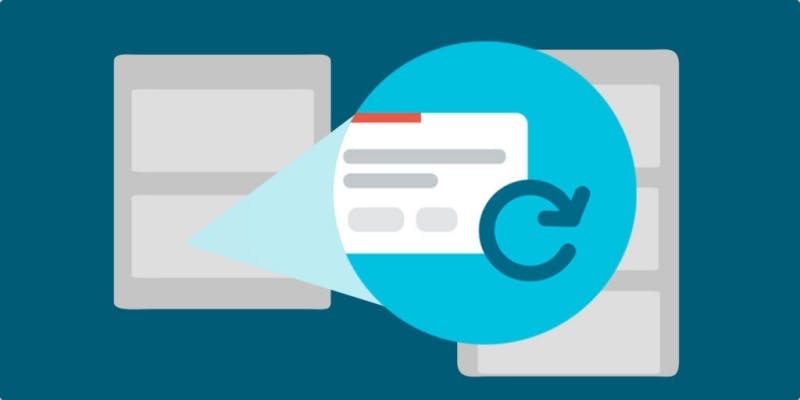
Sometimes you may want to create daily, weekly, or monthly repeated tasks. For example, let’s say your project team wants to repeat a card at 3 PM on weekdays, but Trello will not allow you to create repeating tasks. The Card Repeater Power-Up comes in handy for such requirements. It allows you to create repeated cards so that you don’t have to create separate cards for similar tasks one by one, saving your valuable time to focus on more important work.
Best features:
- Create a schedule on cards to automatically repeat it daily, weekly, monthly, or yearly.
- Automatically copy the cards to a list.
- Build a process into your workflow and make sure nothing falls through the cracks.
Pricing: Free
10. Dropbox
Format: Windows, Linux, macOS, Android, and iOS
Category: File Management
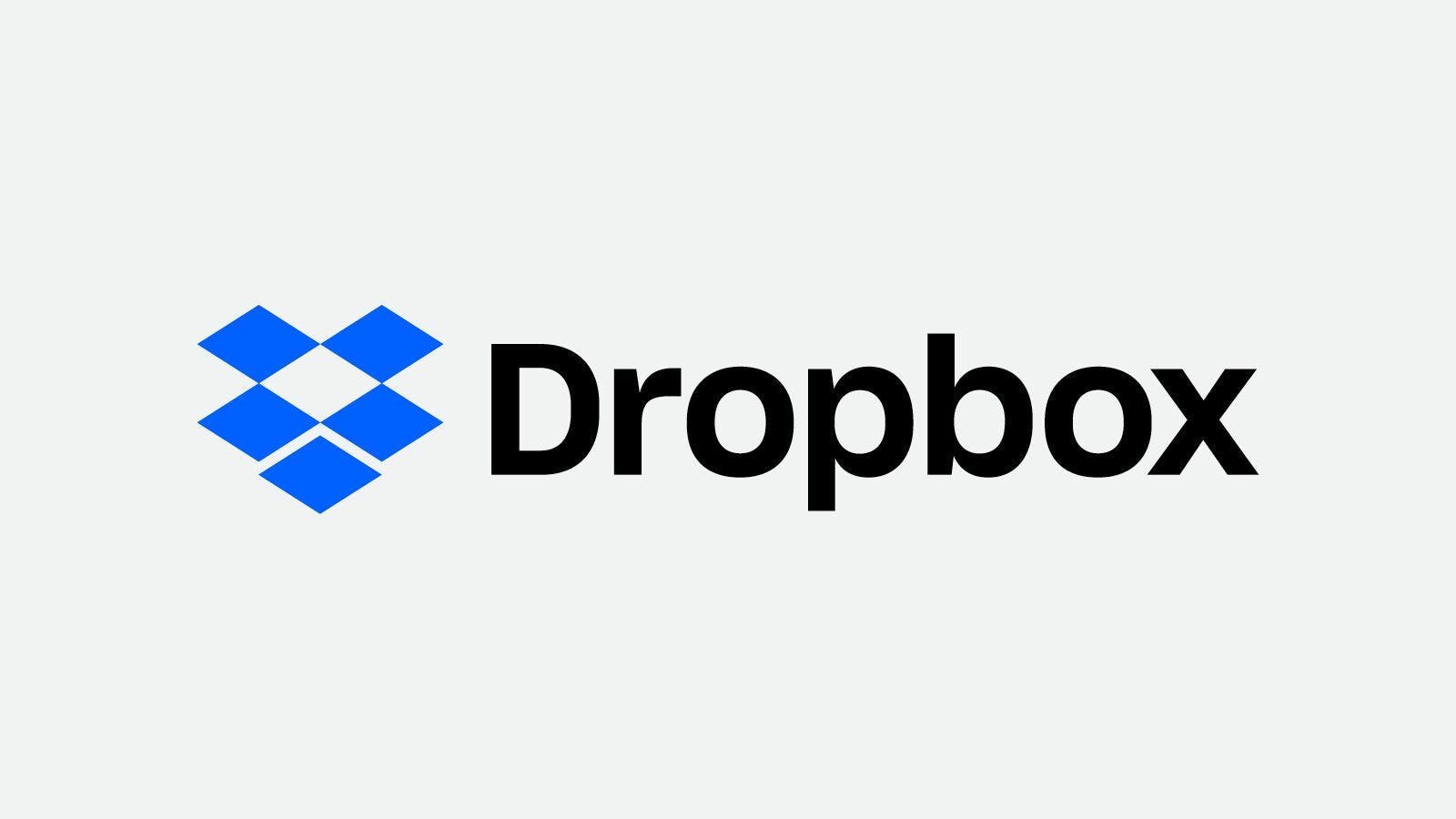
Dropbox is a storage service that lets you store files in the cloud and sync them to other devices. The Dropbox Power-Up for Trello allows you to get the content inside your Dropbox folders into Trello directly. Then, your Trello team will have access to the important files they want right inside Trello to complete their tasks on time without any hassle. Therefore, they don’t have to install and log into Dropbox accounts every time they want a file.
Best features:
- Easily search through Dropbox directly from Trello.
- You can attach any file or folder you want to a card for quick and easy access.
- Get rich thumbnail attachments and create shareable links from them.
- Preview Files directly in Trello without having to install the Dropbox application.
Pricing: Free
11. Mirror Cards by Unito
Category: IT and Project Management
Different teams and persons can have separate individual boards when using Trello. You will need to keep every card in different boards updated to keep everyone up-to-date and work collaboratively with each team. However, having to update cards in multiple places takes much time, especially when there are a lot of cards. 2- way mirroring by Unito Power-Up helps make this update process efficient by allowing 2-Way card Mirroring. It means once you mirror a card, any update done to it will be automatically reflected in the cards on other boards.
Best features:
- Duplicate cards to other boards and sync all the changes automatically to all the cards
- Mirror the entire card or specific fields like attachments, due dates, comments, checklists, etc.
Pricing: Free
12. Time in List
Format: Web and iOS and Android mobile devices
Category: Board Utilities
Sometimes your Trello board may have too many cards, which will make it difficult to keep track of their progress. You can miss completing some cards, and they may remain without the notice of you or your teams. In such situations, Time List Trello Power-Up will be immensely helpful to keep track of the length of time they remain on the current list. You can check those cards, prioritize them and identify improvement points to be more productive in completing tasks.
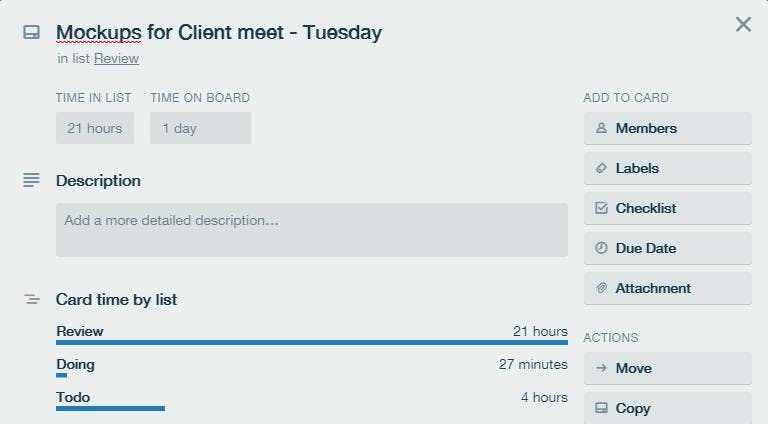
Best Features
- Identify slow-moving cards at a glance and identify members who need help to move on with their tasks.
- See what tasks have taken the longest time
- Track the performance of the cards against SLAs
Pricing:
- Monthly $3/member
- Annual - $30/member
13. Calendar
Category: Board Utilities
The calendar is always a useful tool to organize and prioritize your tasks. The Calendar Power-Up lets you visualize all your Trello cards in a calendar view, drag and drop cards to the calendar and automatically update their due dates.
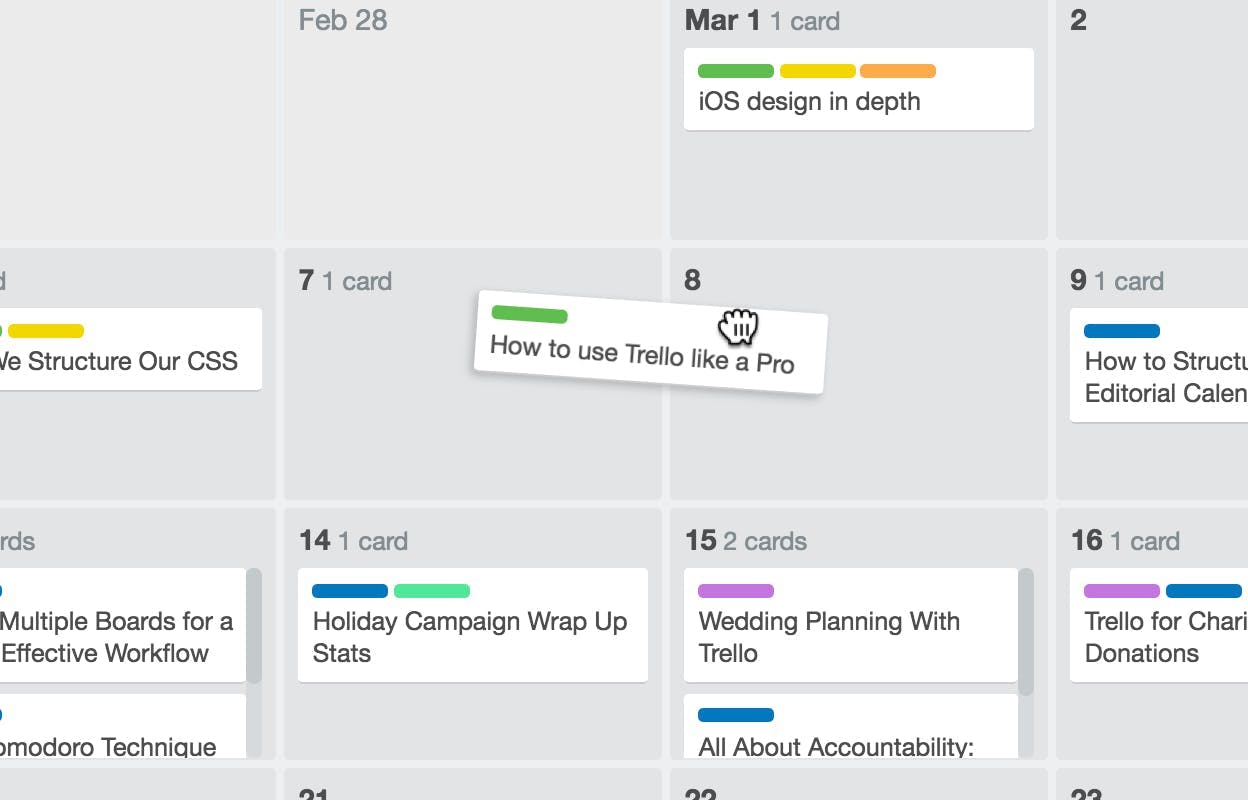
Best Features:
- Change due dates of cards by dragging and dropping cards to the calendar.
- View completed tasks easily.
- Filter cards based on due dates.
Pricing: Free
What is Trello Best Used For?
Trello is a SaaS project management software based on the kanban board system to help you manage projects and tasks in a central place. Trello allows you to create boards with lists of cards associated with that project. For example, if your are working on a website, you can create a board with different lists for the different parts of the website such as "planning", "content", "design" and "developing" and then move cards between the different lists.
Each of these lists will have different tasks associated with it. For example, in my "planning" list, you can have a task that says "create a calendar". In your content list, I have can have a task that says "write a blog post about productivity". In my design list, I can have a task that says "design banner for homepage". These are just examples but you get the idea. You can also put due dates and checklists directly onto your task cards which makes it very easy to organize your projects by getting organized into smaller parts.
What is the most effective way to use Trello?
The most effective way to use Trello is by creating a list of projects that you need to get done and putting them in different lists. Then, create different tasks within each list that can be turned into checklists so it is easy to organize your tasks by getting organized into smaller parts.
Start working through all of your tasks in chronological order. This means starting from the very top task in every list and working your way down until everything on one list is finished or until there are no more things left on that list. After that point, finish whatever remains at the end of the day/week/month/year, etc depending on how long it will take you (and after any major deadlines).
Get the full overview of Trello and how it can help you.