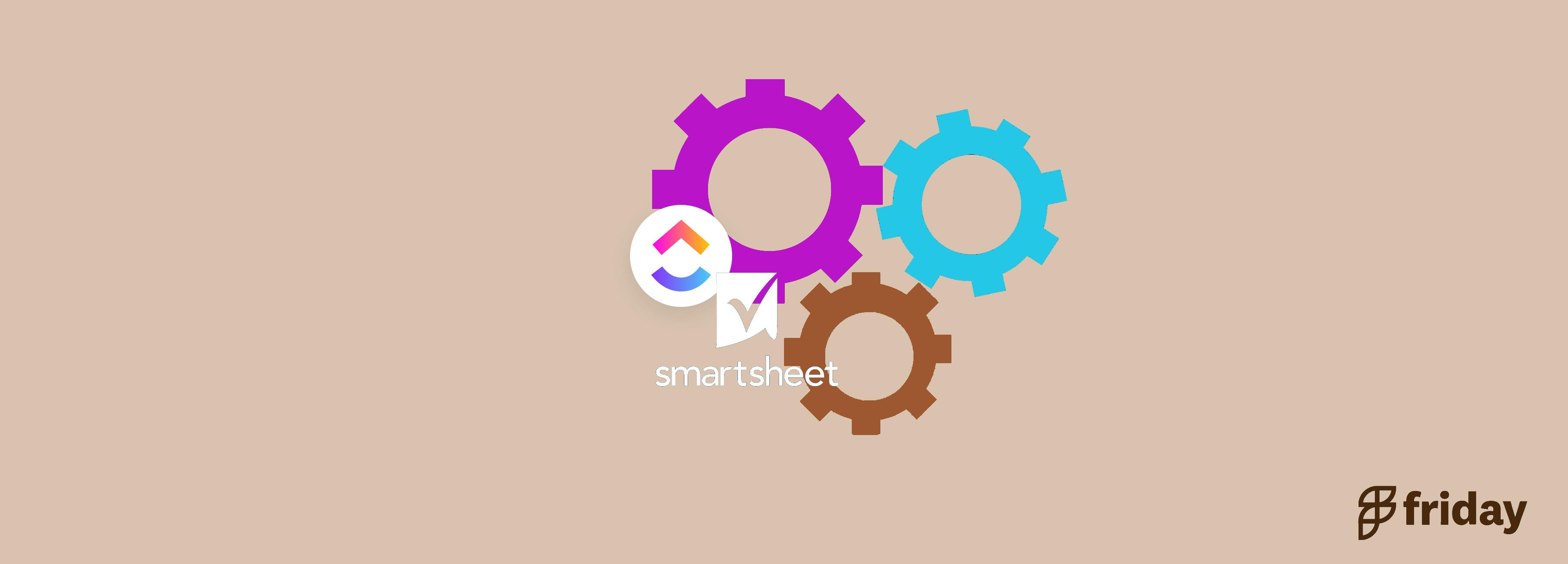ClickUp Overview: How It Works & Why Use It for Project Management
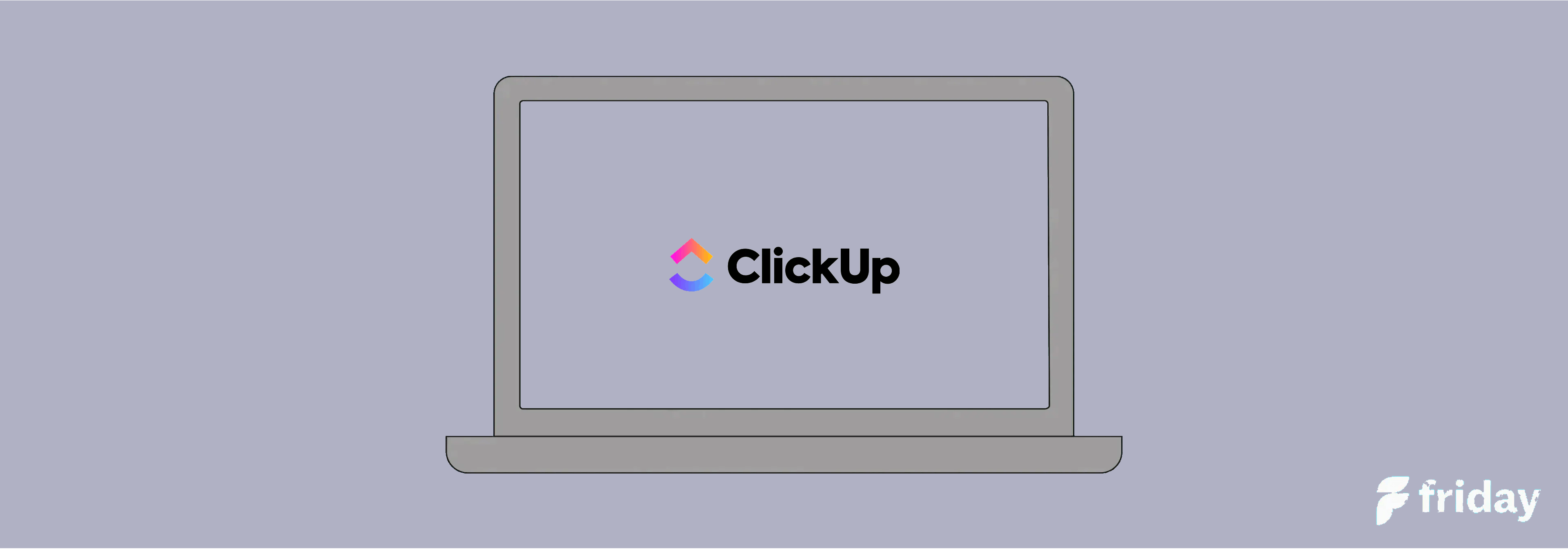
ClickUp is a powerful all-in-one productivity platform that provides small and large teams across industries with flexible and customizable work management solutions, tools, and functions.
It is a cloud-based project management solution for businesses of all sizes featuring communication and collaboration tools to help achieve organizational goals.
ClickUp has a user-friendly interface that provides users with the functions to fully customize their own workspace. Despite a clean and simple-looking dashboard, it is packed with hundreds of tools and customization options to streamline workflow.
It offers a feature-rich experience to view your workload, manage your operations, collaborate with the team, and more—no matter what project style you use.
Whether you're a solo freelancer, a student, or on a team of any size, ClickUp is completely customizable and offers a feature-rich experience to stay on pace, hit your goals, and monitor every project update.
Best features:
- Over 15 views including Calendar, Timeline, Gantt, and Workload.
- Time Tracking to record time spent on any task and on any device
- Time estimates to predict how long each task on your project timeline will take
- Over 100 ways to automate repetitive tasks, comments, statuses, and more.
- Chrome Extension to help you track time across the web
Why Use ClickUp?
With so many project management platforms and task management applications to choose from, it might be difficult for you to switch to a completely new tool.
ClickUp is a powerful project management and productivity tool that can help individuals and teams manage tasks, projects, and goals more effectively. It works great for individual users, team collaboration, and organizations with multiple business departments.
Here are some of the ways ClickUp can help you with your workflow and process:
Flexible Task Management: ClickUp offers a range of task management features, including customizable statuses, priorities, due dates, and more. You can create and organize tasks in a way that suits your workflow, and easily track progress.
Collaboration: ClickUp allows teams to collaborate more effectively by providing features like comments, mentions, and task assignments. You can communicate with team members directly within the app through chat or assigned comments and ensure that everyone is on the same page.
Time Tracking: ClickUp offers built-in time-tracking tools, making it easy to track time spent on tasks and projects. This can be useful for tracking hours, improving productivity, and optimizing workflow.
Integrations: ClickUp can be integrated with a range of other tools and services, including Google Drive, Trello, Slack, and more. This allows you to easily bring all of your tools and data together in one place so you don’t have to switch a lot between multiple tools and apps when working.
Custom Dashboards: ClickUp allows you to choose from 50+ widget variations and build a dashboard for any business scenario to get high-level reporting and an overview of your work. It can be configured to display a wide range of information, including task lists, project timelines, charts, graphs, and more.
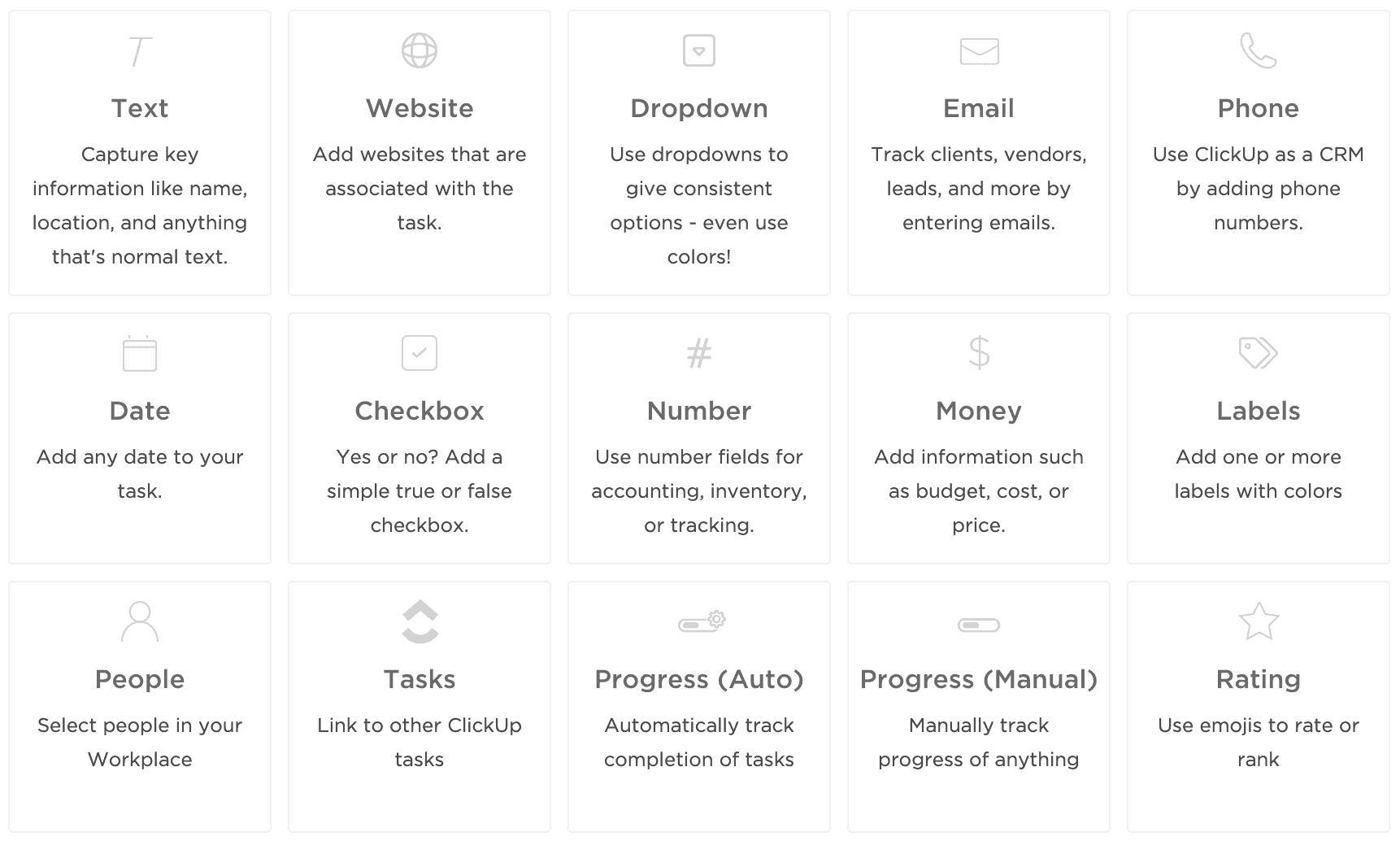
Customizable Views: ClickUp offers a range of customizable views, including list, board, calendar, and timeline views. This allows you to visualize your tasks and projects in a way that suits your workflow and preferences.
ClickUp Best Use Cases
ClickUp is a versatile project management tool that can be used in a wide range of use cases. Here are some of the best use cases for ClickUp:
Team Collaboration
ClickUp is a great team collaboration tool as it allows teams to work together on projects, assign tasks, set deadlines, and communicate in real-time without the need to move from one app to another. The platform includes features like comments, mentions, and chat that makes it easy for teams to collaborate on projects.
Project Management
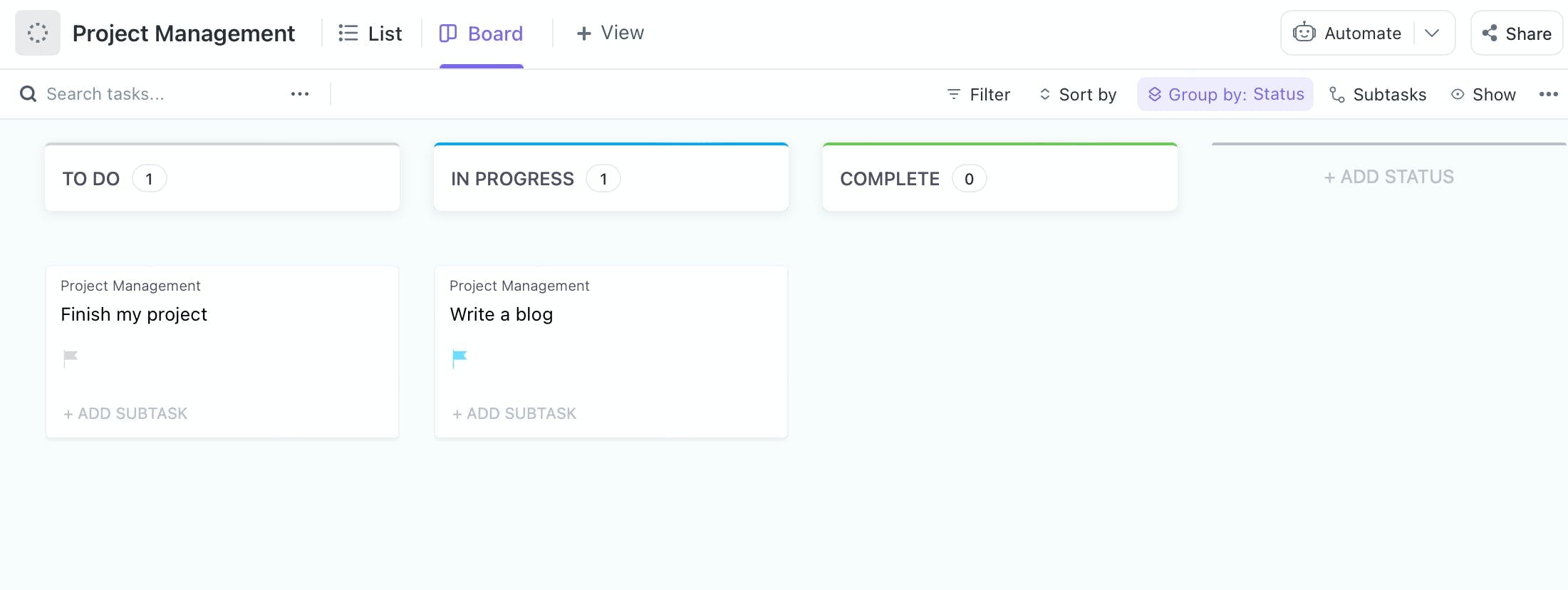
ClickUp's project management features are robust and flexible. It allows users to create tasks, set deadlines, assign tasks to team members, and track progress. Users can also use Gantt charts and custom workflows to manage projects. ClickUp's Project Management Template offers every tool and view necessary to provide project managers with the support that they need.
Agile Development
ClickUp has features that make it ideal for Agile development projects. It allows users to create sprints, set priorities, and use Kanban boards to manage tasks. ClickUp also offers a specific template for Agile Project Management for an interactive approach.
Marketing Campaign Management
ClickUp's features can help marketing teams manage their campaigns effectively. Users can set up tasks, timelines, and checklists to ensure that each campaign is executed smoothly.
Product Development
ClickUp's customizable features make it a great tool for product development teams. Users can set up tasks, deadlines, and priorities for each stage of the development process, from ideation to launch.
Event Planning
ClickUp's features can help event planners manage their tasks and timelines effectively. Users can create tasks for each aspect of the event, assign team members, and track progress. ClickUp offers a library of templates which includes an Event Planning folder level template to make your job as an event planner easier.
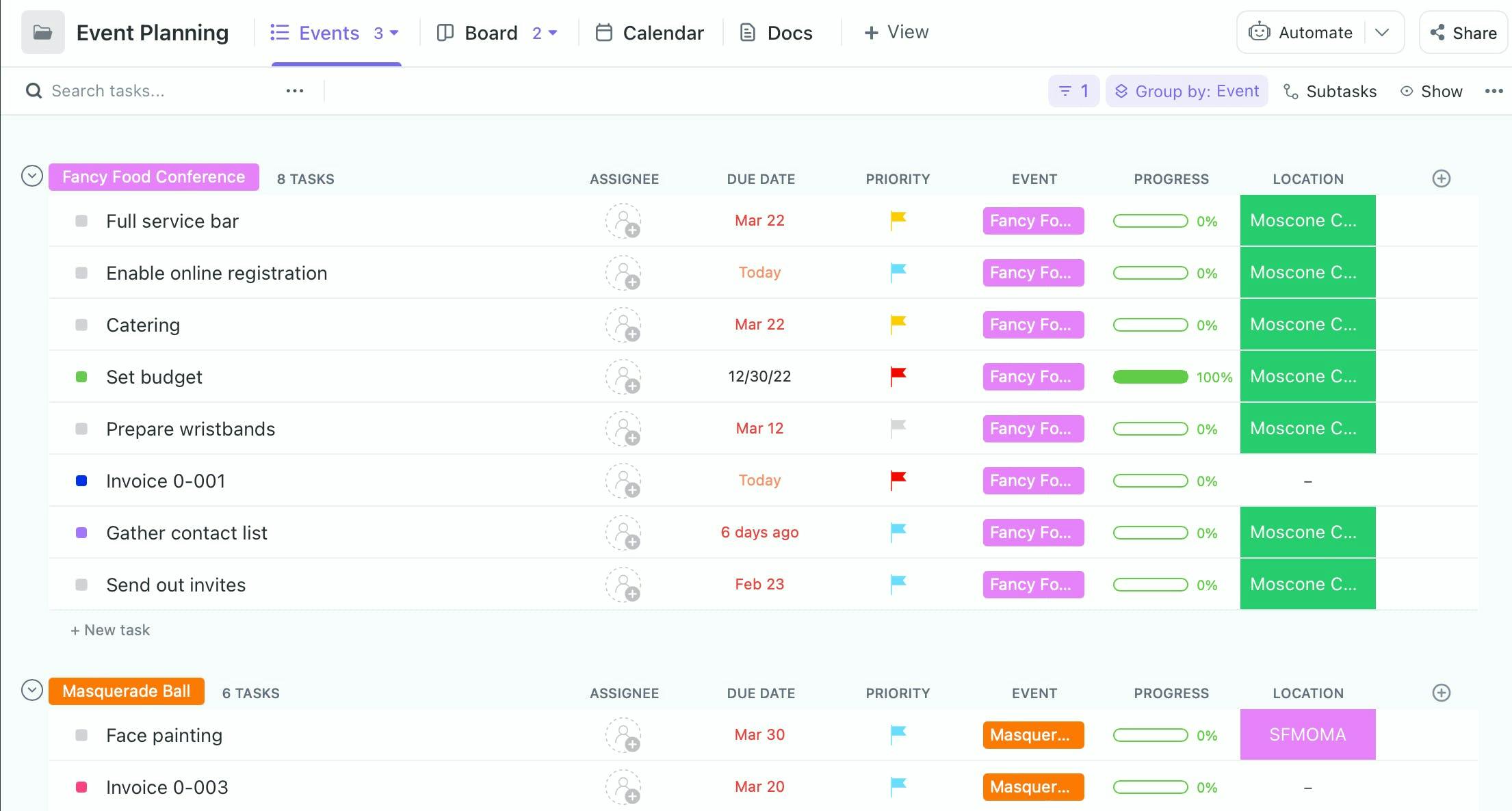
Personal Productivity
ClickUp can also be used for personal management, growth, and goals. Users can create a personal workspace and use it to manage their to-do lists, set reminders, and track their progress. They can also use features like goals and habits to stay motivated and focused.
These are just some of the many use cases for ClickUp. This versatile tool can be customized according to any project type as well as your team's workflow process, needs, and requirements.
How to Use ClickUp
There are so many ways to use ClickUp.
Here’s one simple and easy way to get started with ClickUp.
- Sign-up for a free account with ClickUp.
- Once you've created an account, you'll need to create a workspace. You can create multiple workspaces if you need to separate different aspects of your work.
- After creating a workspace, you can create a project within that workspace. ClickUp has a library of templates for various use cases such as marketing, project management, sales, HR, and more. You can start with a template that you can customize and edit later on.
- Once you've created a project, you can add tasks to it. Depending on the nature of your tasks, you can add details such as due date, priority level, and assignee. For complex and bigger tasks, you can ask subtasks for better organization.
- ClickUp offers various views to customize the display of tasks and projects. You can choose a list view, board view, or calendar view, among others, depending on your preferences.
- Collaborate with your team members by adding them to your workspace. You can communicate with other team members by assigning tasks and leaving comments. You can also tag team members and communicate directly through ClickUp’s Chat view.
- Simplify your workflow further by integrating other tools into your process. Connect other tools such as Slack, Trello, and Google Drive with ClickUp at no additional cost. This will help improve your workflow and automate repetitive tasks.
ClickUp’s Hierarchy
Learning ClickUp’s core organizational structure is the first step to learning how you can best use this project management app to manage tasks.
ClickUp’s hierarchy provides a scalable structure for your work. It can grow and expand as your team or organization grows.
Having a good understanding of ClickUp’s hierarchy allows you to provide a scalable structure for your work. It also allows you to perform specific actions such as:
- Set specific items as private or shared
- Manage access to specific information
- Set individual specific actions for each item or location
The hierarchy starts with the Workspace followed by the Space, Folder which carries the lies. Under each list are a set of tasks and subtasks.
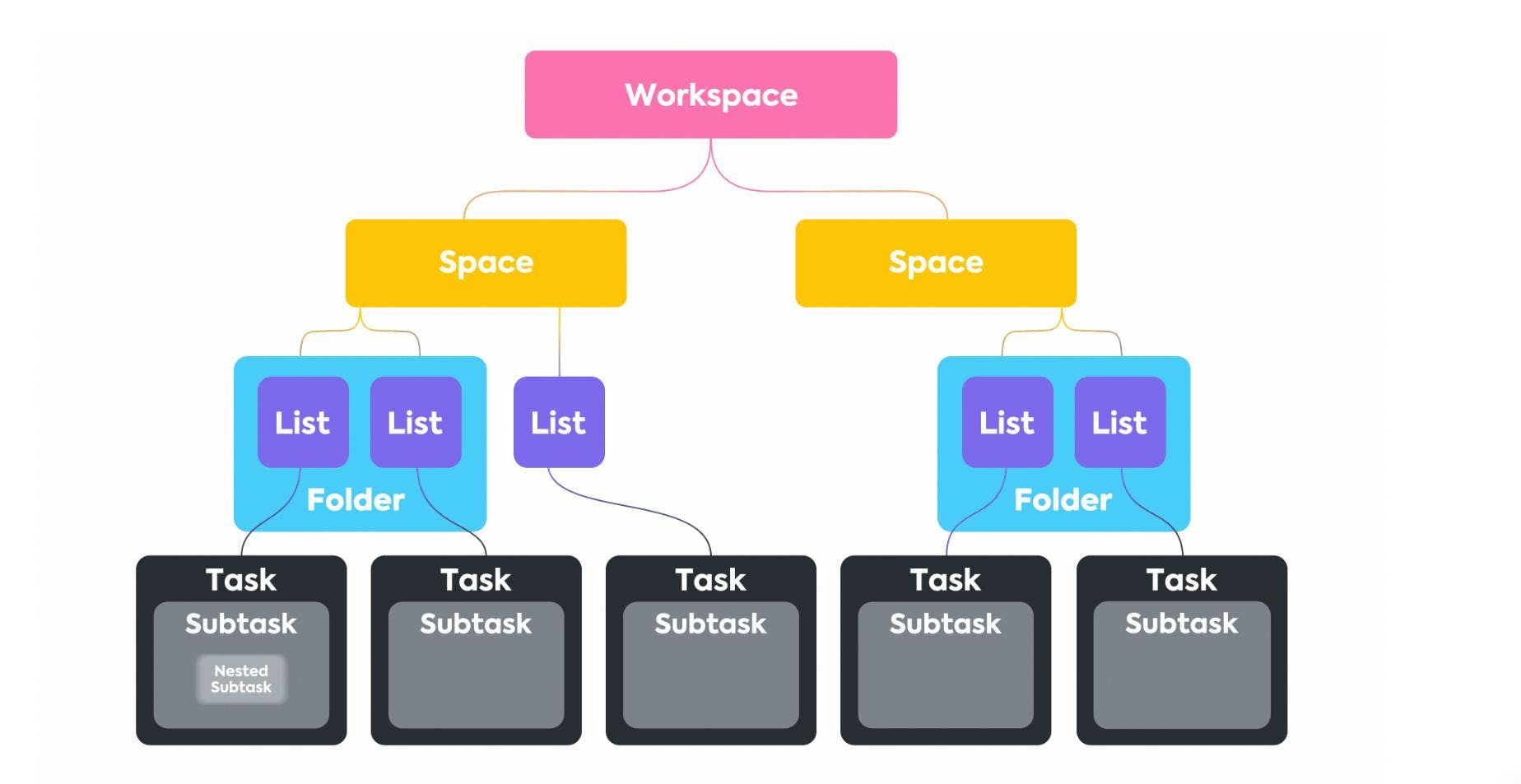
Workspace
The Workspace contains your entire organization, project, work, and tasks. ClickUp recommends one Workspace per organization.
Spaces
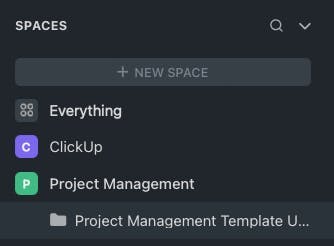
Spaces are used to arrange different workflows or types of work. You can organize Spaces by departments, teams, high-level initiatives, clients, or anything that makes sense for you to group together.
Each Space has its own settings and can be shared with everyone in your Workspace or made private, allowing you to choose who has access.
Folders
Folders are not required but can be used by teams with bigger projects and complex processes and workflows. You can add Folders to a Space, and then add Lists inside Folders to keep projects organized. When you create a new Folder, it automatically gets a List.
Lists are perfect for managing a backlog of tasks before adding them to a sprint.
Lists are different than a List view. You can create a List view on any level of your Hierarchy!
Tasks
Organize the actionable parts of your projects within your tasks. In the example Workspace below, the Ideas List is open to its tasks.
Tasks come with a set of default sections and customizable options to hold all of the info about your work! Screenshot showing an example Workspace's tasks in a List.
Subtasks
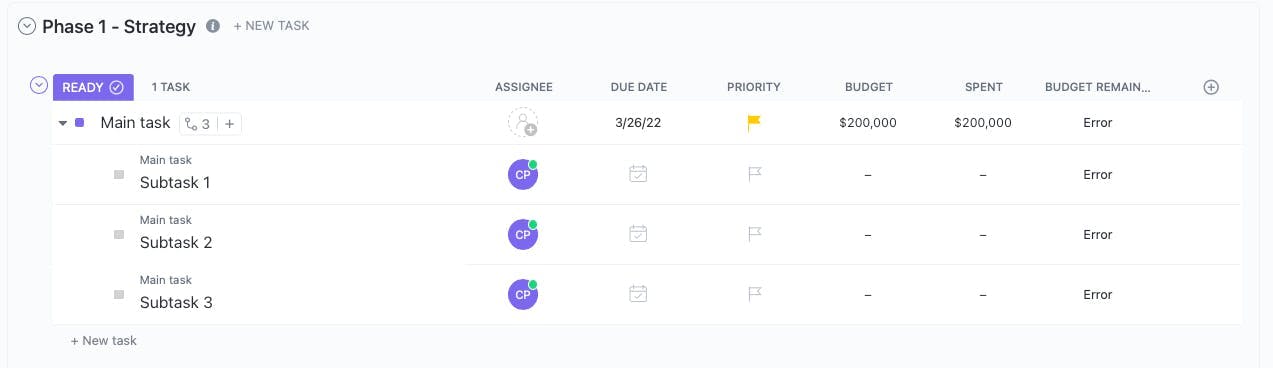
Add subtasks to a task to keep track of more granular action items. For complex projects, you can create layers of nested subtasks.
How to Organize and Manage Your ClickUp Workspace
The best way to use ClickUp depends on your specific needs and preferences. However, here are some general tips to help you make the most of the tool:
- Customize your workflow: ClickUp is highly customizable, so take some time to set up your workspace, projects, and tasks in a way that works for you. Use the different views and filters available to organize your work in a way that makes sense to you.
- Use the keyboard shortcuts: ClickUp has several keyboard shortcuts that can help you navigate the tool more quickly. Learn some of the most common shortcuts to speed up your workflow.
- Collaborate with your team: ClickUp is designed for collaboration, so make sure you use it to communicate with your team members. Leave comments, tag people, and use the assignee feature to keep everyone on the same page.
- Set reminders and due dates: ClickUp allows you to set reminders and due dates for tasks, which can help you stay on track and avoid missing deadlines. Use these features to keep yourself accountable and make sure you're making progress on your projects.
- Integrate with other tools: ClickUp integrates with several other tools, such as Google Drive, Slack, and Zoom. Take advantage of these integrations to streamline your workflow and make it easier to switch between different tools.
- Use automation: ClickUp has several automation features that can save you time and effort. For example, you can set up automation to automatically assign tasks or move them to a different list when they're completed.
Explore and discover more ClickUp features by trying out different features and workflows. This will also allow you to find what works best for you and your team. Keep an open mind and continuously expand your Workspace to optimize your productivity and collaboration.
ClickUp Templates
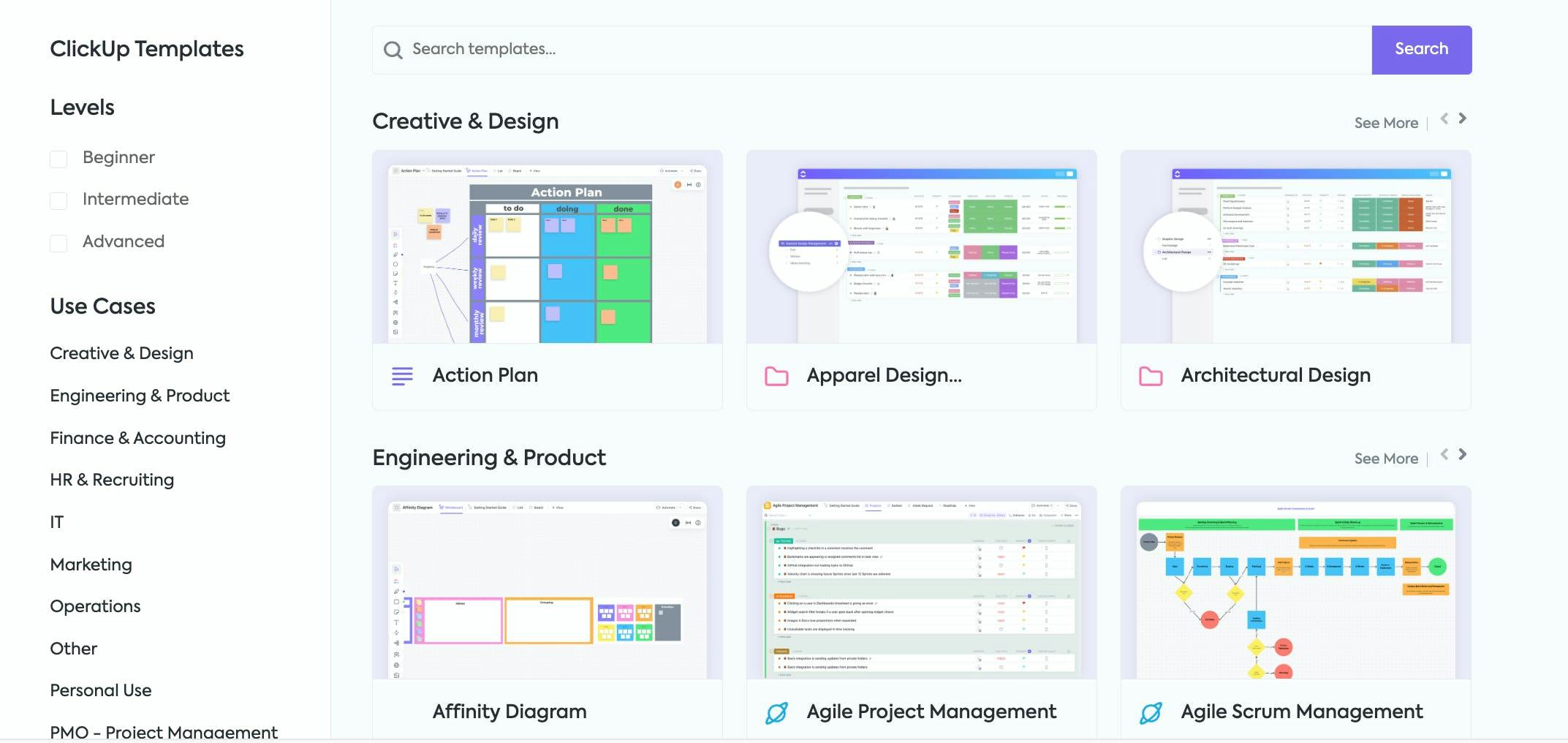
ClickUp offers hundreds of features, functions, and tools to help you customize and set up your workspace. With so many features to choose from, it can be overwhelming for a lot of people especially when getting started.
If you find yourself having trouble getting started with ClickUp, you can check out ClickUp’s template library for every use case, team, project, or user. These templates can be accessed for free with a ClickUp account. You may check out some of the templates available for various kinds of projects.
ClickUp templates are a useful tool for streamlining project and task management and helping users get started quickly with pre-built structures and workflows.
ClickUp Views
ClickUp helps provide teams and individual users with a unique perspective on their tasks and project list through views. Each view gives a new angle for better visualization of upcoming deadlines or how work is distributed between team members.
Let’s take a quick look at some of the commonly used ClickUp Views:
List View: This view presents tasks as a list that can be sorted and filtered in various ways.
Board View: This view displays tasks as cards on a board that can be moved between columns.
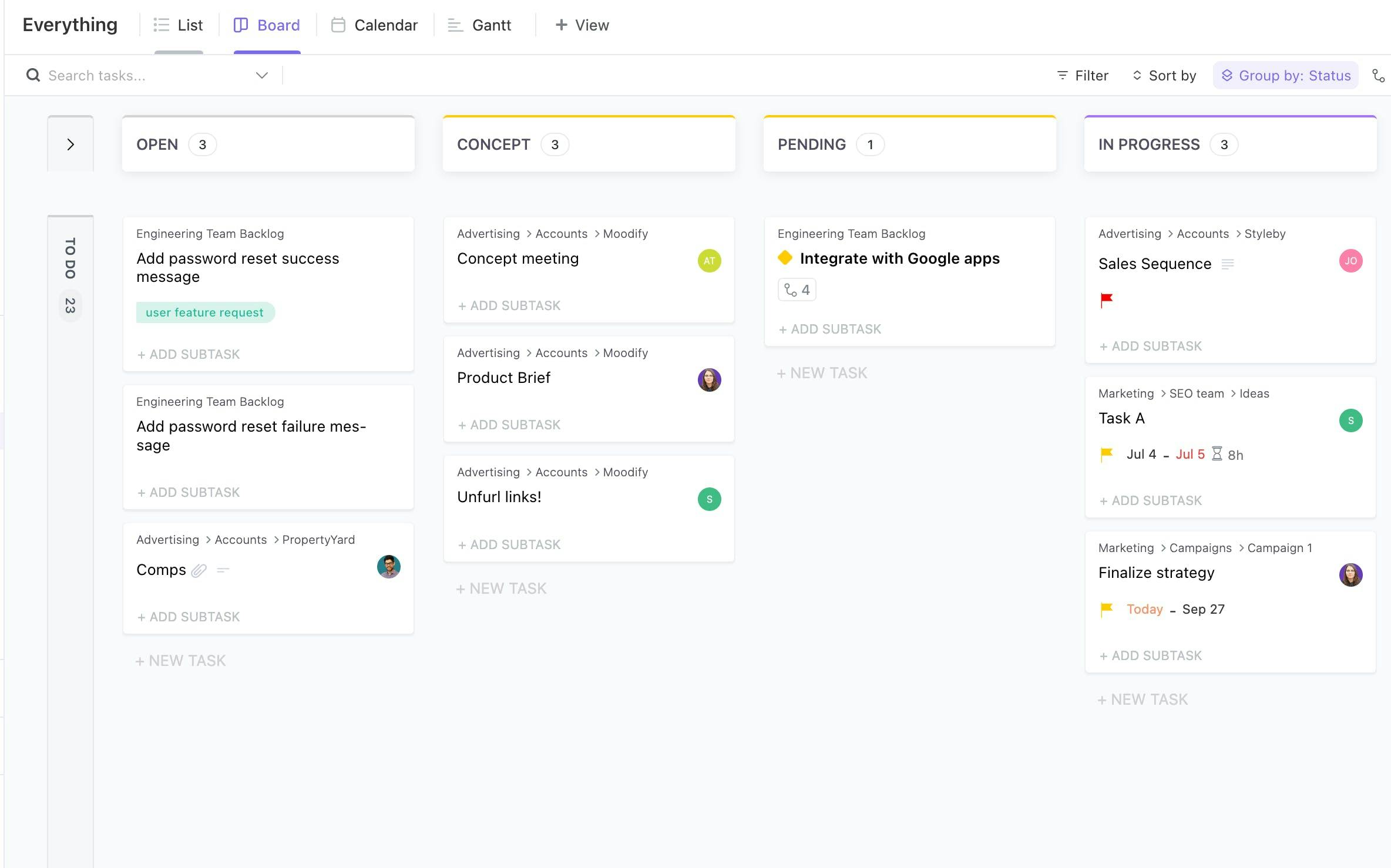
Calendar View: This view shows tasks in a calendar format, allowing users to see their schedules and deadlines.
Gantt View: This view presents tasks in a Gantt chart that displays task dependencies and timelines.
Timeline View: This view is great for roadmaps, planning, and resource management.
Mind Map View: This view shows tasks as nodes in a mind map, allowing users to visualize task relationships.
Other ClickUp views include: Workload view, Activity view, Table view, Map view, and more. Each view can be added or deleted depending on your preference and need.
How Much Does ClickUp Cost?
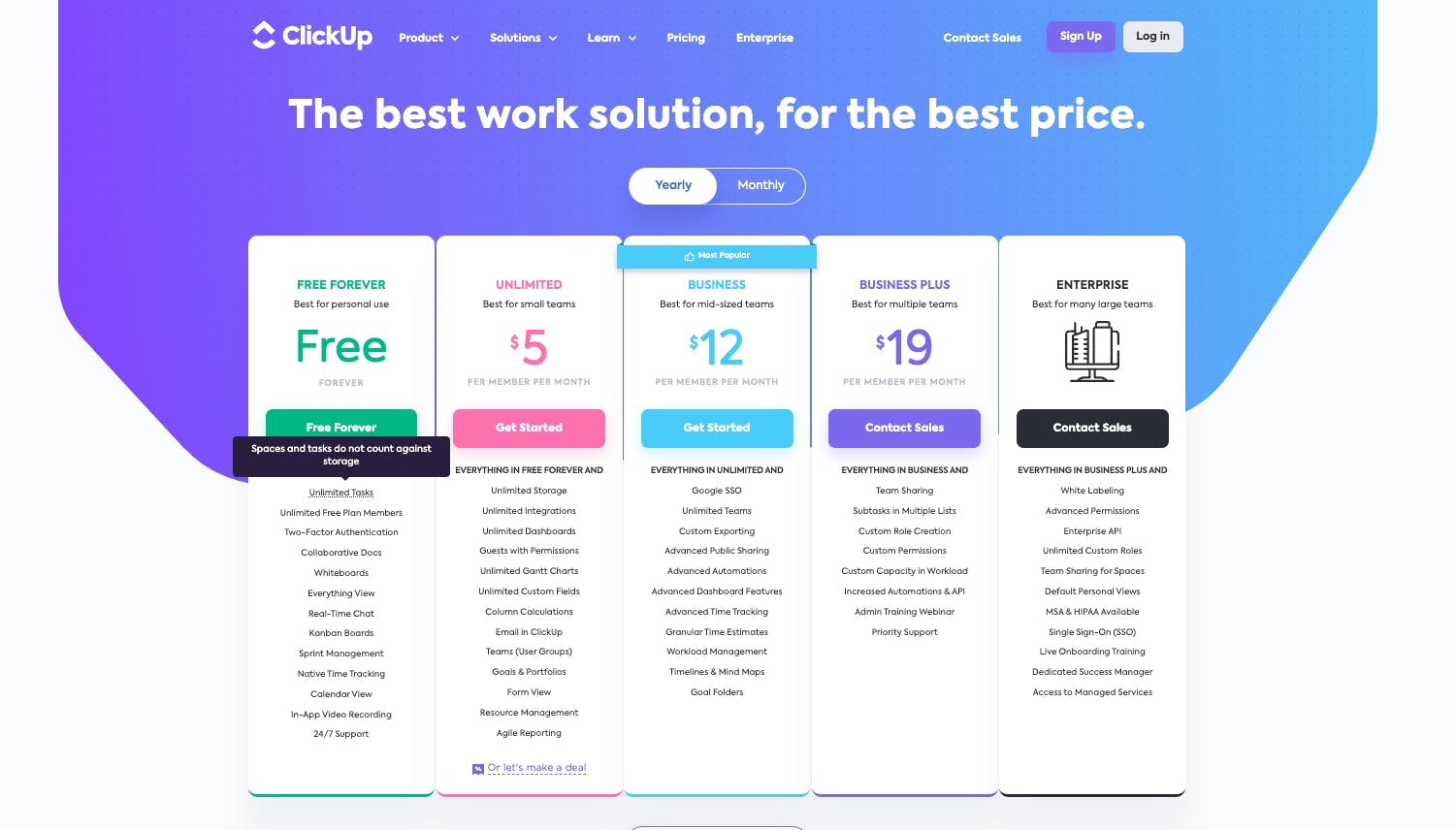
ClickUp caters to all customers by providing a variety of options, from the Forever Free plan to the Enterprise Plan.
The Forever Free plan is great for small teams who only need the most fundamental project management tools and doesn’t need the extensive feature set from the business and enterprise plan.
For those looking for an even more advanced project management solution, the Unlimited Plan and Business Plan provide access to powerful features such as Gantt charts, timelines and workload management.
The Enterprise Plan from ClickUp is the best option for larger, more diverse enterprises. It is built to satisfy even the most specific requirements, from HIPAA compliance and white labeling to specialized integrations and support.
ClickUp for Teams, Businesses, and Organizations
ClickUp is not just a project management tool to add to your workflow to help you improve your and your team’s productivity. It is an all-in-one platform that aims to help small and large teams from different industries with a flexible work management solution.
Use hundreds of customizable features to streamline repetitive processes so you can spend most of your time focusing on business growth and scalable projects. Utilize communication tools such as assigned comments to cut down time and hours spent on meetings or calls.
ClickUp is a powerful project management tool that can be used to improve productivity in various ways. On top of simple and easy-to-use tools, it also offers more advanced features for bigger tasks and organizations handling complex projects.
With a big organization handling multiple projects and clients at once, it is a challenge for project managers and business leaders to help their team members stay organized and focused while being able to collaborate and communicate effectively with the rest of the team.
Make the most out of ClickUp’s customizable features, views, collaboration tools, templates, and integration to boost your productivity and achieve bigger organizational goals and milestones.
Increase project delivery success, scale your business, and improve your team's productivity with ClickUp. Sign-up for free and try ClickUp today!