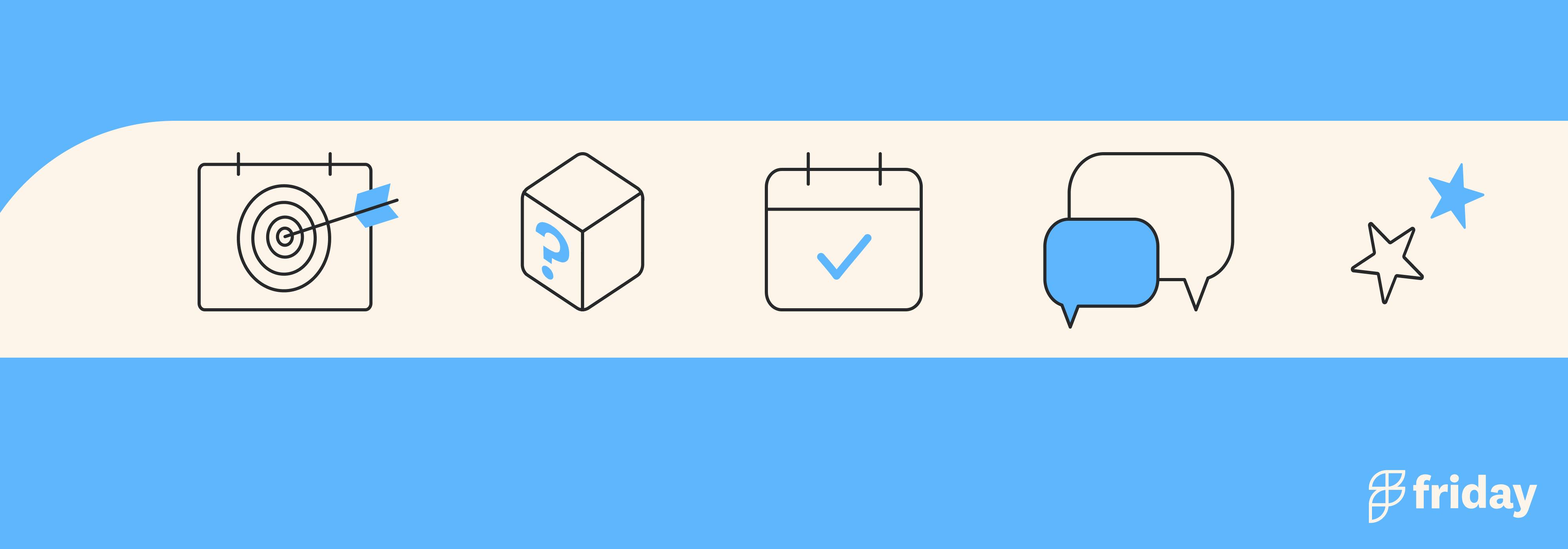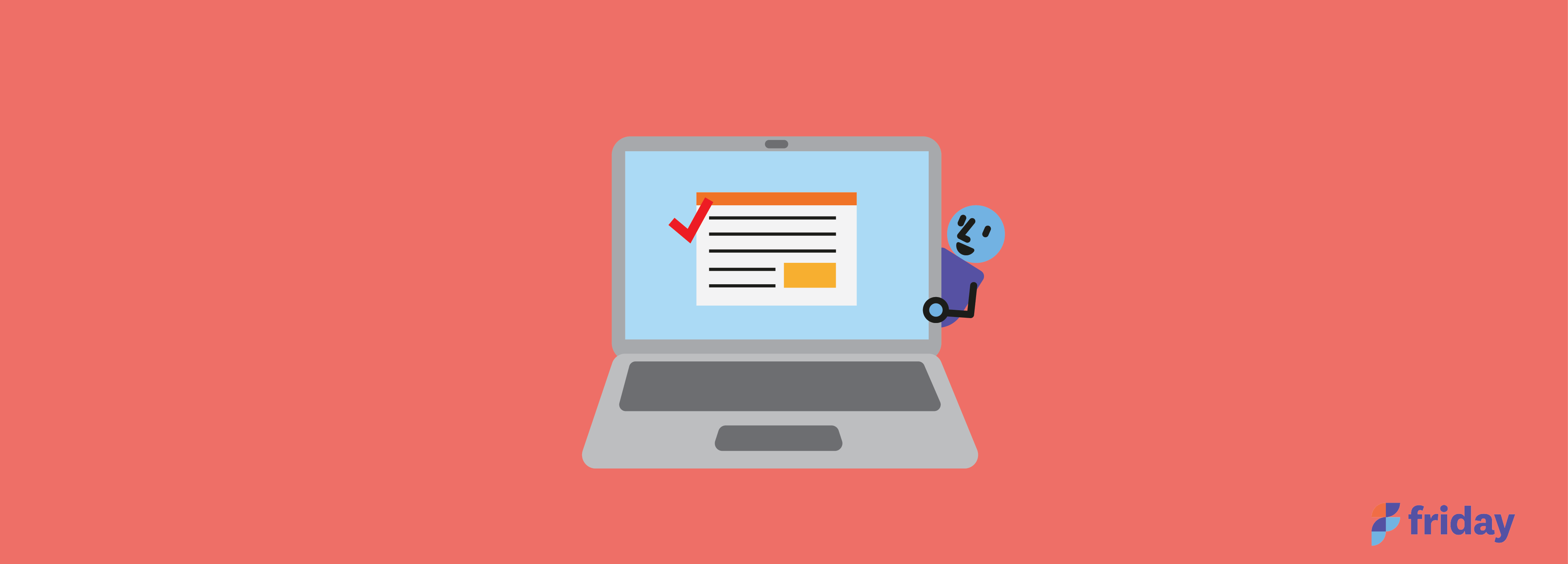Asana Overview: How It Works & Why You Should Integrate with Friday
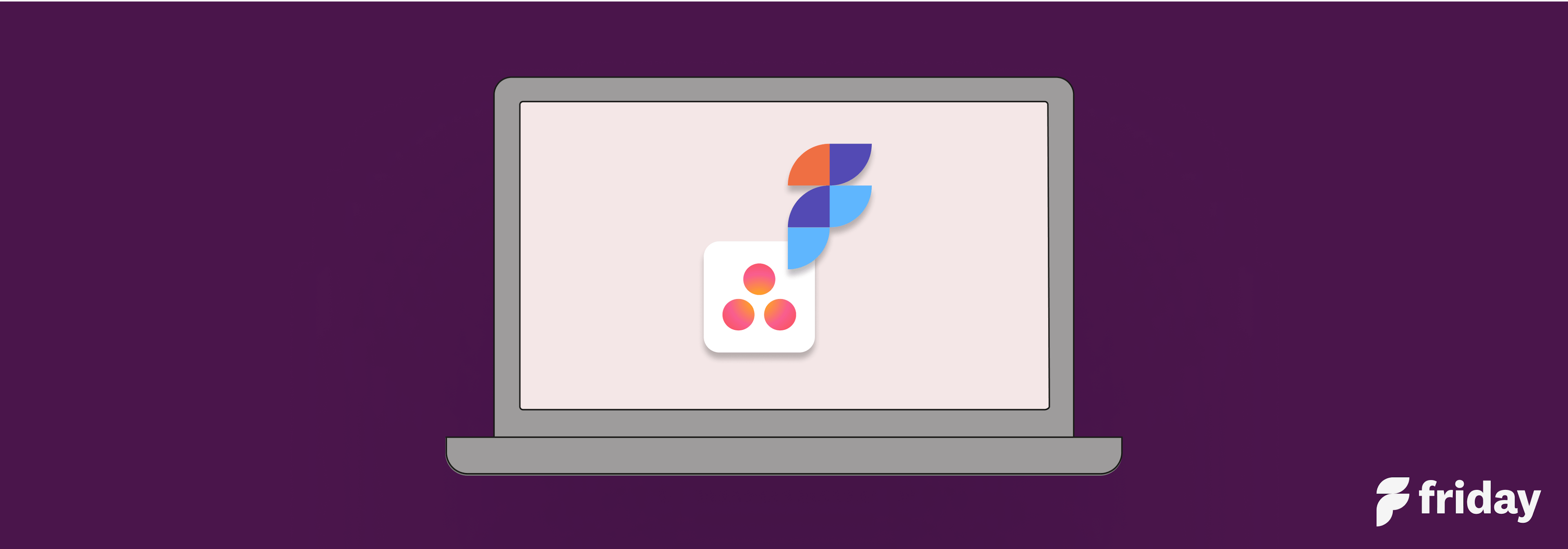
What is Asana?
Asana is a Saas (software as a service) platform that helps you manage your project and the team working on the project. You easily organize the project, prioritize tasks, collaborate with the team, and track progress. You manage your project from start to finish in one place.
“Asana is powerful enough for any workflow but easy enough for any team to use.” That is what Asana claims, but does it stand true?
Asana was created in 2008 by two software engineers: Dustin Moskovitz (co-founder of Facebook) and Justin Rosenstein (ex-engineer for both Facebook and Google) - their goal was to enhance the efficiency and workflow of Facebook employees.
Why Integrate Friday with Asana
Asana is a project management software, but Friday helps you add structure to your day. What does that mean?
With Friday, you see your schedule next to your tasks. You can add your tasks directly into the blocks of time that most convenient for you, helping you to focus outside the project noise of Asana.
See how the Friday planner works with Asana.
When you integrate it with Friday, you won’t need to copy and paste tasks from Asana to your Daily Planner or check-ins. Friday will pull in your Asana tasks automatically. With the Friday planner, you can do deeper work and finish the day feeling more accomplished.
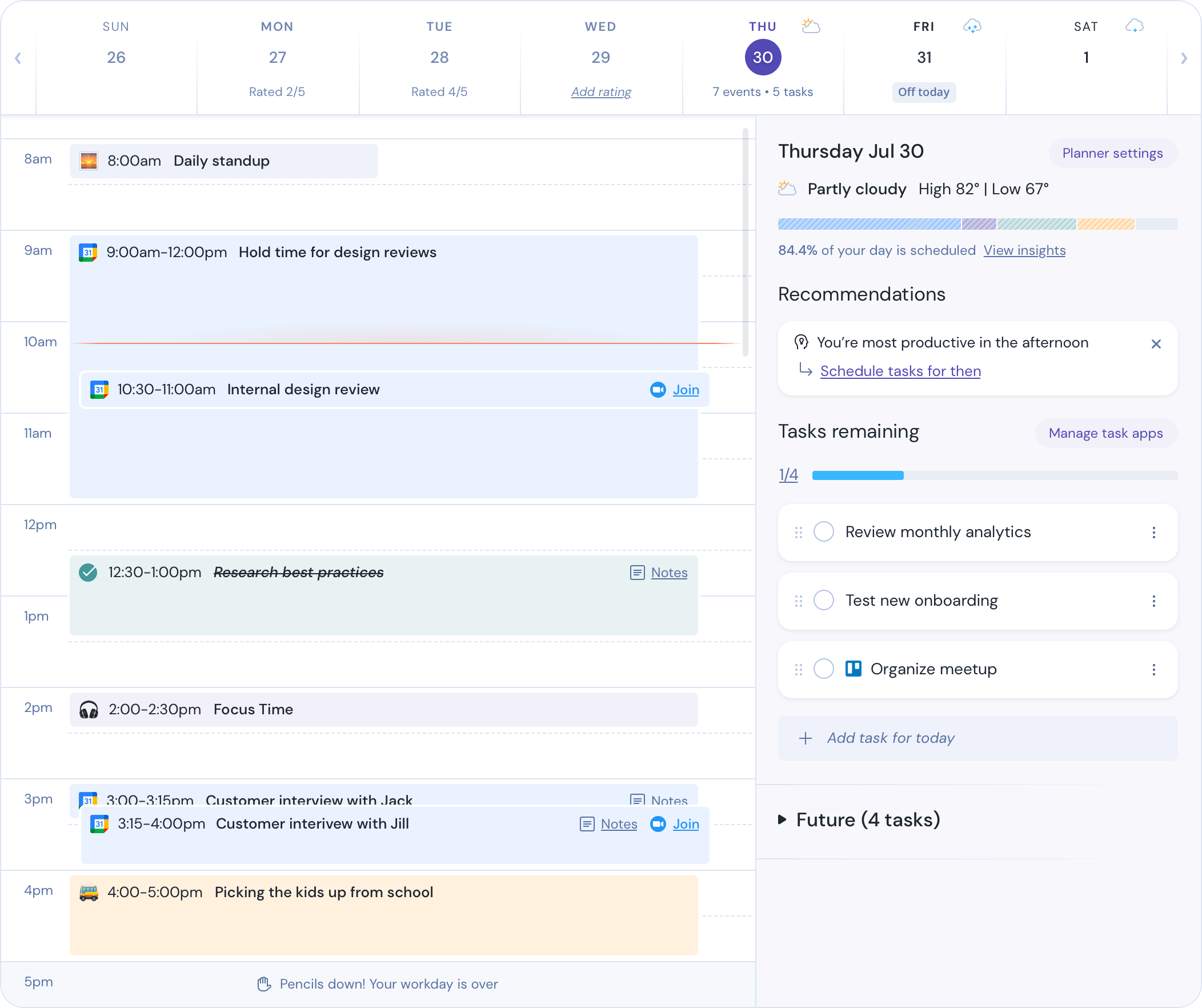
Friday also works with teams. When sending a check-in update for teams, Friday allows you to attach a task from Asana. You can also view your Asana tasks on the Daily Planner. The integration keeps everything in sync, maximizes your time, and updates you on what other team members will be working on that day.
Asana is only one of the integrations you can use in Friday. Connect it to Slack, Teams, Google Calendar, Microsoft Outlook, Todoist, JIRA, Trello, and more.
More on how to integrate Asana into Friday.
What Exactly is Asana used for?
Asana is used to streamline your project’s workflow through remote work management, Asana boards, spreadsheet project management, and to-do lists.
Let’s go deeper.
Kanban boards
You can use Asana’s Kanban boards in conjunction with other useful tools to visualize the progress your team makes as they finish all the tasks given.
These boards help you see the progress of your team much more clearly.
They also let you manage and organize workflows and plan product roadmaps.
Here are some examples of the Asana boards used in practice.
Spreadsheet project management
If you work with Excel spreadsheets a lot, Asana lets you import your Excel spreadsheets. There is no need to re-enter all your data manually.
Asana also helps you build and maintain all your spreadsheets very quickly and effectively.
It keeps all project details in one place, lets you collaborate with your team, and manage multiple projects and programs at once.
These tips can help you with your spreadsheet project management.
To-do lists
Make a to-do list that is as basic or as detailed as you require.
Everything in Asana begins with a task, which you may complete independently or as a component of larger projects.
Connect your to-do lists to larger projects, including coworkers, and share real-time updates online.
Here are some examples of the use of To-do lists by Asana.
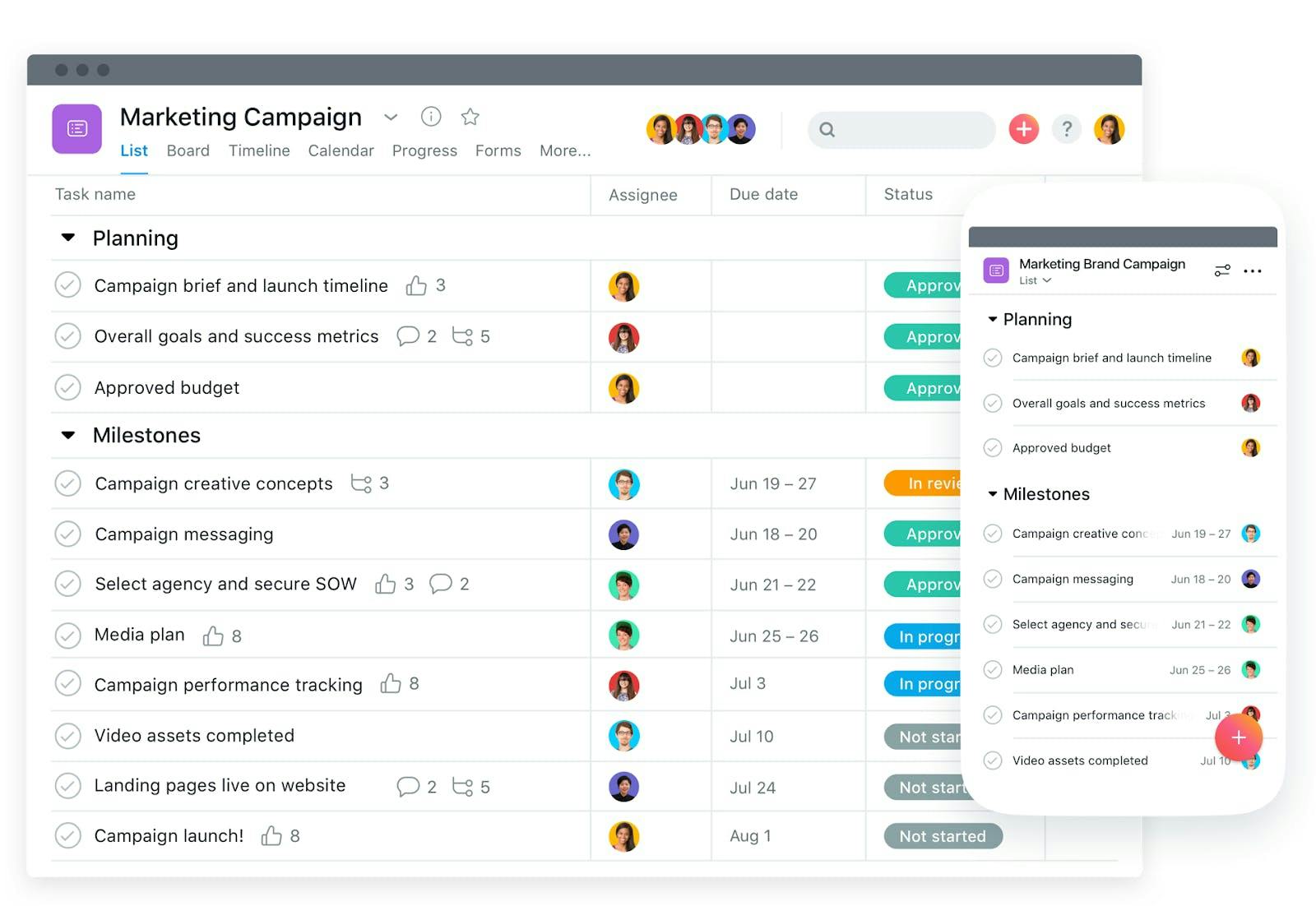
What Are the Key Features of Asana?
Asana’s key features are team management, task management, communication, views, and reporting. These features help you manage your project efficiently.
Team management
Whether you lead a team yourself or are simply part of it, Asana helps to organize the team with these features:
- Projects - Organize your work into shared projects as lists or kanban boards for your initiatives, meetings, and programs.
- Tasks - Assign Tasks to individual assignees or break them up into smaller Subtasks.
- Deadlines - Deadlines ensure every task gets completed on time. You can also view tasks on an Asana calendar.
- Timeline - Timeline of project and task deadlines in Gantt style to improve your planning and scheduling abilities
- Likes - Likes function lets you approve a task or a comment, thank or give votes to tasks
- Rules - Rules help you to automate various manual operations, such as task assignment or field updating
Work, project, and task management
These are all the features directly related to specific tasks, projects, or assignments:
- Proofing - Leave feedback on images or PDFs so that you can ease the tracking of tasks.
- Project discussion - Discuss a project’s progress to keep the momentum going.
- Languages and localization - Asana is available in English, French, German, Spanish, Portuguese, and Japanese.
Communication
It makes sense that communication is what connects teamwork. Asana understands this; that’s why they provide these communication features:
- Task comments - Comments allow you to clarify and determine what needs to be done quickly. You can also connect colleagues and tasks by mentioning them in your comments.
- Proofing - Leave specific and constructive feedback directly so that you can comment on all the areas that need improvement.
- Languages - Asana is available in English, French, German, Spanish, Portuguese, and Japanese.
Views
Views make your life easier when it comes to focusing on what you need to do.
- My Tasks - Plan your day with a prioritized to-do list.
- Inbox - Inbox allows you to use filters to specify each category for all your messages and notifications. Stay up to date with current progress on your tasks and projects.
- Search - Find any work, task or project effortlessly
- Saved advanced searches - This function lets you save specific searches for future reference or further inspection so that you can have a detailed look at what you were searching for at any time.
- Calendars - Have a clear idea of what is planned, due, or going on with all your projects, tasks, and assignments.
- Colorblind-friendly mode - See the full Asana color palette clearly in colorblind-friendly mode.
Reporting
Reports are vital - they are essential to clear communication within the team. Here are the reporting features on Asana.
- Goals - You can set, track and manage your goals, so they are communicated clearly and effectively.
- Milestones - Use Milestones to set goals and motivate your team to be more efficient by setting task milestones to outline the progress better
- Dashboard - Provides custom real-time charts to assist you in understanding where work could also be blocked or off-track, with the flexibility to export charts.
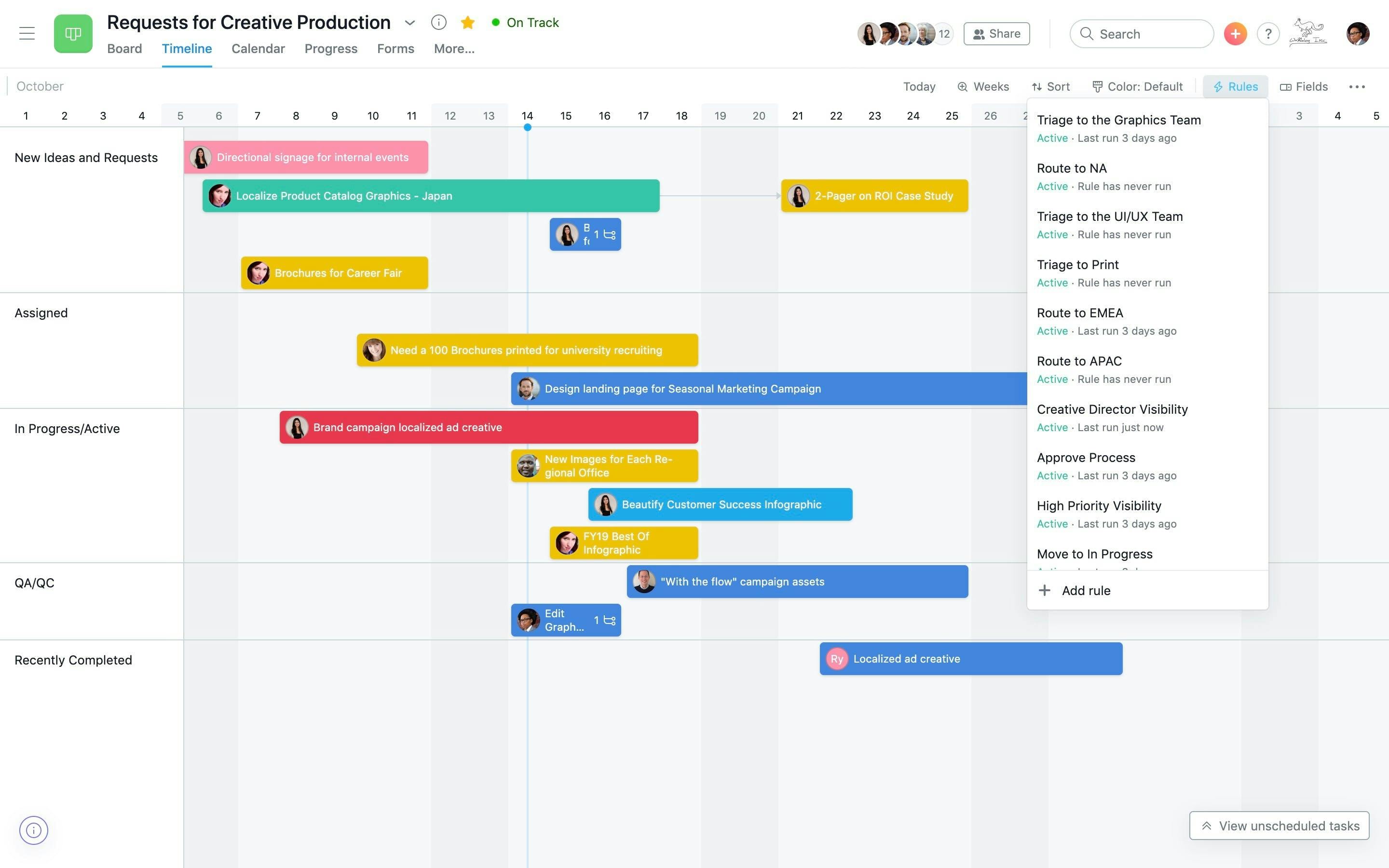
How Useful Is Asana, and Is It Easy to Use?
Asana is valuable for project management, and it’s easy to use. It provides the necessary collaboration and workflow tools to streamline your project—all these in a simple and intuitive design.
All the features listed above prove that Asana is valuable for all types of teams: marketers, engineers, designers, IT professionals, and others.
But let’s hear it from the Asana users.
Benedikt, a specialist in information technology, said the following on the G2 Review Portal:
“The ease of its use is great. Because it is effortless to create a task, Asana is a tool that adjusts very easily to your workflow. Your entire workgroup can edit tasks, and asana also allows you to tag tasks and mention other people in these tasks, and it also has quick access, which makes it much more special.”
Marlon H, A Digital Marketing Manager, also on G2 Reviews, said this about Asana:
“Asana is a tool that is periodically updated without the need to pay an additional cost. This update happens to add new functions - this is very important for my team. I started using the free trial after a week. Feel free to buy their services, because it has the best tools and functions - it makes all my work much easier. I have also been able to create projects and add tasks and subtasks to them, which I find incredible since I can better track my projects and daily activities. I can customize my work tool, the interface is extremely intuitive, and you can create your projects in different ways, schedule, list, calendar, and board.”
Here you can find more Asana reviews from the G2 Review community.
Is Asana Good for One Person?
Asana is a software or app is mostly for team management. A single individual will not find as much use for it.
The only use we found for a single person (sort of) is if only one person carries out a project - this individual’s work can be managed through Asana, although the functions might be limited.
For one-person tasks, the Friday Planner gives you all the functionality you need to organize and manage your tasks.
Is Asana Good for Teams?
Asana is excellent for teams. You can assign tasks to team members, set deadlines, track progress, approve/disapprove and comment on a completed task.
Asana Advantages and Disadvantages
As with anything, there are always some advantages and disadvantages when it comes to Asana.
Here we list a few for you, so you don’t have to find out for yourself.
Pros: Where Asana excels
- User experience : The user interface is easy to use - it is very intuitive. It also can color-code pretty much everything, so it is nicely and neatly organized and clear.
- Work efficiency: It allows its users to see all the tasks at hand. This helps the team focus on what is urgent and schedule what may be less critical.
- Integrations: Asana integrates well with other apps like Friday; please see below for more information and detail regarding this topic.
- Free plan: Small groups and individuals may not have the financial resources to invest in costly project management software. Nonetheless, these technologies are critical to a company's success. Asana, fortunately, includes a free plan that lets organizations on a tight budget use the platform.
Cons: Where Asana lacks
- One task, one person - You can’t assign multiple people to one single task - thankfully, the Friday integration helps with that.
- Lack of Two-factor Authentication - This can be a security issue and potential drawback. The 2FA is used to prevent cyber attacks and security breaches, which can cause a lot of damage if you keep sensitive information in your Asana project management system.
- Not very newbie-friendly - Asana is popular among experienced project managers. On the other hand, the technology can overwhelm novice users.
Competitive Landscape
Asana is not a monopoly in project management apps. It competes with ClickUp, Trello, Monday, JIRA, among others.
Here, we look at these competitors as we point out some of the differences between them.
ClickUp
Asana is the most convenient way for teams to keep track of their tasks and helps teams get work done from start to finish, from tasks and projects to chats and dashboards.
ClickUp users, on the other hand, can assign comments and assignments to individual team members or groups of team members.
Users can mark comments and tasks as resolved or in progress or construct their custom statuses.
Trello
Asana is more task-oriented and has improved workflow functionality.
While Trello is also simple to use, Asana offers a more comprehensive collection of tools on top of that.
As soon as you reach the constraints of Trello, Asana becomes a superior solution.
Asana is designed for projects with a strict workflow and is often used by small groups of people working on projects together.
Monday
Monday is clunkier and tries to show you more facts at a glance, whereas Asana offers quick, streamlined task creation.
Asana has included numerous ways to create new tasks and track their status to make task management as simple as possible.
Monday, however, is going in an entirely different direction, with nearly too much information displayed at the task level.
JIRA
In almost every way, Asana is the better of the two.
JIRA’s advantage over Asana is that it has comprehensive agile reporting that grants teams access to reports with insights into their performance.
It also has work-flows that are both built-in or custom-designed by you.
The Cost of Asana
There are three options, all prices are per user and per month, billed annually:
- Basic - FREE - The Standard plan, useful to those just getting started
- Premium - $12,99 - offer slightly better features than Basic
- Business - $29.99 - it is their most expensive, but also most providing option
Both of the paid plans, Business, and Premium, offer a free trial.
You can order the best plan that suits you here.
Asana Integrations
Besides Friday, you can integrate Asana with Dropbox, Adobe Creative Cloud, Slack, Zoom, and more.
File creation and sharing
- Dropbox, Google Drive, and Box - Use the built-in file chooser to attach files to tasks.
- Adobe Creative Cloud - Without leaving your Creative Cloud tools, see new tasks, share designs, and incorporate comments offered in Asana.
Communication
- Slack: Create and edit tasks directly from Slack to get stuff done faster. Tasks and projects in Asana will be updated automatically to Slack Channel.
- Zoom: From an Asana assignment, you may start or join Zoom meetings. You'll have the transcript and recording attached to the job once the meeting is completed.
Other great integrations
- Google: From any web page in Chrome, connect with Google Drive or add tasks to Asana.
- Microsoft: You can integrate Teams, Office 365 and Outlook, OneDrive, and Power BI, which all work together to guarantee that your team can efficiently coordinate work across your most important tools.
- Salesforce: Track follow-up activity to improve collaboration throughout your sales cycles.