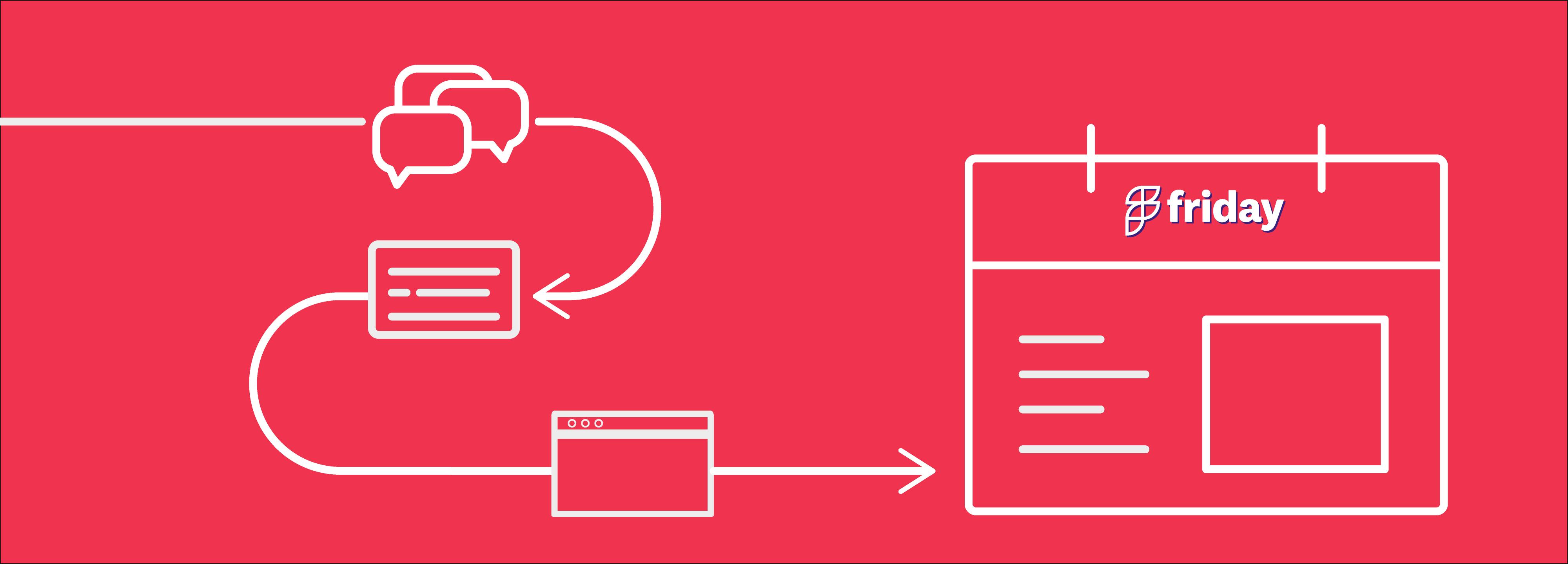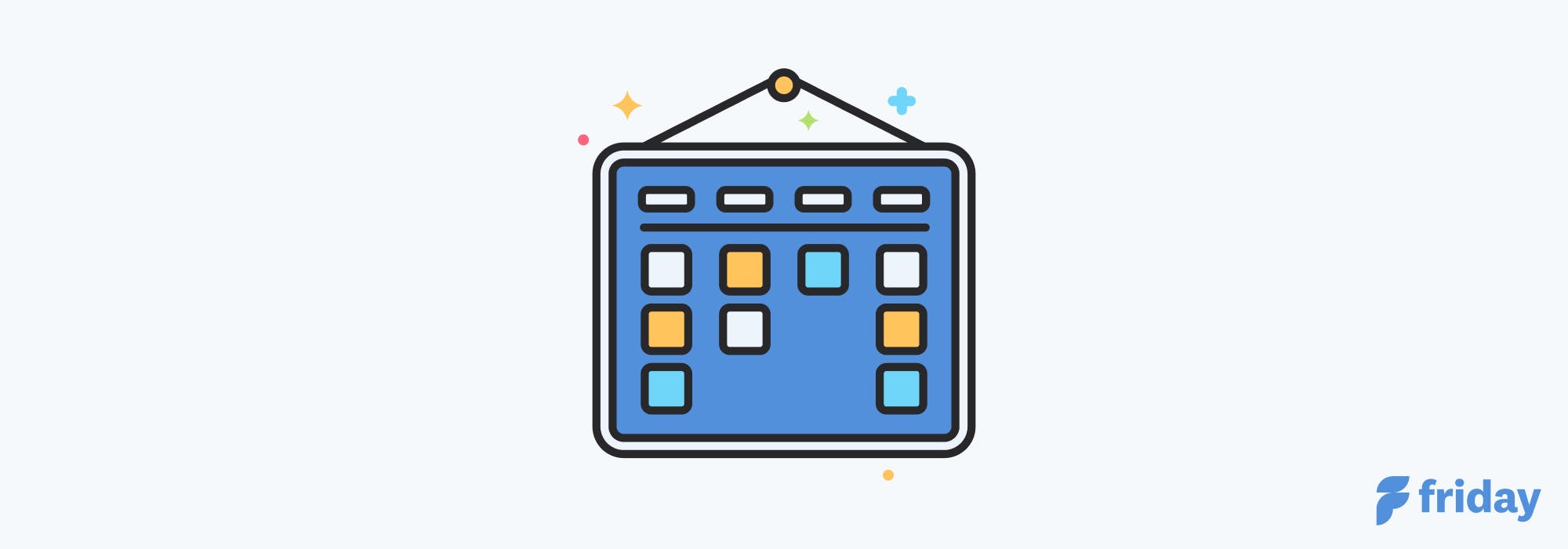10+ Best Online Calendars & Apps for 2023 (Free & Paid!)
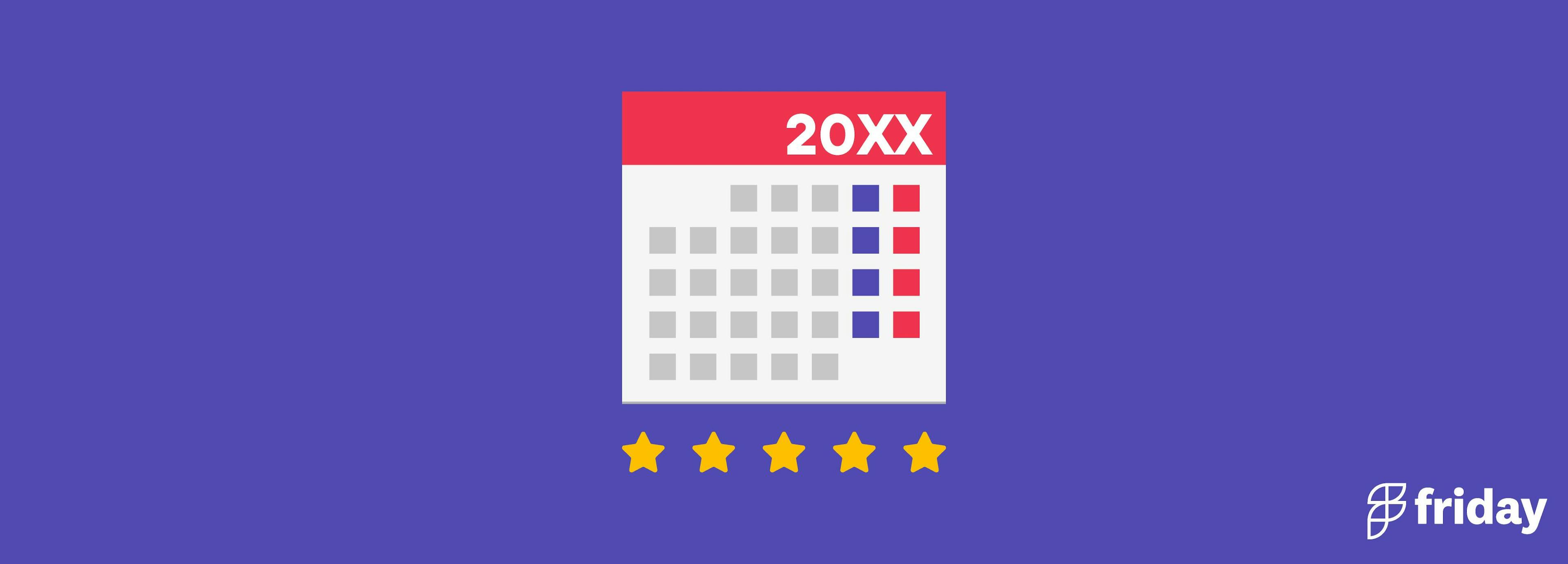
Busy at home?
Busy at work?
That's why it's essential to employ a powerful yet simple online calendar or calendar app to roadmap your schedule while prioritizing the most important tasks that need to be done.
How do you find the best online calendar or calendar app for when there are so many calendar tools, productivity tools, and planners available?
Instead of filtering through the hundreds of possible contenders, check out these top online calendar and app choices for productivity.
Best Calendar Apps for 2023
1. ClickUp
4. Todoist
5. Any.do
6. Calendly
7. Fellow.app
1. ClickUp
Formats: Web, macOS, Windows, iOS, mobile app, Android
ClickUp is a free and powerful productivity tool with intuitive calendar features designed for teams of any size to stay on pace, manage projects, and work together—all in one place. Whether your calendar lives on your phone or on your monitor, ClickUp makes task management both easy and engaging.
With over 15 customizable ways to visualize your work including the popular Calendar view, ClickUp takes scheduling to a whole new level with its intuitive drag and drop interface and ever-growing list of dynamic features. Organize projects, plan timelines, and keep everyone on the same page with a flexible Calendar that automatically updates as your projects progress. View your calendar by day, week, or month for a high-level look at your schedule, then use filters to organize and customize your Calendar in the way that serves you best.
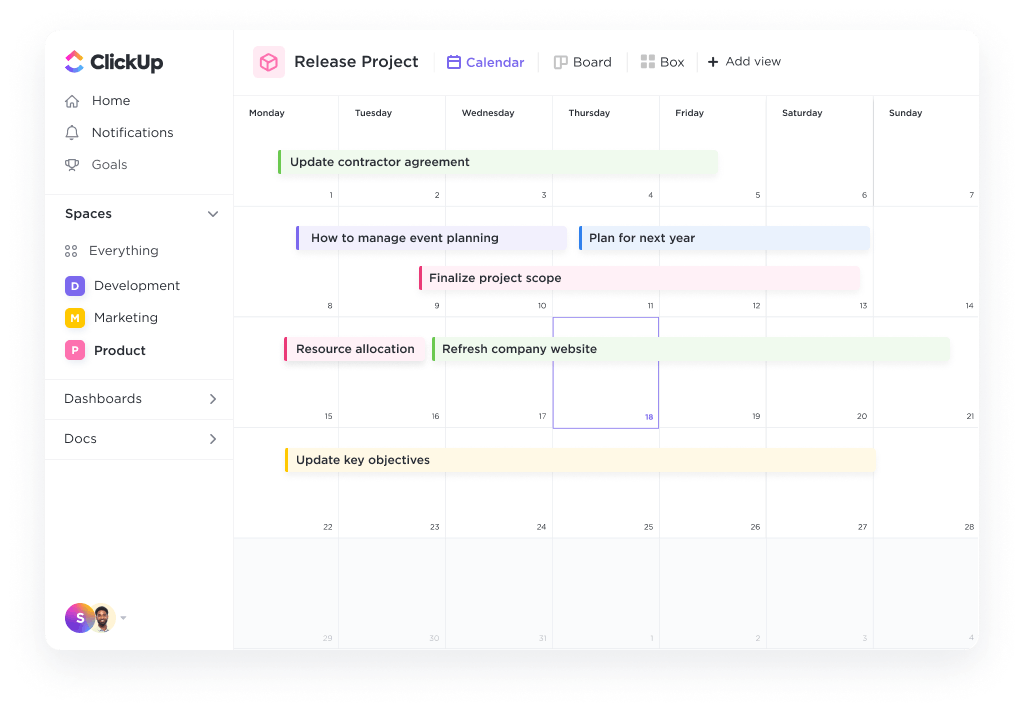
"When it comes to keeping track of everything that is going on in my life, ClickUp has been a lifesaver. In comparison to Asana and Trello, it's a lot more feature rich. They offer a lot of cool widgets and connectors in their task tool, which allows for a lot of personalization. It does, in fact, aid in increasing output." — Capterra
Pros:
- Eliminate clutter from your Calendar view by showing just the tasks, subtasks, and comments assigned to you
- Use 2-way sync to bring entries from other tools into ClickUp including Google, Outlook, and Apple Calendar
- Manage work and launch meetings directly in Calendar view
- Customize how you visualize task assignees, priorities, subtasks, and time on your Calendar
- Apply one or more filters to zoom in and out of project details on your schedule
- Ready to use event planning templates to map out your busy schedule
Pricing:
- Free Forever: Calendar view, tons of scheduling features and views, unlimited tasks and members, 100MB of storage, and more
- Unlimited ($5 per member, per month): Unlimited storage, unlimited integrations, and unlimited Dashboards
- Business ($12 per member, per month): Unlimited teams, custom exporting, and advanced public sharing
- Business Plus ($19 per member, per month): Custom role creation, custom permissions, and increased automations and API
- Enterprise (contact sales for pricing): Enterprise API, guided onboarding, and a dedicated success manager
Use ClickUp for free. No credit card required.
2. Google Calendar
Formats: Mobile app, tablet, and online
Google Calendar provides multiple views of your day, week, and month prioritization, guest invites, web access and more.
Safely backup data, so you don't lose your schedule if you lose your device. With Assists, Calendar helps you create events in just a few taps with smart suggestions for event titles, people, and places.
Integrate Google Calendar with ClickUp to see your calendar and meetings in one planner. Get even more Google Calendar integrations.
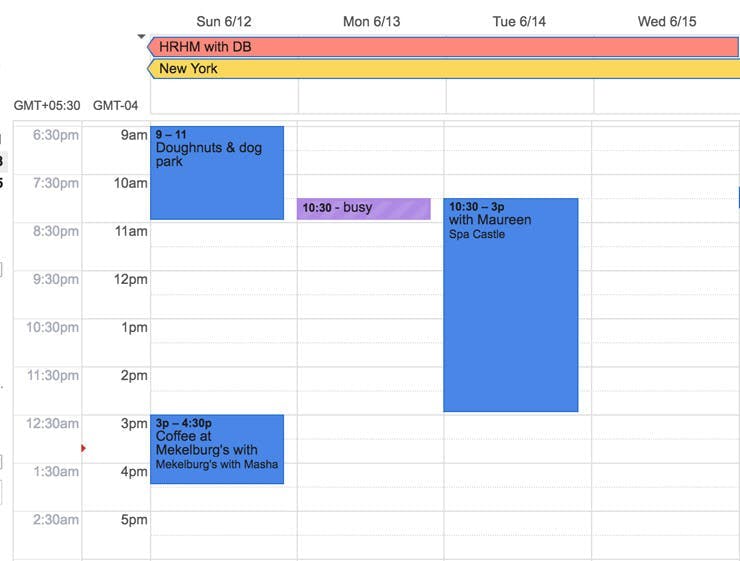
"I love how Google Calendar automatically uploads everything to the cloud. I also love how it suggests locations based on the address one types in (of course it doesn't do this for private addresses, but it is still a handy feature.) It will set reminders by month, day, hour, or minute, and it also asks if one wants to set up recurring appointments for a number of weeks, a number of days, or annually (handy for Birthday reminders.) The app will also convert between time zones across the world—another useful feature." — G2Crowd
Pros:
- Create events in a few taps with smart suggestions for event titles, people and places.
- Events from email are added to your calendar
- Schedule View brings calendars to life
Pricing:
Free
3. Microsoft Outlook Calendar
Formats: Mobile app, tablet, watch software, and online
Microsoft Outlook is an information management software system from Microsoft, available as a part of the Microsoft Office suite. Though primarily an email client, Outlook also provides an online calendar, task managing, contact managing, note-taking, journal logging, and web browsing. Organizations use this software app throughout the company (Microsoft Exchange Server or SharePoint) for shared calendars, mailboxes, folders, data aggregation (i.e., SharePoint lists), and appointment scheduling.
Here's how to integrate Outlook with ClickUp to see your calendar and meetings in one planner. Find more helpful Outlook integrations!
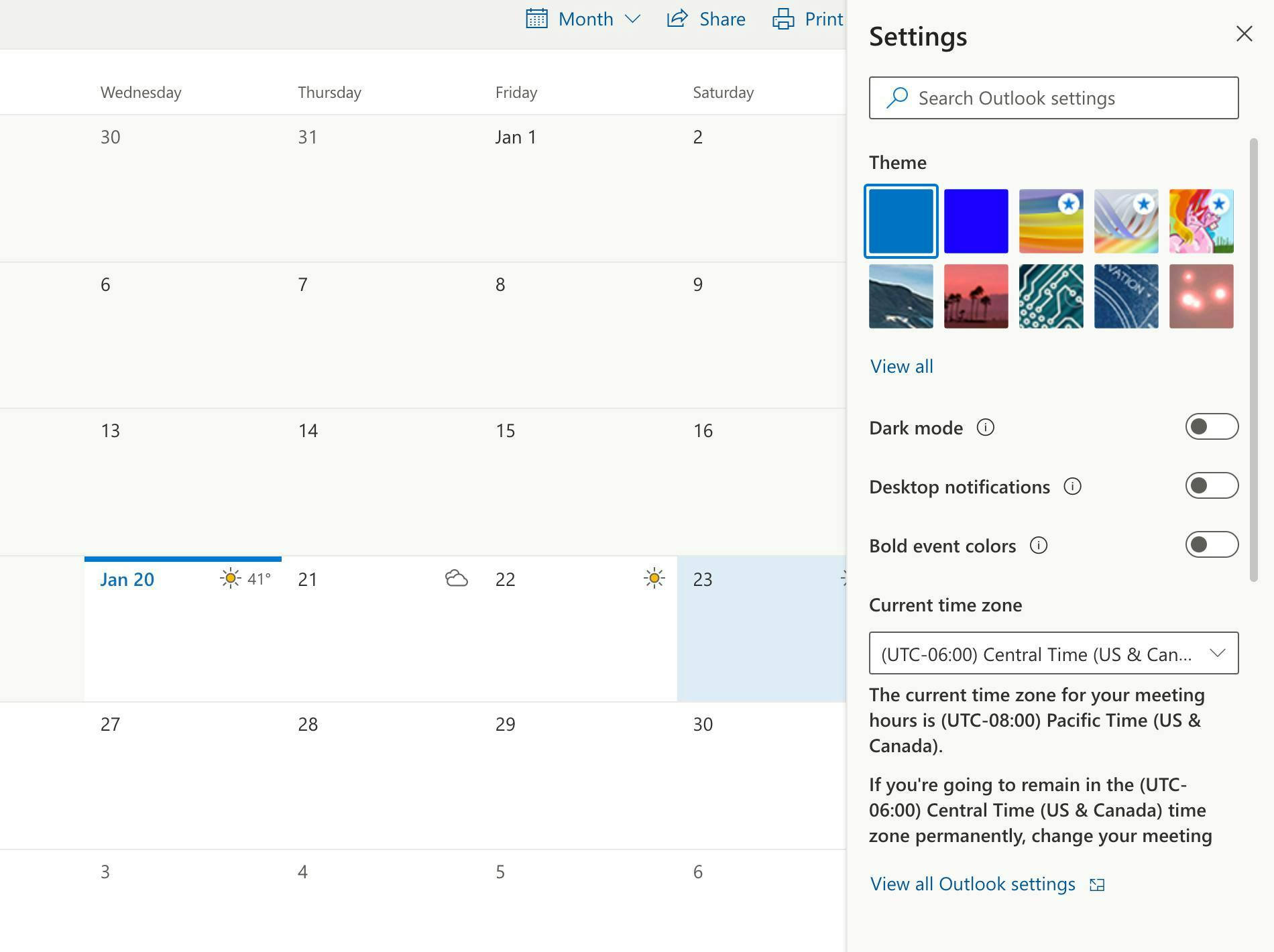
"The best thing about Microsoft Outlook is that we can categorize our emails very easily. Also, with the advanced search feature, it is very easy to find an email. The UI is also very professional and is much better than Gmail. The flagging feature is also very well implemented." Varun B.
Pros:
- Multi-user software for calendars
- Task management features
- Easily categorize emails
Pricing:
- Free
- Basic: $5/person /month
- Pro: $12.50/person /month
- Office 365: $20/person /month
4. Todoist
Formats: Mobile app, tablet, and online
Todoist specializes in productivity software and creates tools that simplify and organize your workday. Their team is composed of designers, engineers, and communicators united by a common goal, not a common location. Regain clarity by placing tasks into Todoist, no matter where you are or what device you use.
“I love the versatility of the product and the fact that it is simple to use despite the depth of its features, and that it can be used across so many platforms (Web browser, PC app, Outlook add-in, and iPhone and iPad apps, all of which I use, to name a few). What really makes the product indispensable to me is the Outlook add-in and the ease of converting emails into tasks seamlessly, though I also rely heavily on the iPhone/iPad apps.”— G2Crowd
Pros:
- Easily organize and prioritize assignments.
- Get a clear overview of all company tasks.
- Divide and conquer your task lists in shared projects.
Pricing:
- Basic: Free
- Premium: $3/person /month
- Business: $5/person /month
5. Any.do
Formats: Mobile app
Teams can plan their day in seconds with Any.do's calendar app. Use this helpful application to focus on meaningful action items that will deliver on your goals. Any.do's dashboard consists of your to-do list, planner, and calendar, allowing you to plan while staying on top of your daily agenda. Drag and drop tasks into your schedule to produce an efficient daily plan..
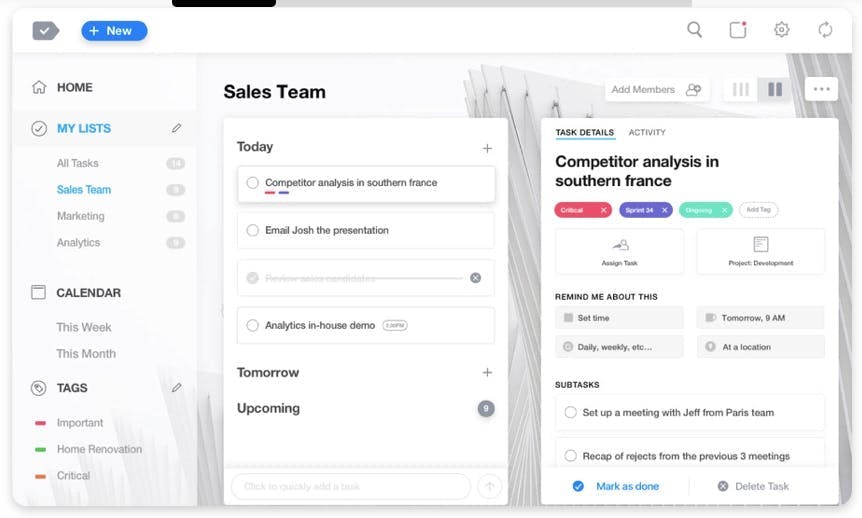
“I consider the client-friendliness and multi-functionality of any.do is one of its best qualities. I always use Any.do on my mobile phone; I note down jobs nearly every day and personal items that I need to do; the whole collection of objects helps categorizing activities far simpler. It integrated with my computer, making it much easier for the entire process.” — G2Crowd
Pros:
- Reschedule tasks, mark them as done or delete them completely.
- Prioritize daily tasks to save you hours of extra work and burden.
Pricing:
- Standard: Free
- Premium: $5.99/p /month
6. Calendly
Format: Online
At Calendly, they're excited about improving the way the world schedules. They're obsessed with providing an elegant, delightful experience for our customers. Calendly is an automated calendar that takes the work out of connecting with others so you can accomplish more. Millions of users benefit from an enjoyable scheduling experience, more time to spend on top priorities, and flexibility to accommodate individual users and large teams alike.
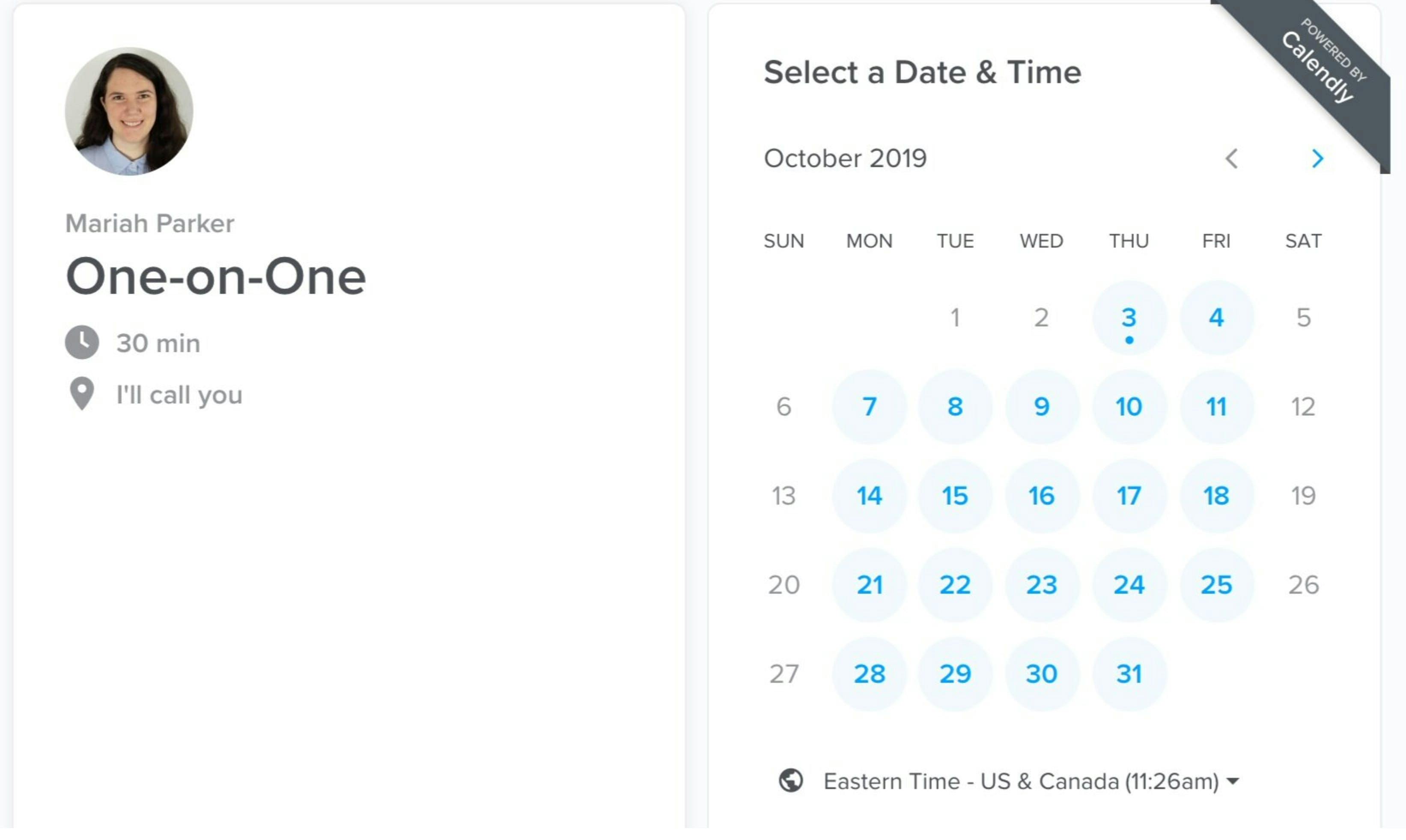
Calendly works with Google, Office 365, and Outlook calendars and apps like Salesforce, Stripe, PayPal, Google Analytics, GoToMeeting, and Zapier for a seamless user experience
"I use Calendly. I like to set up my podcast interviews. There is a free and a paid version. The free version allows you to use one category, while [with] the paid version, you can set up multiple categories. Plus, you can customize the URL." Networking With Michelle Show.
Pros:
- Straightforward automated scheduling tool
- Millions of registered users
- Compatible with Google, Office 365, and outlook Calendars.
Pricing:
- Basic: Free
- Premium: $8/person /month
- Pro: $12/person /month
7. Fellow.app
Format: Web, App, Chrome extension
Fellow.app is a note taking software that helps team collaborate with real time note taking, tracking objectives and action items. The software integrates seamlessly with Google Calendar to boost meeting preparation, productivity, and accountability. This means you can access your meeting notes directly from Google Calendar events to stay further organized. By using Fellow alongside your Google calendar, you can start each day by quickly scanning your calendar and preparing for all your meetings.
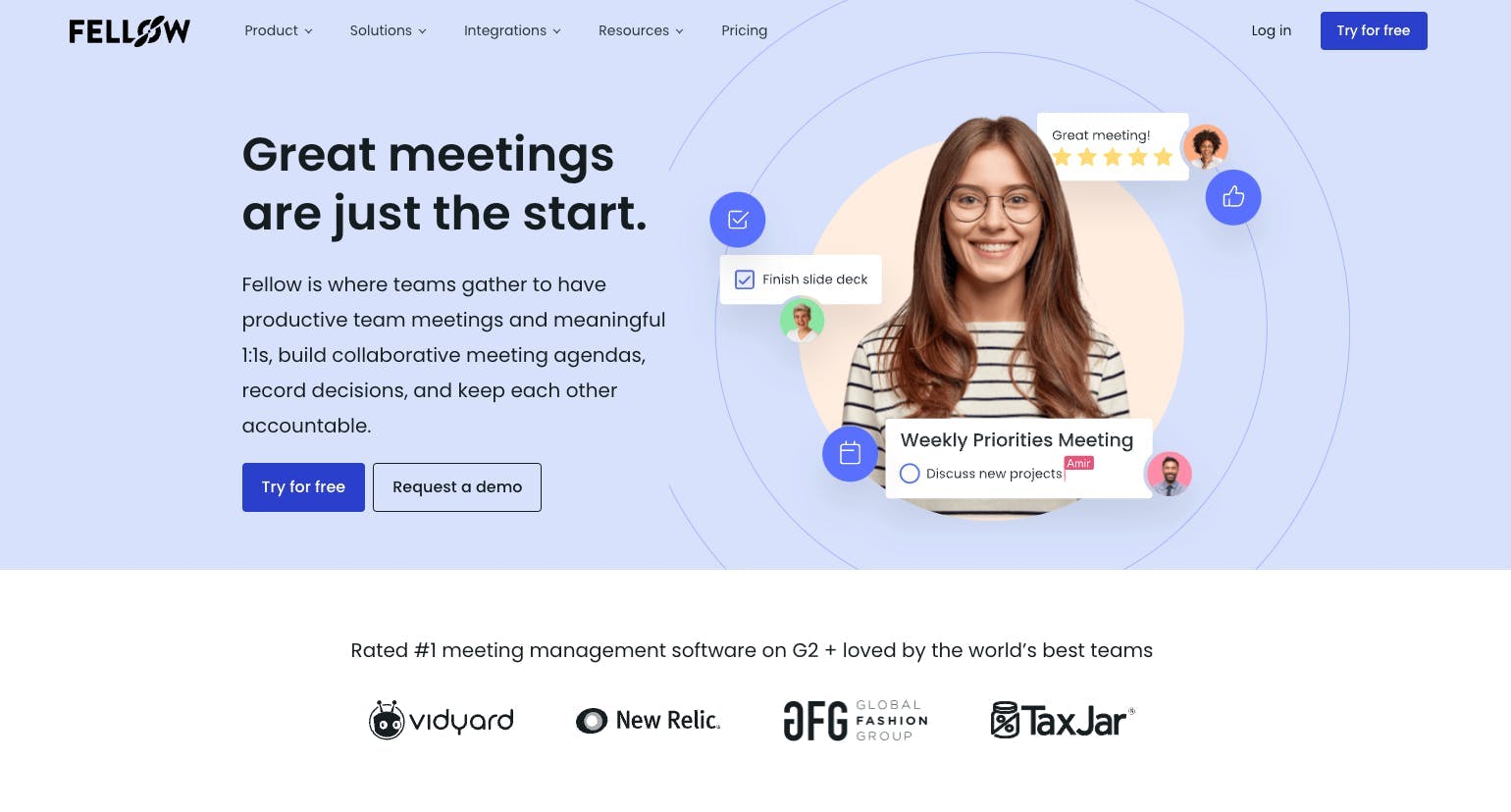
"The ability to have Fellow built in to Google has been a game changer. From being able to add an agenda topic prior to a meeting, to taking meeting notes and assigning actionables while in a meeting, and collaborating with other attendees, we are able to remember and prioritize tasks a lot easier." - G2Crowd
Pros:
- Stay on track by tracking your quarterly objectives
- Keep your team organized by tracking action items
- Leverage expert meeting templates
8. SavvyCal
Format: Online
With SavvyCal, you and your team will be able to find the best time for scheduling calls and meeting appointments. Remove the hassle of trying to find a meeting time that won’t overlap other meetings and activities, by being able to sync up your schedule and the schedule of your recipients. This scheduling tool helps you save time and have more effective workdays.
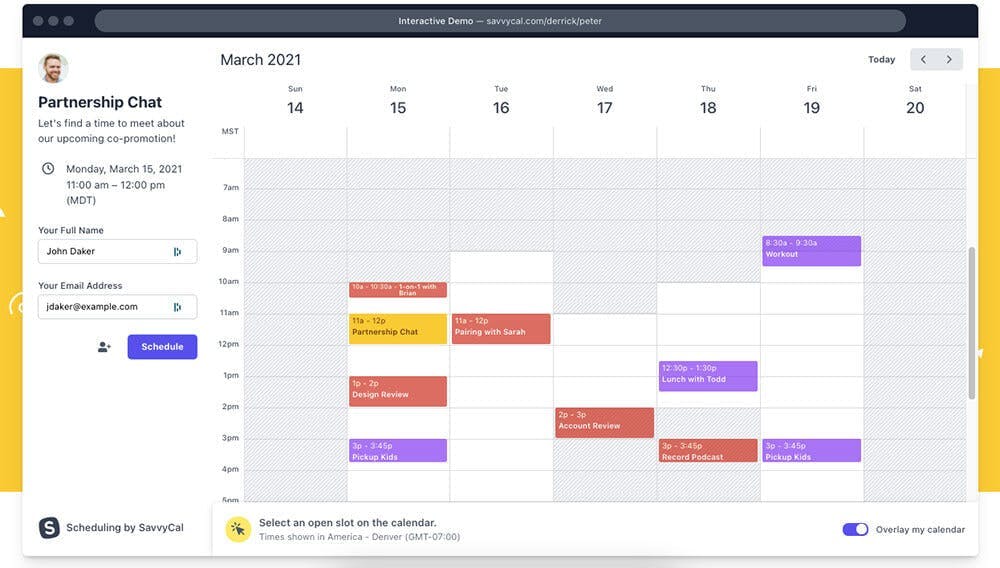
Pros:
- Personal appointment links you can send to your recipients
- Block of time to have meetings and to not have meetings
- Overlay meeting schedules to pick which time is best for everyone involved
Pricing:
- The Basic Plan: $12 per user per month
- The Premium Plan: $20 per user per month
9. Calendso
Format: Online
An open-source alternative to Calendly, Calendso is a customizable scheduling tool that can help make your daily life easier. It can be beneficial to you, whether you are a small startup, or a large corporation. If you are looking for a software where you are in control, Calendso can be an option.
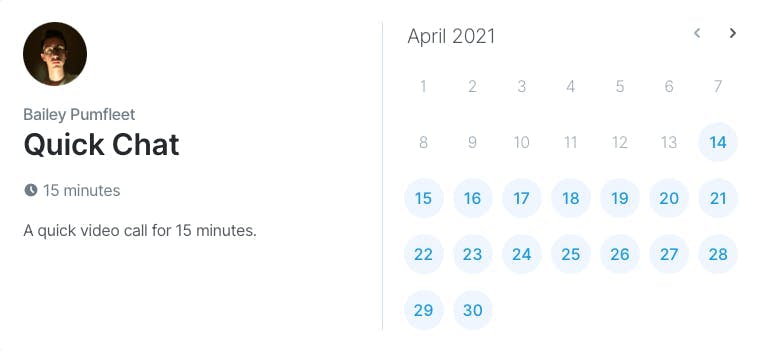
Pros:
- Open API
- Integrate with other tools
Pricing:
- Self-Hosted: $0
- Hosted: $12 per user per month
10. DigiCal
Format: Mobile app
DigiCal is a calendar app where you can synchronize all of your calendar apps. You can see all the different activities you have to do for the day, and it can help you when organizing and planning. Depending on your preference, you can choose the way you want your calendar format to look like.
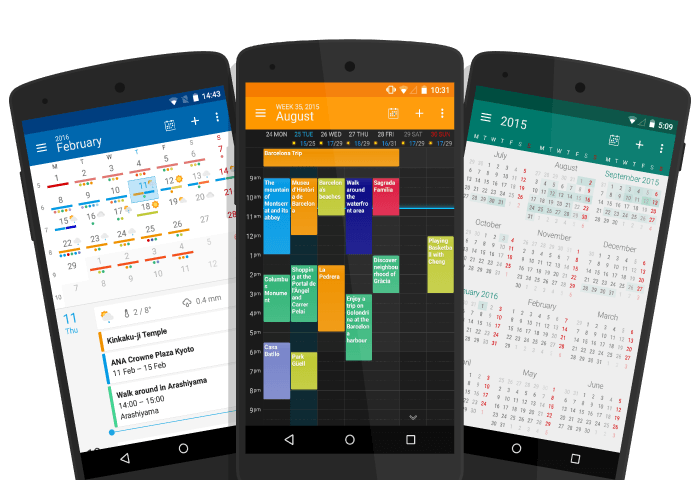
Pros:
- Subscribe to different calendars so you can stay up to date with different events
- Weather forecast is integrated within the app
- Sync all your calendars
Pricing:
- Basic: $0
- Digi+: $4.99
11. Zoho Calendar
Format: Mobile app
Schedule your work days effectively with Zoho Calendar. You can share your calendar with your team members, so everyone can be on the same page. Set up meetings and other team events within your calendar. You can also add reminders that will notify you and your team so events can run smoothly.
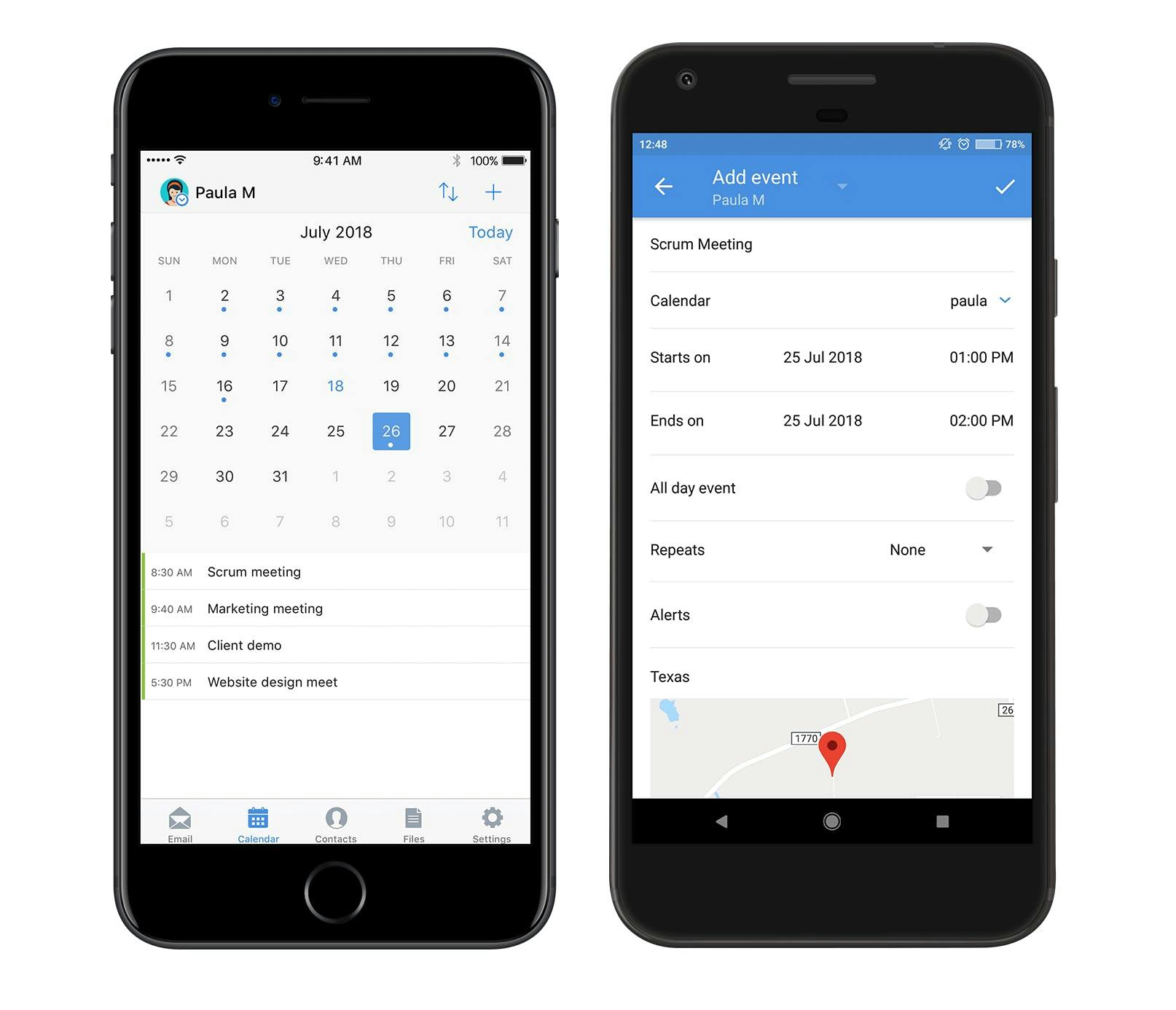
Pros:
- Sync up all your other calendars into one place
- Create private and public calendars
- Schedule team events
- Approve or deny scheduling appointments
- Zoho Calendar integrates with other Zoho tools 3rd party tools
Pricing:
- Free
- Standard: $3/person/month
- Pro: $6/person/month
- Enterprise: $10/person/month
Looking for a project management tool? Check out our list of the top Zoho alternatives for project management.
Which Online Calendar or Calendar App Should You Choose?
After reviewing the top calendar apps, which one should you choose?
It's important to determine your criteria to make yourself and your team the most productive.
Think about these question before settling on a decision:
- How do you interact with your team?
- Is the online calendar for personal or team use?
- How do you roadmap your day, keep task lists, and join meetings?
- Do you need it to sync with your other calendars?
- In which formats do I primarily interact with my calendar?
Ultimately, the best calendar to use will depend on your specific needs. You can also use other tools such as Gantt charts for event planning and calendar management. After pinpointing your exact uses for a calendar, you can then make a more educated decision. Also review our FAQs below for more help in choosing the best calendar app.